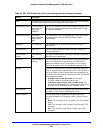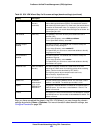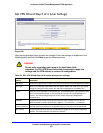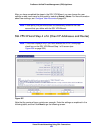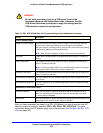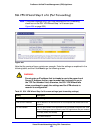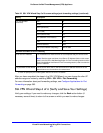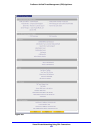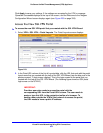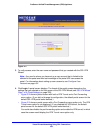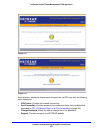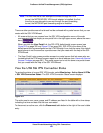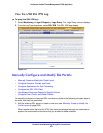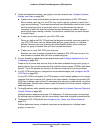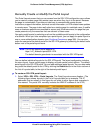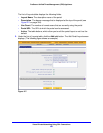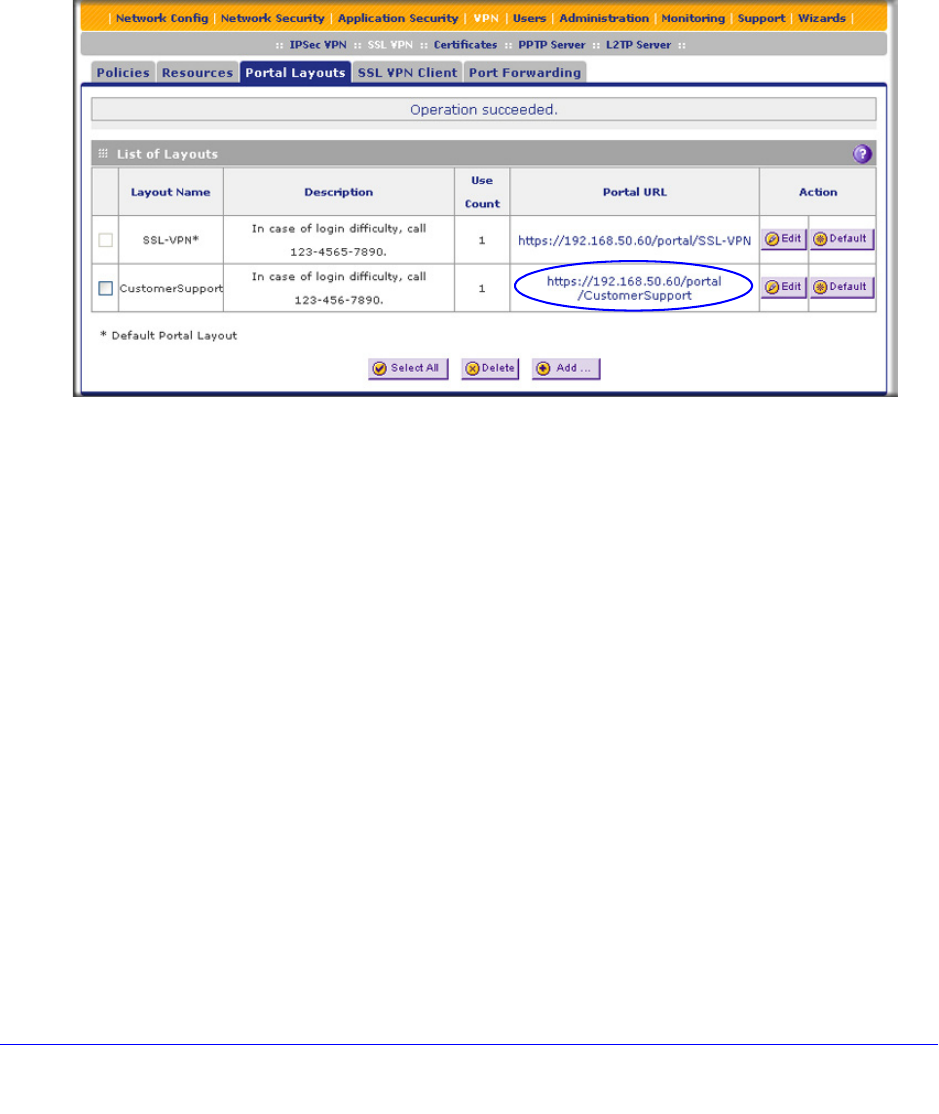
Virtual Private Networking Using SSL Connections
353
ProSecure Unified Threat Management (UTM) Appliance
Click Apply to save your settings. If the settings are accepted by the UTM, a message
Operation Succeeded displays at the top of the screen, and the Welcome to the Netgear
Configuration Wizard screen displays again (see Figure 203 on page 338).
Access the New SSL VPN Portal
To access the new SSL VPN portal that you created with the SSL VPN Wizard:
1. Select VPN > SSL VPN > Portal Layouts. The Portal Layouts screen displays:
Figure 210.
2. In the Portal URL column of the List of Layouts table, click the URL that ends with the portal
layout name that you created with the help of the SSL VPN Wizard (see the blue oval in the
previous screen). A login screen displays. This is the login screen for the portal that you
created with the help of the SSL VPN Wizard. (The following figure shows an SSL portal
login screen on the UTM10.)
IMPORTANT:
Provide a user who needs to access the portal with the
corresponding URL from the Portal URL column. The user needs to
paste or type this URL in the navigation toolbar of a browser. To
enable a user outside the UTM’s local network to access the portal,
the URL needs to have a public IP address.