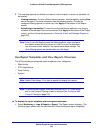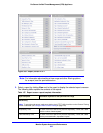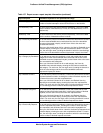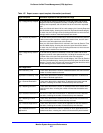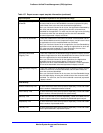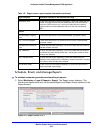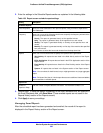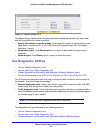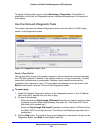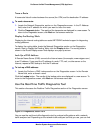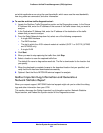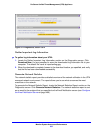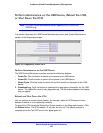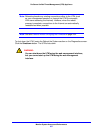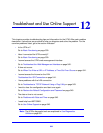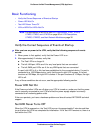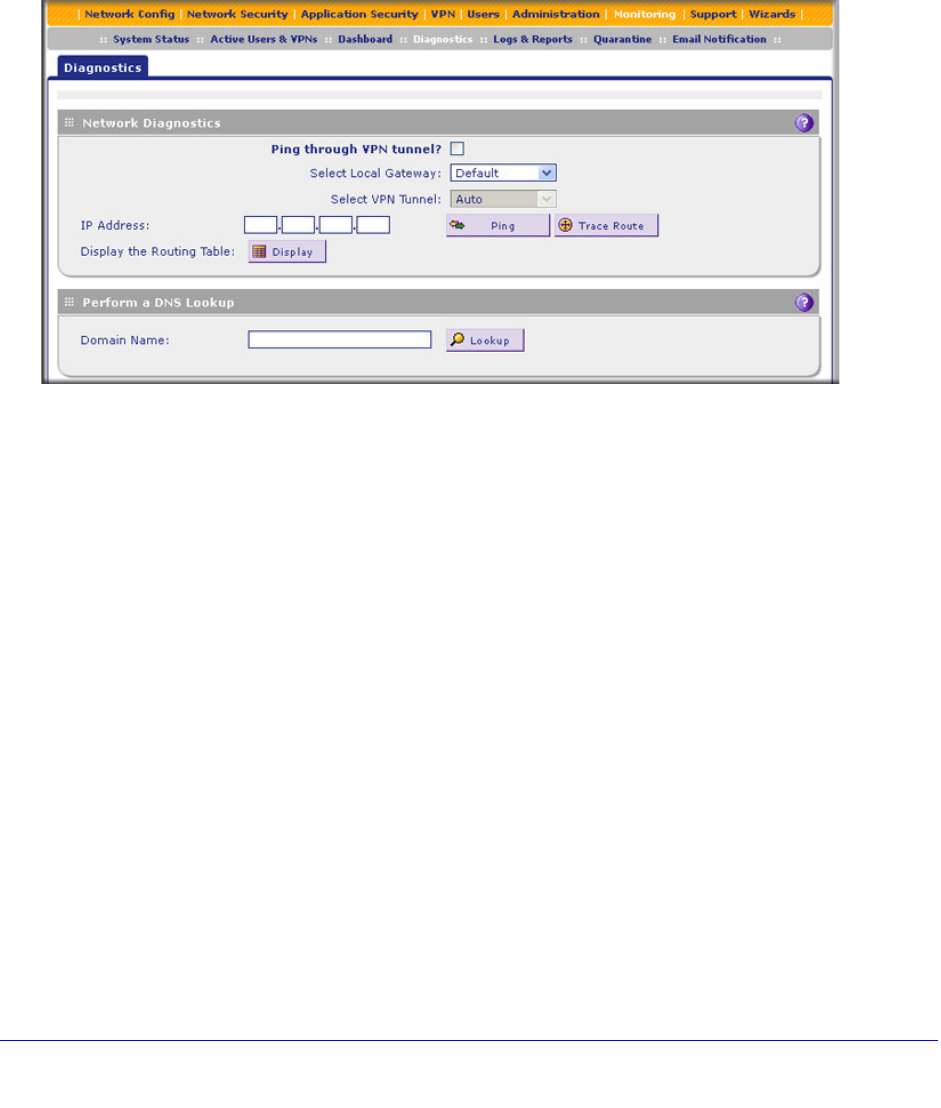
Monitor System Access and Performance
532
ProSecure Unified Threat Management (UTM) Appliance
To display the Diagnostics screen, select Monitoring > Diagnostics. To facilitate the
explanation of the tools, the Diagnostics screen is divided and presented in this manual in
three figures.
Use the Network Diagnostic Tools
This section discusses the Network Diagnostics section and the Perform a DNS Lookup
section of the Diagnostics screen.
Figure 312. Diagnostics, screen 1 of 4
Send a Ping Packet
Use the ping utility to send a ping packet request in order to check the connection between
the UTM and a specific IP address. If the request times out (no reply is received), it usually
means that the destination is unreachable. However, some network devices can be
configured not to respond to a ping. The ping results are displayed on a new screen; click
Back on the browser menu bar to return to the Diagnostics screen.
To send a ping:
1. Locate the Network Diagnostics section on the Diagnostics screen. In the IP Address
field, enter the IP address that you want to ping.
2. Do one of the following:
• Make sure that the Ping through VPN tunnel? check box is cleared, and then select
a gateway from the Select Local Gateway drop-down list. (The Select VPN Tunnel
drop-down list is masked out.)
• Select the Ping through VPN tunnel? check box, and then select a VPN tunnel from
the Select VPN Tunnel drop-down list. (The Select Local Gateway drop-down list is
masked out.)
3. Click the Ping button. The results of the ping are displayed in a new screen. To return to the
Diagnostics screen, click Back on the browser menu bar.