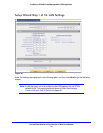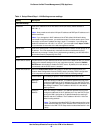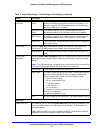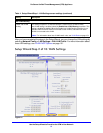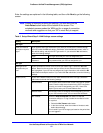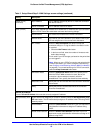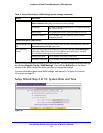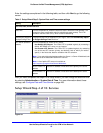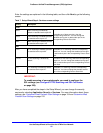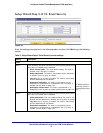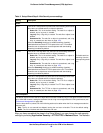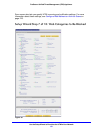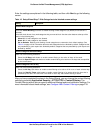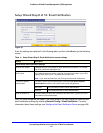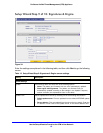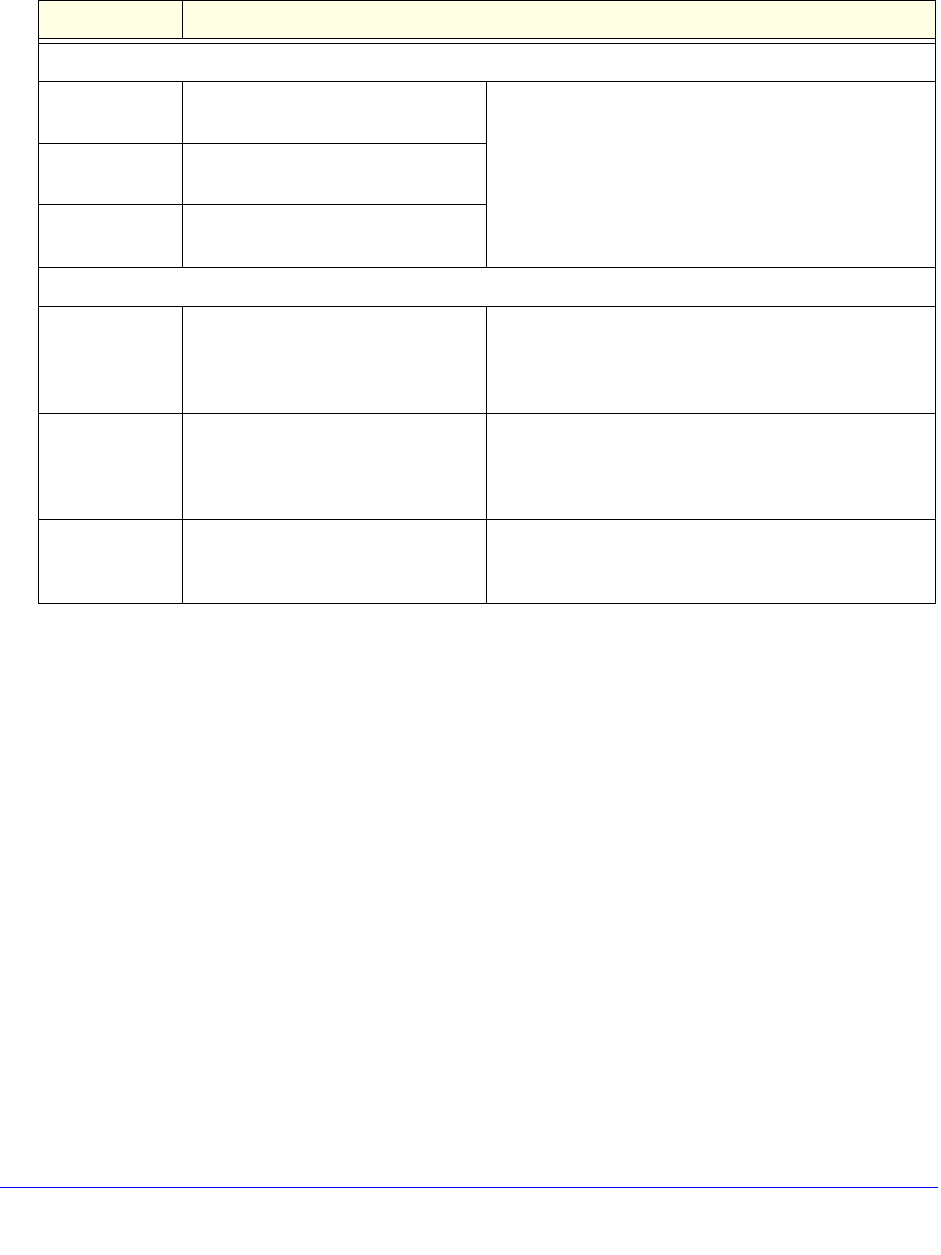
Use the Setup Wizard to Provision the UTM in Your Network
56
ProSecure Unified Threat Management (UTM) Appliance
Enter the settings as explained in the following table, and then click Next to go the following
screen.
IMPORTANT:
To enable scanning of encrypted emails, you need to configure the
SSL settings (see Configure HTTPS Scanning and SSL Certificates
on page 228).
After you have completed the steps in the Setup Wizard, you can change the security
services by selecting Application Security > Services. For more information about these
settings, see Customize Email Protocol Scan Settings on page 194 and Customize Web
Protocol Scan Settings on page 210.
Table 7. Setup Wizard Step 4: Services screen settings
Setting Description
Email
SMTP SMTP scanning is enabled by
default on standard service port 25.
To disable any of these services, clear the
corresponding check box. You can change the
standard service port or add another port in the
corresponding Ports to Scan field.
POP3 POP3 scanning is enabled by default
on standard service port 110.
IMAP IMAP scanning is enabled by default
on standard service port 143.
Web
HTTP HTTP scanning is enabled by default
on standard service port 80.
To disable HTTP scanning, clear the corresponding
check box. You can change the standard service port
or add another port in the corresponding Ports to Scan
field.
HTTPS HTTPS scanning is disabled by
default.
To enable HTTPS scanning, select the corresponding
check box. You can change the standard service port
(443) or add another port in the corresponding Ports to
Scan field.
FTP FTP scanning is enabled by default
on standard service port 21.
To disable FTP scanning, clear the corresponding
check box. You cannot change the standard service
port in the corresponding Ports to Scan field.