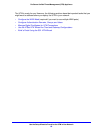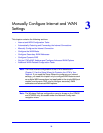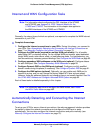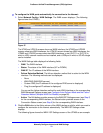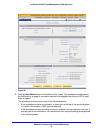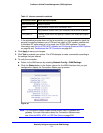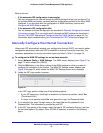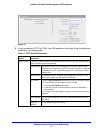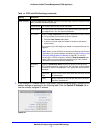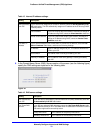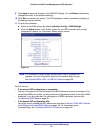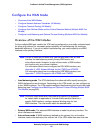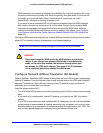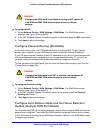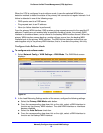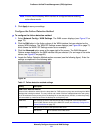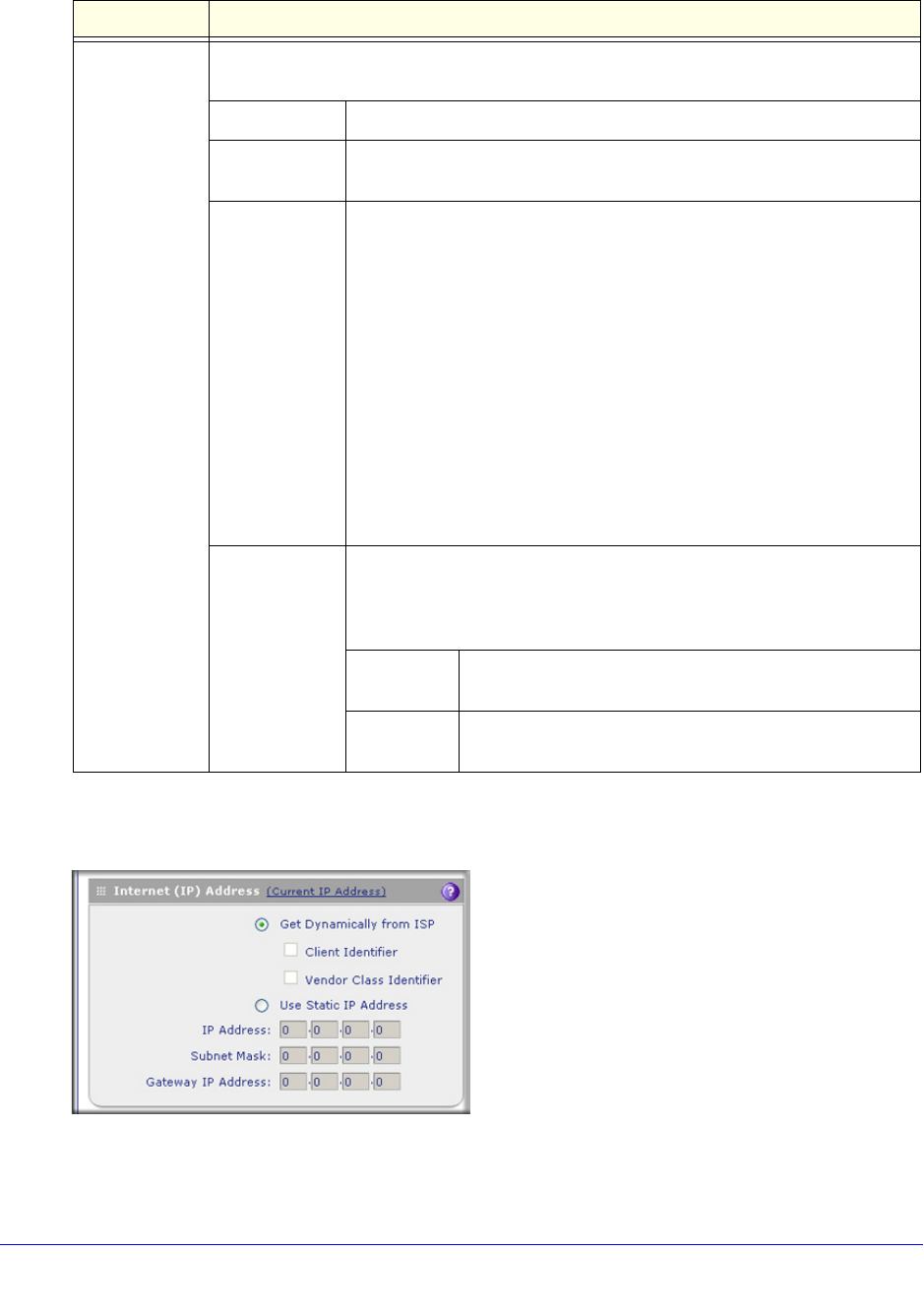
Manually Configure Internet and WAN Settings
77
ProSecure Unified Threat Management (UTM) Appliance
7. In the Internet (IP) Address section of the screen (see the following figure), configure the IP
address settings as explained in the following table. Click the Current IP Address link to
see the currently assigned IP address.
Figure 42.
Other (PPPoE) If you have installed login software, then your connection type is PPPoE. Select this radio
button, and enter the following settings:
Account Name The account name for the PPPoE connection.
Domain Name The name of your ISP’s domain or your domain name if your ISP has
you assigned one. You can leave this field blank.
Idle Timeout Select the Keep Connected radio button to keep the connection always
on. To log out after the connection is idle for a period:
1. Select the Idle Timeout radio button.
2. In the time-out field, enter the number of minutes to wait before
disconnecting.
This is useful if your ISP charges you based on the period that you are
logged in.
Note: When you use a PPPoE connection and select the Idle Timeout
radio button, you cannot configure load balancing (see Configure Load
Balancing (Multiple WAN Port Models) on page 86). To use load
balancing on a PPPoE connection, select the Keep Connected radio
button. When you have configured load balancing, the Idle Timeout
radio button and time-out field are masked out.
Connection
Reset
Select the Connection Reset check box to specify a time when the
PPPoE WAN connection is reset, that is, the connection is disconnected
momentarily and then reestablished. Then, specify the disconnect time
and delay.
Disconnect
Time
Specify the hour and minutes when the connection should
be disconnected.
Delay Specify the period in seconds after which the connection
should be reestablished.
Table 14. PPTP and PPPoE settings (continued)
Setting Description