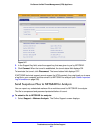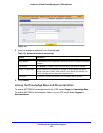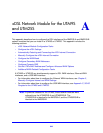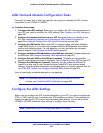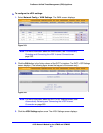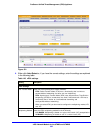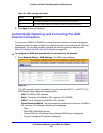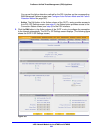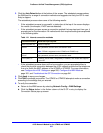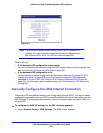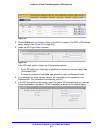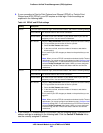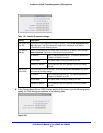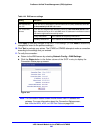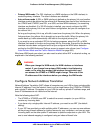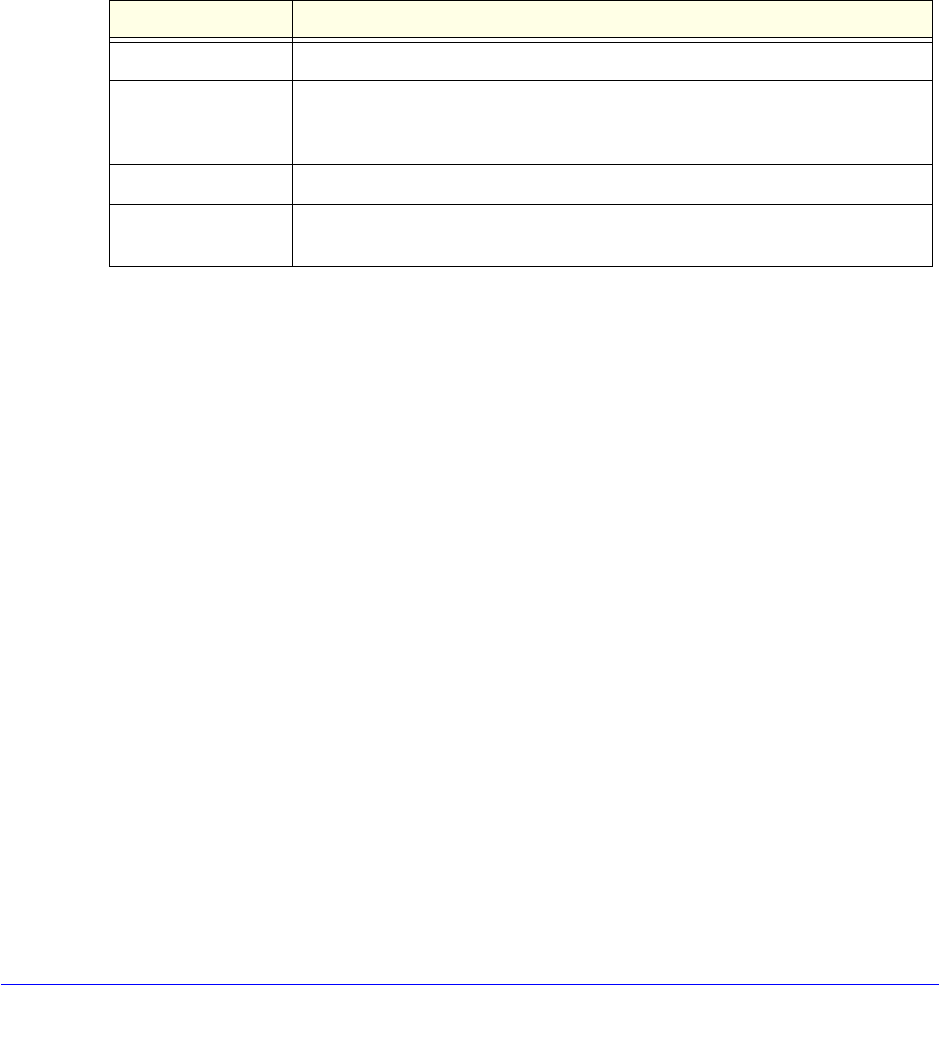
xDSL Network Module for the UTM9S and UTM25S
555
ProSecure Unified Threat Management (UTM) Appliance
3. Click the Auto Detect button at the bottom of the screen. The autodetect process probes
the WAN port for a range of connection methods and suggests one that your ISP is most
likely to support.
The autodetect process returns one of the following results:
• If the autodetect process is successful, a status bar at the top of the screen displays
the results (for example, DHCP service detected).
• If the autodetect process senses a connection method that requires input from you, it
prompts you for the information. All methods with their required settings are explained
in the following table:
• If the autodetect process does not find a connection, you are prompted either to
check the physical connection between the xDSL network module and the telephone
line or to check the MAC address of the UTM9S or UTM25S. For more information,
see Configure the xDSL Settings on page 550, Configure the WAN Mode on
page 561, and Troubleshoot the ISP Connection on page 541.
4. Click Apply to save your changes.
5. Click Test to evaluate your entries. The UTM9S or UTM25S attempts to make a connection
according to the settings that you entered.
6. To verify the connection:
a. Return to the WAN screen by selecting Network Config > WAN Settings.
b. Click the Status button in the Action column of the SLOT-x entry to display the
Connection Status pop-up screen.
Table 141. Internet connection methods
Connection method Manual data input required
DHCP (Dynamic IP) No data is required.
PPPoA Login, password, account name, and domain name.
Note: PPPoA is supported on the UTM9S and UTM25S only.
PPPoE Login, password, account name, and domain name.
Fixed (Static) IP IP address, subnet mask, and gateway IP address, and related data supplied
by your ISP.