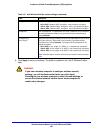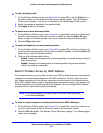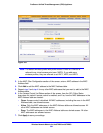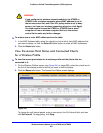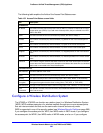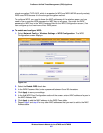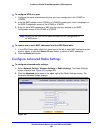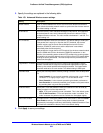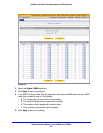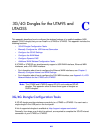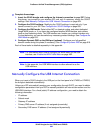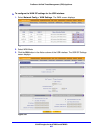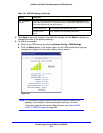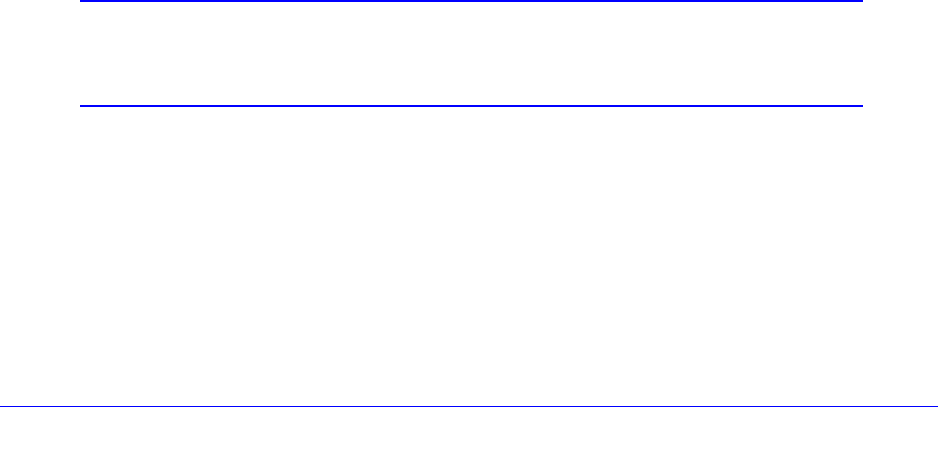
Wireless Network Module for the UTM9S and UTM25S
600
ProSecure Unified Threat Management (UTM) Appliance
Configure WMM QoS Priority Settings
Wi-Fi Multimedia (WMM) is a subset of the 802.11e standard. WMM allows wireless traffic to
have a range of priorities, depending on the type of data. Time-dependent information, such
as video or audio, has a higher priority than normal traffic. For WMM to function correctly,
wireless clients also need to support WMM.
By enabling WMM, you allow Quality of Service (QoS) control for upstream traffic flowing
from a wireless client to the UTM9S or UTM25S and for downstream traffic flowing from the
UTM9S or UTM25S to a wireless client.
WMM defines the following four queues in decreasing order of priority:
• Voice (Queue 4). The highest priority queue with minimum delay, which makes it ideal for
applications like VoIP and streaming media.
• Video (Queue 3). The second highest priority queue with low delay is given to this queue.
Video applications are routed to this queue.
• Best Effort (Queue 2). The medium priority queue with medium delay is given to this
queue. Most standard IP applications use this queue.
• Background (Queue 1). The low priority queue with high throughput. Applications, such
as FTP, that are not time-sensitive but require high throughput can use this queue.
Differentiated Services (DiffServ) QoS packet matching lets you map each Differentiated
Services Code Point (DSCP) value (0 to 63) to one queue (1, 2, 3, or 4). You can map
different DSCP values to the same queue. Based on the DSCP value in a packet’s IP header,
the packet is placed in the queue to which you mapped the DSCP value.
To enable and configure WMM QoS priority settings for a wireless profile:
1. On the Wireless Profiles screen (see Figure 341 on page 588), select the check box to
the left of the wireless profile for which you want to configure the WMM QoS priority
settings.
2. Click the WMM table button. The WMM screen displays.
Note: The default wireless profile with profile name UTM9S or UTM25S is
referred to as virtual access point zero (VAP0). If you add more
wireless profiles, they are referred to as VAP1, VAP2, and VAP3.