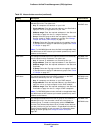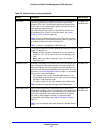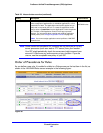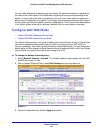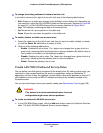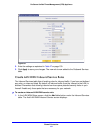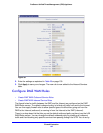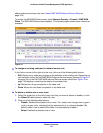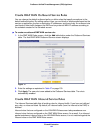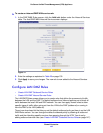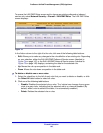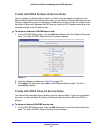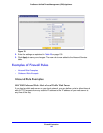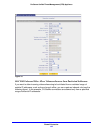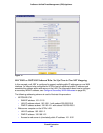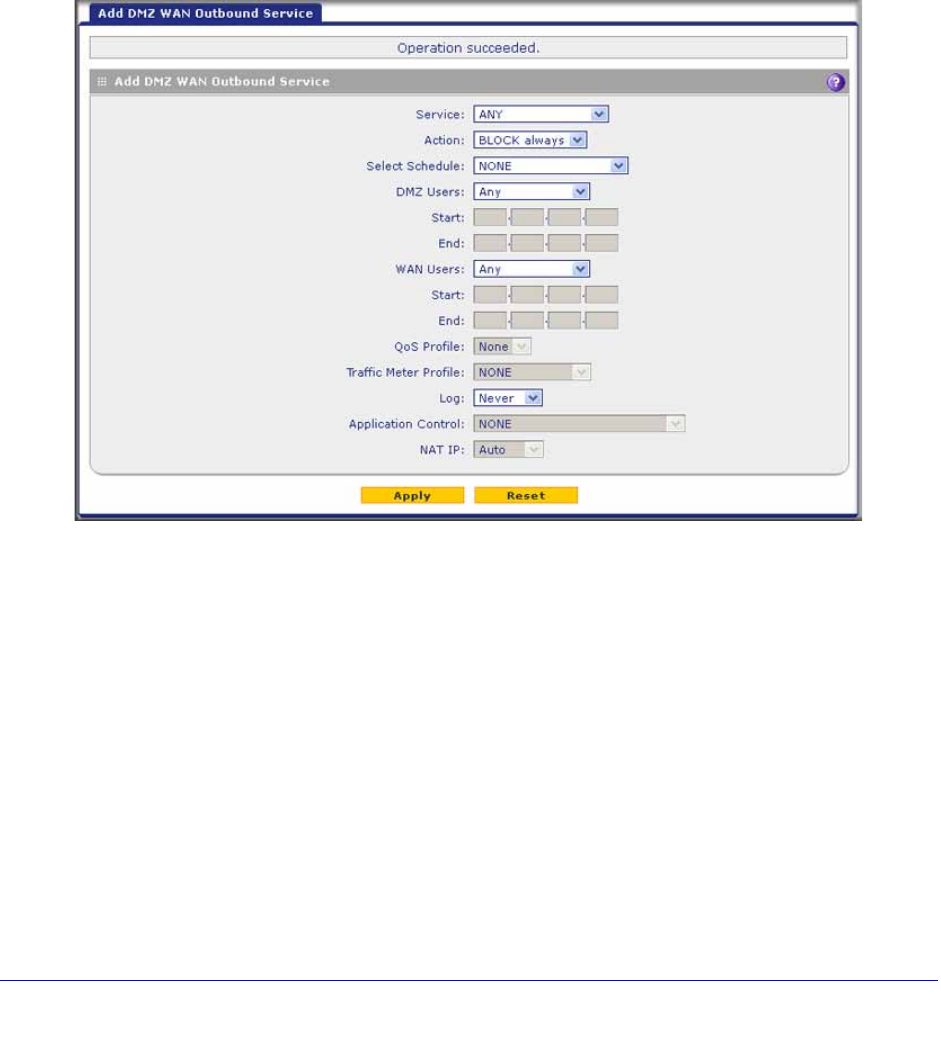
Firewall Protection
144
ProSecure Unified Threat Management (UTM) Appliance
Create DMZ WAN Outbound Service Rules
You can change the default outbound policy or define rules that specify exceptions to the
default outbound policy. By adding custom rules, you can block or allow access based on the
service or application, source or destination IP addresses, and time of day. An outbound rule
can block or allow traffic between the DMZ and any external WAN IP address according to
the schedule created in the Schedule screen.
To create an outbound DMZ WAN service rule:
1. In the DMZ WAN Rules screen, click the Add table button under the Outbound Services
table. The Add DMZ WAN Outbound Service screen displays:
Figure 71.
2. Enter the settings as explained in Table 27 on page 130.
3. Click Apply. The new rule is now added to the Outbound Services table. The rule is
automatically enabled.
Create DMZ WAN Inbound Service Rules
The Inbound Services table lists all existing rules for inbound traffic. If you have not defined
any rules, no rules are listed. By default, all inbound traffic (from the Internet to the DMZ) is
blocked.
Inbound rules that are configured on the LAN WAN Rules screen take precedence over
inbound rules that are configured on the DMZ WAN Rules screen. As a result, if an inbound
packet matches an inbound rule on the LAN WAN Rules screen, it is not matched against the
inbound rules on the DMZ WAN Rules screen.