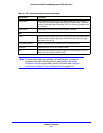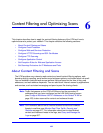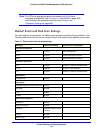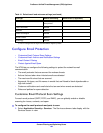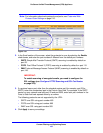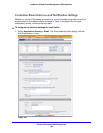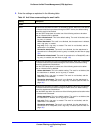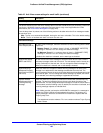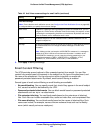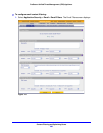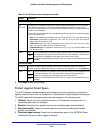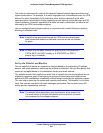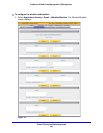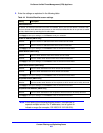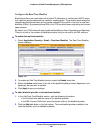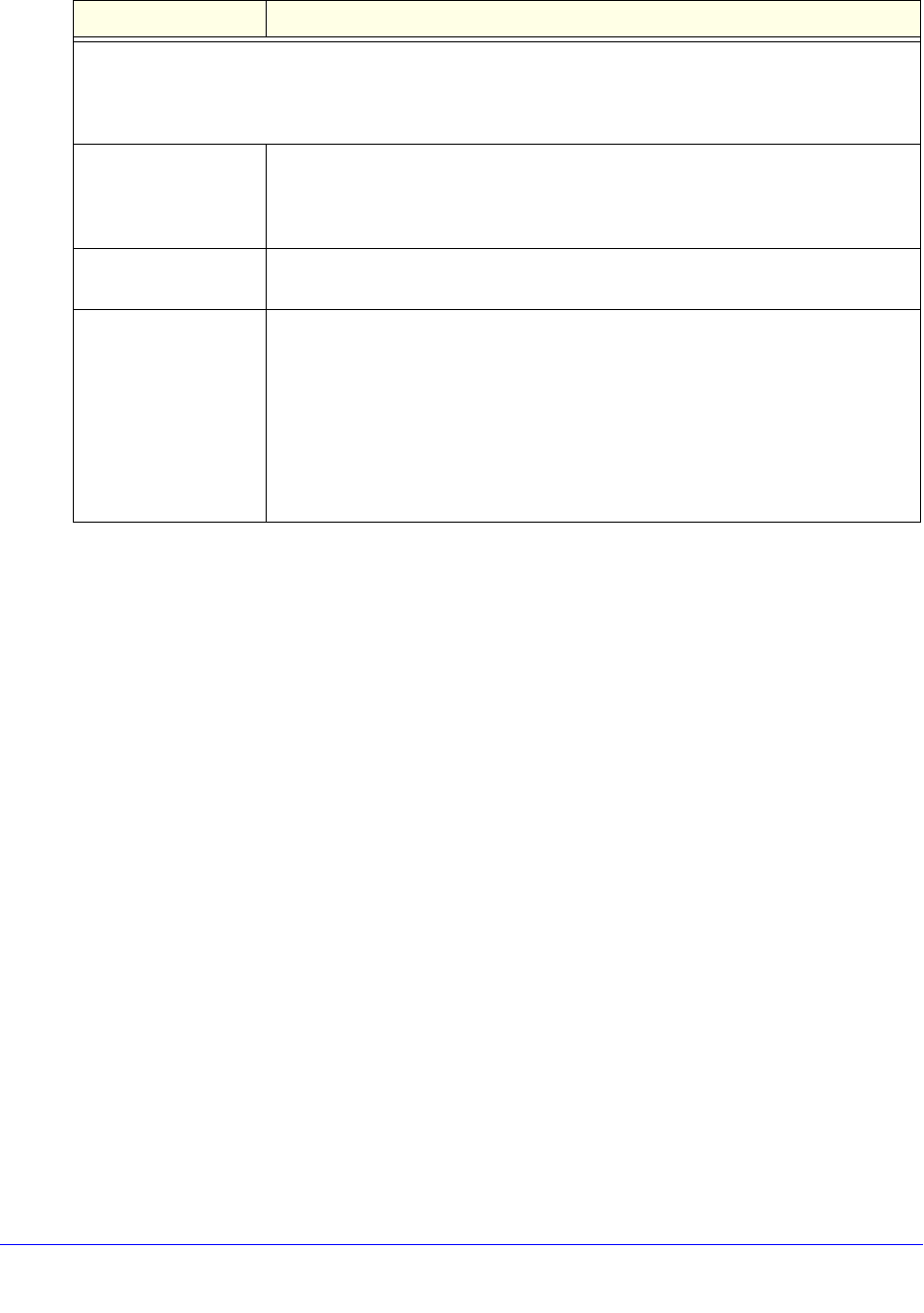
Content Filtering and Optimizing Scans
199
ProSecure Unified Threat Management (UTM) Appliance
3. Click Apply to save your settings.
Email Content Filtering
The UTM provides several options to filter unwanted content from emails. You can filter
content from emails based on keywords in the subject line, file type of the attachment, and
file name of the attachment. You can also set an action to perform on emails with
password-protected attachments. By default, email content filtering is enabled.
Several types of email content filtering or email blocking are available:
• Keyword blocking. You can specify words that, should they appear in the email subject
line, cause that email to be blocked by the UTM.
• Password-protected attachments. You can block emails based on password-protected
attachments such as .zip or .rar attachments.
• File extension blocking. You can block emails based on the extensions of attached
files. Such files can include executable files, audio and video files, and compressed files.
• File name blocking. You can block emails based on the names of attached files. Such
names can include, for example, names of known malware threat such as the Netsky
worm (which usually arrives as netsky.exe).
Email Alert Settings
Note: Ensure that the email notification server (see Configure the Email Notification Server on page 466)
is configured before you specify the email alert settings.
Send alert to In addition to inserting a warning message to replace an infected email, you can
configure the UTM to send a notification email to the sender, the recipient, or both
by selecting the corresponding check box or check boxes. By default, both check
boxes are cleared, and no notification email is sent.
Subject The default subject line for the notification email is Malware detected! You can
change this subject line.
Message The warning message informs the sender, the recipient, or both about the name of
the malware threat. You can change the default message to include more
information.
Note: Make sure that you keep the %VIRUSINFO% metaword in a message to
enable the UTM to insert the correct malware information. In addition to the
%VIRUSINFO% metaword, you can insert the following metawords in your
customized message: %TIME%, %PROTOCOL%, %FROM%, %TO%,
%SUBJECT%, %FILENAME%, %ACTION%, %VIRUSNAME%.
Table 42. Anti-Virus screen settings for email traffic (continued)
Setting Description