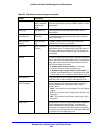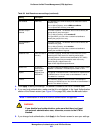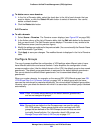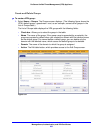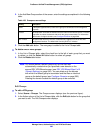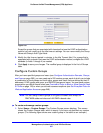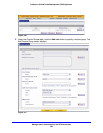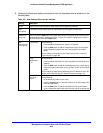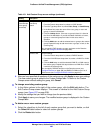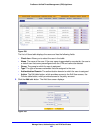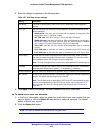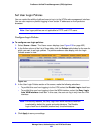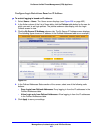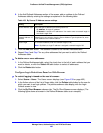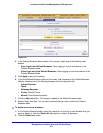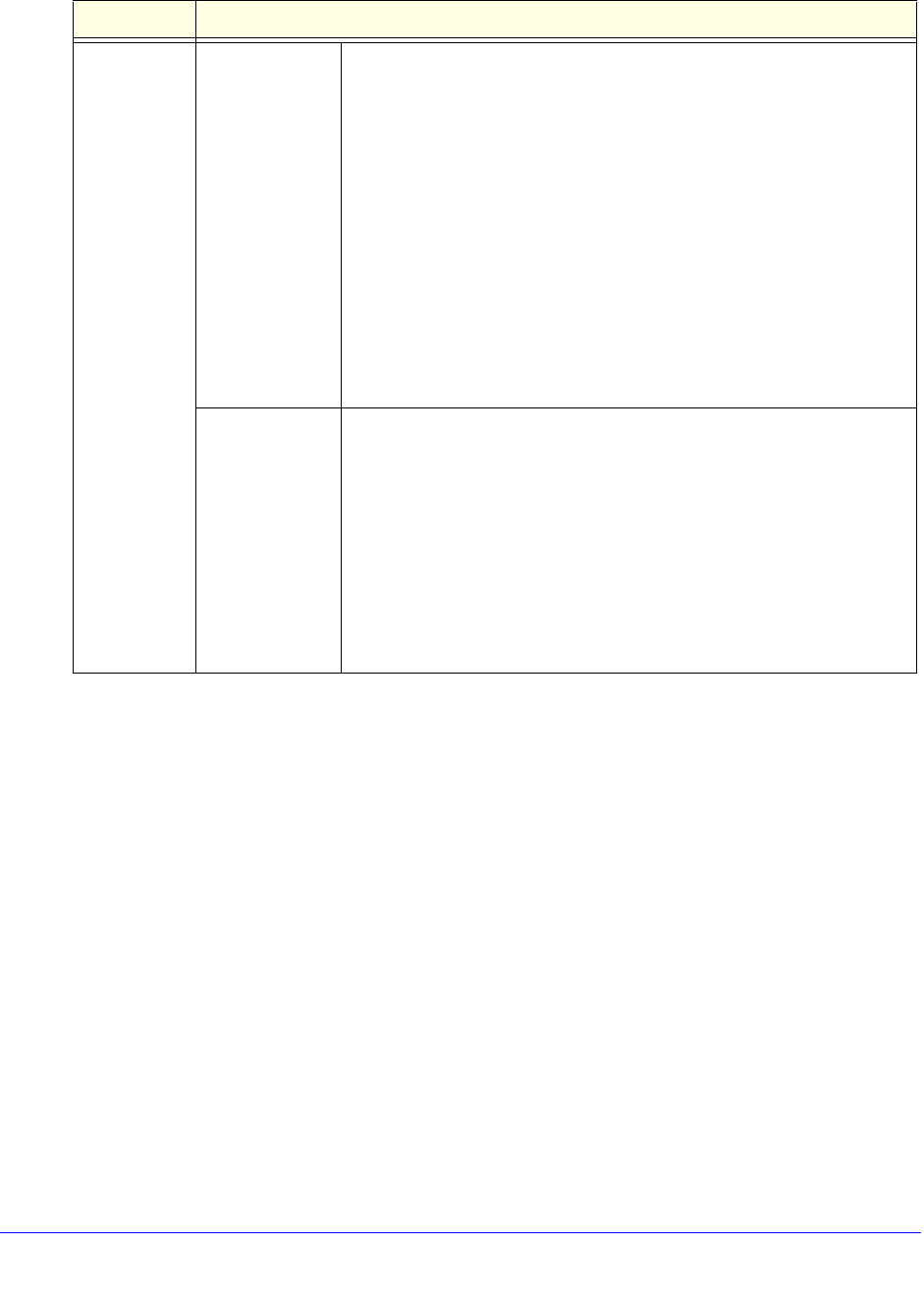
Manage Users, Authentication, and VPN Certificates
400
ProSecure Unified Threat Management (UTM) Appliance
4. After you have specified all members of the custom group, click Apply to save your settings.
The new custom group is added to the Custom Groups table. To return to the Custom
Groups screen without adding the group, click Cancel.
To change an existing custom group:
1. In the Action column to the right of the custom group, click the Edit table button. The
Edit Custom Group screen displays. This screen is identical to the Add Custom Group
screen (see Figure 237 on page 398).
2. Modify the settings that you wish to change (see the previous table).
3. Click Apply to save your changes. The modified custom group is displayed in the Custom
Groups table.
To delete one or more custom groups:
1. Select the check box to the left of each custom group that you want to delete, or click
the Select All table button to select all custom groups.
2. Click the Delete table button.
Add
Users/Groups
to this group
(continued)
LDAP
User/Group
Search
Do the following:
1. From the Domain drop-down list, select an LDAP domain.
2. From the Type drop-down list, select User, Group, or User&Group.
3. In the Name field, enter the name of the user, group, or user and
group, or leave this field blank.
4. Click the Lookup button. If the user or group is found, it is listed to
the left of the Add button. If you left the Name field blank, all users,
groups, or users and groups are listed. In this case, make a
selection.
5. Click the Add button to add the selected user or group to the custom
group. Repeat this step to add more users or groups, or both, to the
custom group.
You can specify LDAP domains, groups, and users on the Domains
screen (see Configure Domains on page 388).
RADIUS User Do the following:
1. From the Domain drop-down list, select a RADIUS domain.
2. From the VLAN ID/Name drop-down list, select a VLAN ID or VLAN
name.
3. Click the Add button to add the selected VLAN ID or VLAN name to
the custom group. Repeat this step to add more VLAN IDs or VLAN
names to the custom group.
You can specify RADIUS domains on the Domains screen (see
Configure Domains on page 388) and RADIUS VLANs on the List of
VLAN screen (see Configure RADIUS VLANs on page 415).
Table 101. Add Custom Group screen settings (continued)
Setting Description