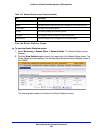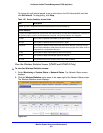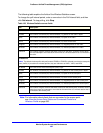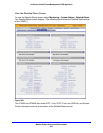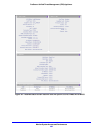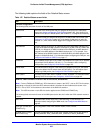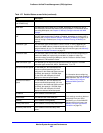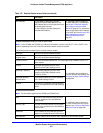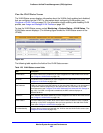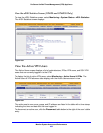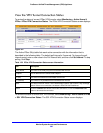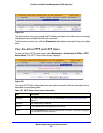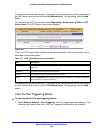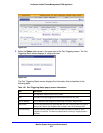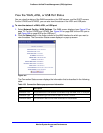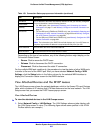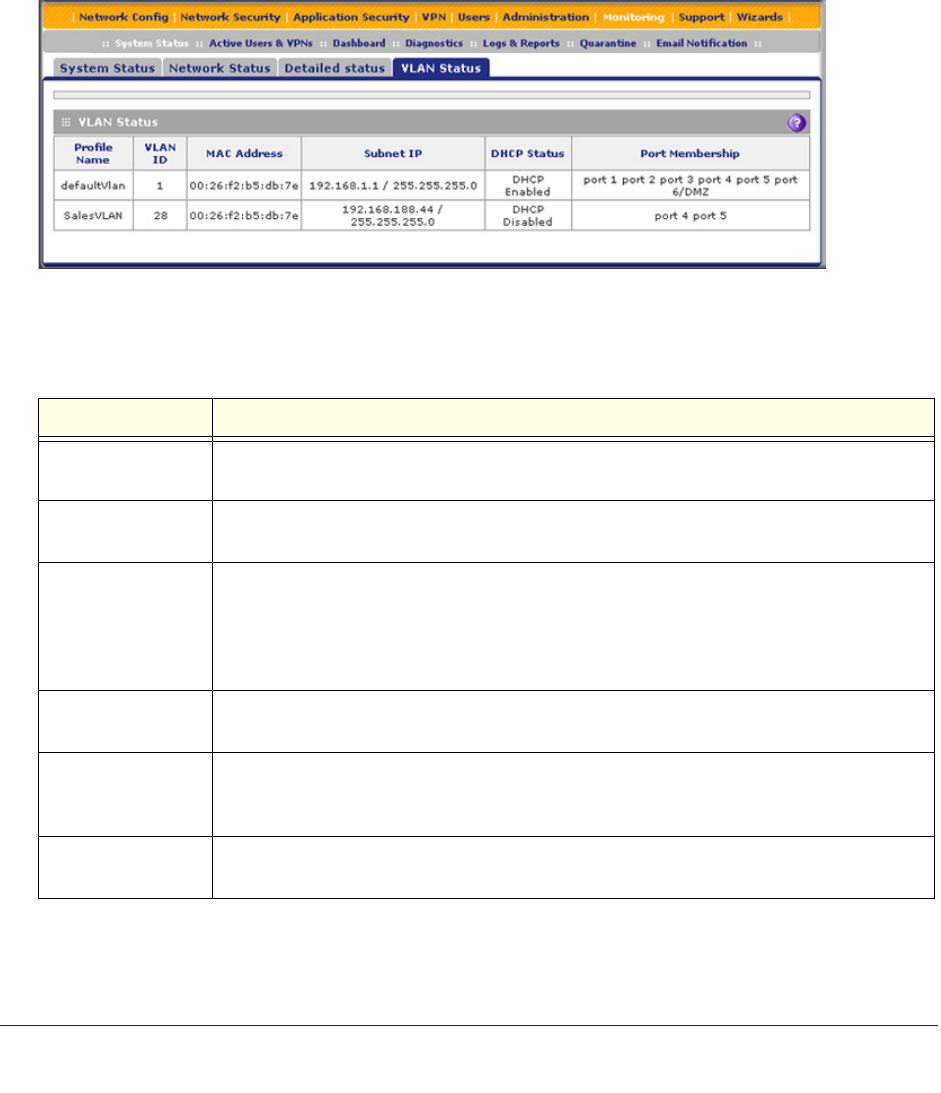
Monitor System Access and Performance
498
ProSecure Unified Threat Management (UTM) Appliance
View the VLAN Status Screen
The VLAN Status screen displays information about the VLANs (both enabled and disabled)
that are configured on the UTM. For information about configuring VLAN profiles, see
Configure a VLAN Profile on page 103. For information about enabling and disabling VLAN
profiles, see Assign and Manage VLAN Profiles on page 100.
To view the VLAN Status screen, select Monitoring > System Status > VLAN Status. The
VLAN Status screen displays. (The following figure shows the VLAN Status screen of the
UTM50.)
Figure 288.
The following table explains the fields of the VLAN Status screen:
Table 128. VLAN Status screen fields
Item Description
Profile Name The unique name for the VLAN that you have assigned on the Add VLAN Profile screen
(see Configure a VLAN Profile on page 103).
VLAN ID The identifier for the VLAN that you have assigned on the Add VLAN Profile screen (see
Configure a VLAN Profile on page 103).
MAC Address VLANs can have the same MAC address as the associated LAN port or can be assigned
a unique MAC address, depending on the selection that you have made on the LAN
Advanced screen (see Configure VLAN MAC Addresses and Advanced LAN Settings on
page 108). If a VLAN is configured but disabled, the MAC address displays as
00:00:00:00:00:00.
Subnet IP The IP address and subnet mask that you have assigned on the Add VLAN Profile screen
(see Configure a VLAN Profile on page 103).
DHCP Status The DHCP status for the VLAN, which can be either DHCP Enabled or DHCP Disabled,
depending on the DHCP configuration that you have specified on the Add VLAN Profile
screen (see Configure a VLAN Profile on page 103).
Port Membership The ports that you have associated with the VLAN on the Add VLAN Profile screen (see
Configure a VLAN Profile on page 103).