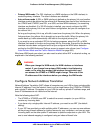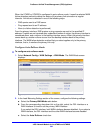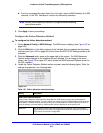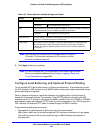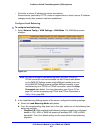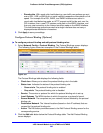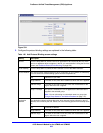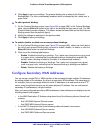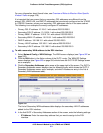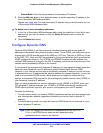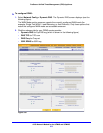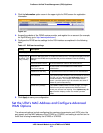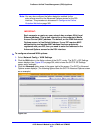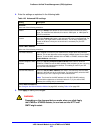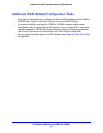xDSL Network Module for the UTM9S and UTM25S
570
ProSecure Unified Threat Management (UTM) Appliance
4. Click Apply to save your settings. The protocol binding rule is added to the Protocol
Bindings table. The rule is automatically enabled, which is indicated by the ! status icon, a
green circle.
To edit a protocol binding:
1. On the Protocol Bindings screen (see Figure 333 on page 568), in the Protocol Bindings
table, click the Edit table button to the right of the binding that you want to edit. The Edit
Protocol Binding screen displays. This screen shows the same fields as the Add Protocol
Binding screen (see the previous figure).
2. Modify the settings as explained in the previous table.
3. Click Apply to save your settings.
To enable, disable, or delete one or more protocol bindings:
1. On the Protocol Bindings screen (see Figure 333 on page 568), select the check box to
the left of each protocol binding that you want to enable, disable, or delete, or click the
Select All table button to select all bindings.
2. Click one of the following table buttons:
• Enable. Enables the binding or bindings. The ! status icon changes from a gray circle
to a green circle, indicating that the selected binding or bindings are enabled. (By
default, when a binding is added to the table, it is automatically enabled.)
• Disable. Disables the binding or bindings. The ! status icon changes from a green
circle to a gray circle, indicating that the selected binding or bindings are disabled.
• Delete. Deletes the binding or bindings.
Configure Secondary WAN Addresses
You can set up a single DSL or WAN interface to be accessed through multiple IP addresses
by adding aliases to the interface. An alias is a secondary WAN address. One advantage is,
for example, that you can assign different virtual IP addresses to a web server and an FTP
server, even though both servers use the same physical IP address. You can add several
secondary IP addresses to a single interface.
After you have configured secondary WAN addresses, these addresses are displayed on the
following firewall rule screens:
• In the WAN Destination IP Address drop-down lists of the following inbound firewall rule
screens:
- Add LAN WAN Inbound Service screen
- Add DMZ WAN Inbound Service screen
• In the NAT IP drop-down lists of the following outbound firewall rule screens:
- Add LAN WAN Outbound Service screen
- Add DMZ WAN Outbound Service screen