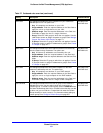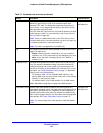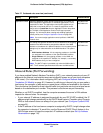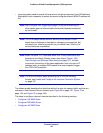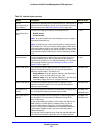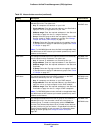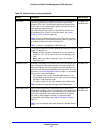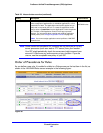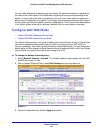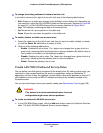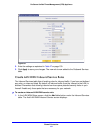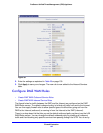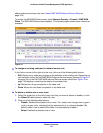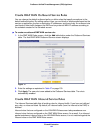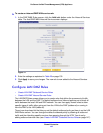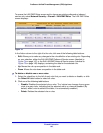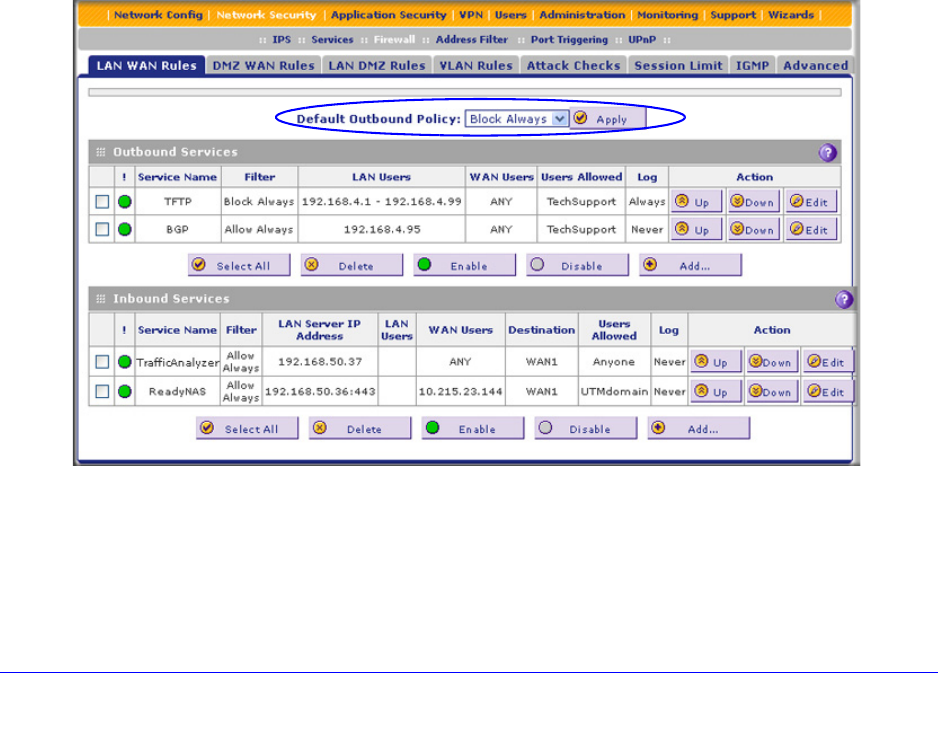
Firewall Protection
139
ProSecure Unified Threat Management (UTM) Appliance
For any traffic attempting to pass through the firewall, the packet information is subjected to
the rules in the order shown in the Rules table, beginning at the top and proceeding to the
bottom. In some cases, the order of precedence of two or more rules might be important in
determining the disposition of a packet. For example, you should place the most strict rules at
the top (those with the most specific services or addresses). The Up and Down table buttons
in the Action column allow you to relocate a defined rule to a new position in the table.
Configure LAN WAN Rules
• Create LAN WAN Outbound Service Rules
• Create LAN WAN Inbound Service Rules
The default outbound policy is to allow all traffic to the Internet to pass through. Firewall rules
can then be applied to block specific types of traffic from going out from the LAN to the
Internet (outbound). This feature is also referred to as service blocking. You can change the
default policy of Allow Always to Block Always to block all outbound traffic, which then allows
you to enable only specific services to pass through the UTM.
To change the default outbound policy:
1. Select Network Security > Firewall. The Firewall submenu tabs display, with the LAN
WAN Rules screen in view.
2. Next to Default Outbound Policy, select Block Always from the drop-down list.
Figure 67.
3. Next to the drop-down list, click the Apply table button.