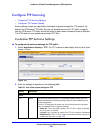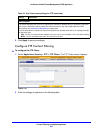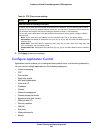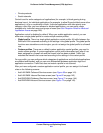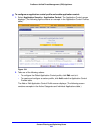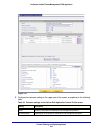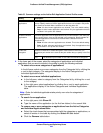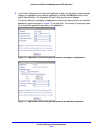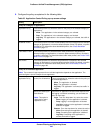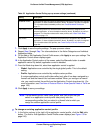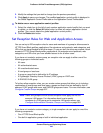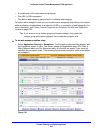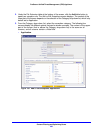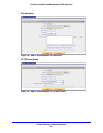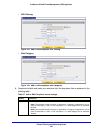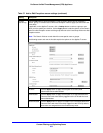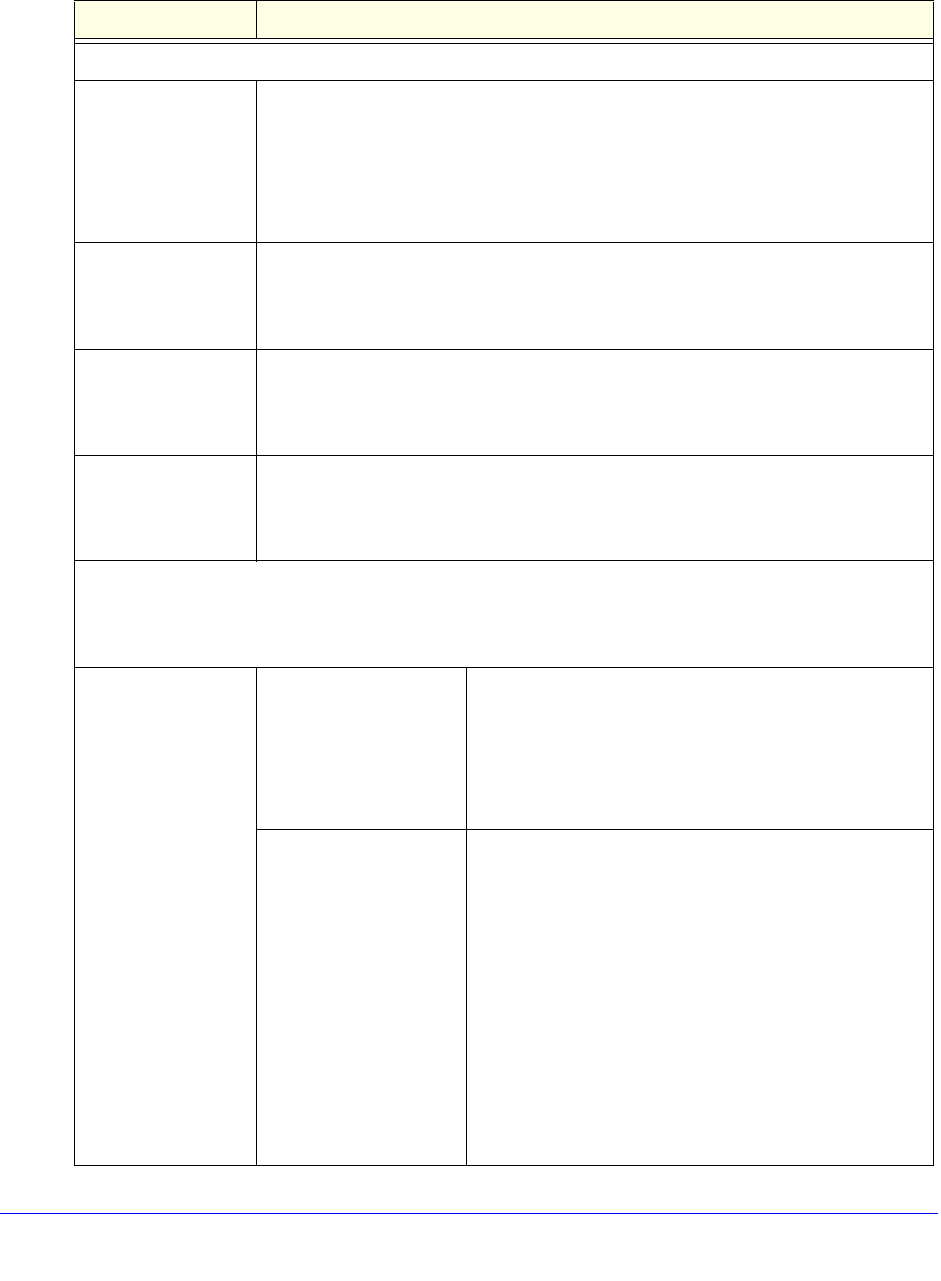
Content Filtering and Optimizing Scans
246
ProSecure Unified Threat Management (UTM) Appliance
6. Configure the policy as explained in the following table:
Table 56. Application Control Policy pop-up screen settings
Setting Description
Policy for a category of applications
Application Policy From the drop-down list, select the action for the policy of the selected category of
applications:
• Allow. The applications in the selected category are allowed.
• Drop. The applications in the selected category are blocked.
• Log Only. The applications in the selected category are allowed, but traffic is
logged.
Bandwidth Profile From the drop-down list, select the bandwidth profile that is assigned to the selected
category of applications, or leave the default selection (None). By default, no profile
is assigned. For information about bandwidth profiles, see Create Bandwidth
Profiles on page 171.
Traffic Meter Profile From the drop-down list, select the traffic meter profile that is assigned to the
selected category of applications, or leave the default selection (None). By default,
no profile is assigned. For information about traffic meter profiles, see Create Traffic
Meter Profiles on page 174.
QoS Profile From the drop-down list, select the QoS profile that is assigned to the selected
category of applications, or leave the default selection (None). By default, no profile
is assigned. For information about QoS profiles, see Create Quality of Service
Profiles on page 169.
Policy for an individual application
Note: The content of a pop-up screen for an individual application depends on the application. The
previous figure is just an example for one application.
Application Policy (action) for all behaviors From the drop-down list, select the action for the policy of
the selected application:
• Allow. The application is allowed.
• Drop. The application is blocked.
• Log Only. The application is allowed, but traffic is
logged.
Specify the action(s) for
each behavior.
Note: This option is
displayed for select
applications only.
If access to an application consists of two steps such as
first logging in and then connecting, you can select the
action for each step:
• Login. From the drop-down list, select the action:
- Allow. Logging in to the application is allowed.
- Drop. Logging in to the application is blocked.
- Log Only. Logging in to the application is allowed,
but traffic is logged.
• Connect. From the drop-down list, select the action:
- Allow. Connecting to the application is allowed.
- Drop. Connecting to the application is blocked.
- Log Only. Connecting to the application is
allowed, but traffic is logged.