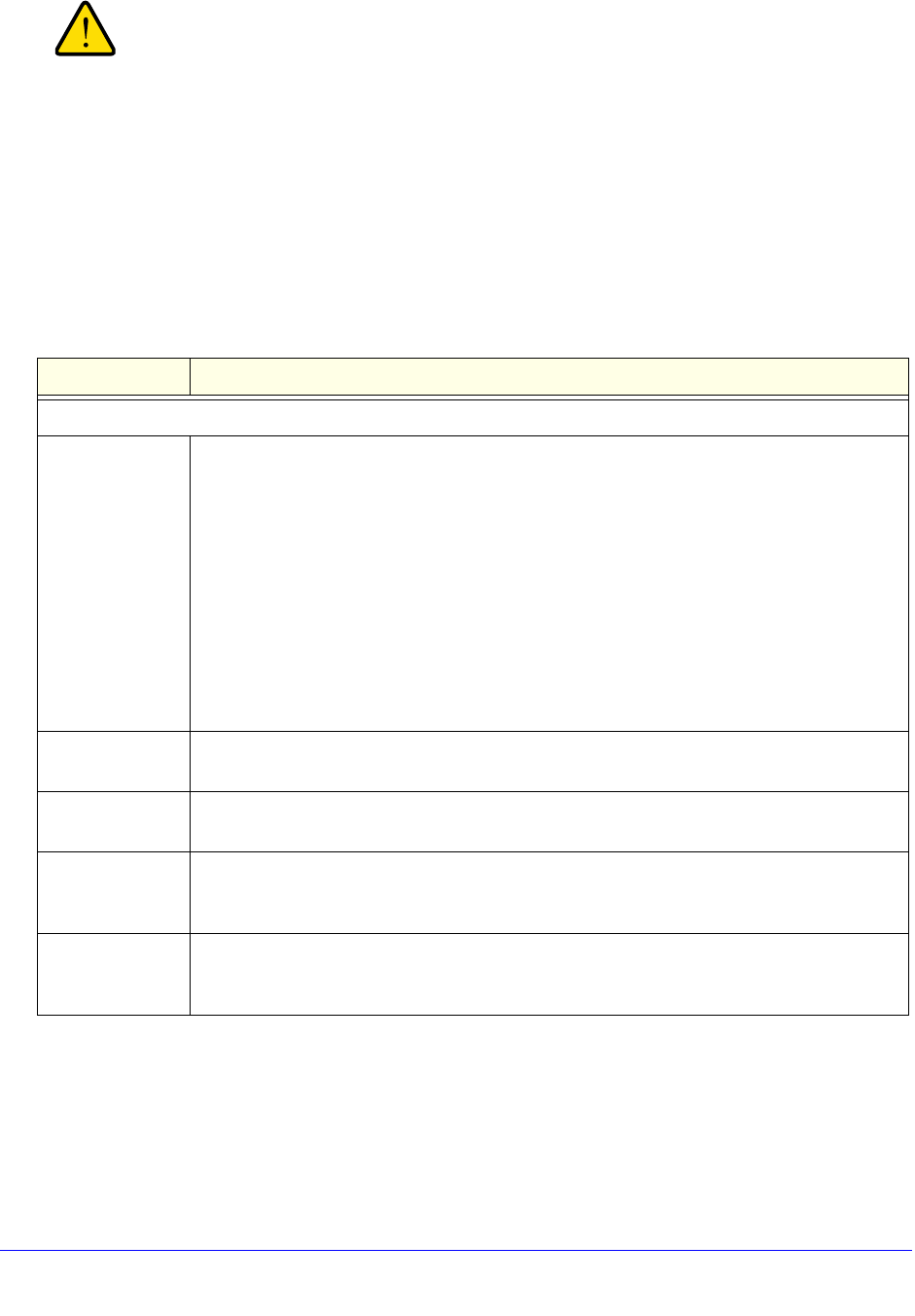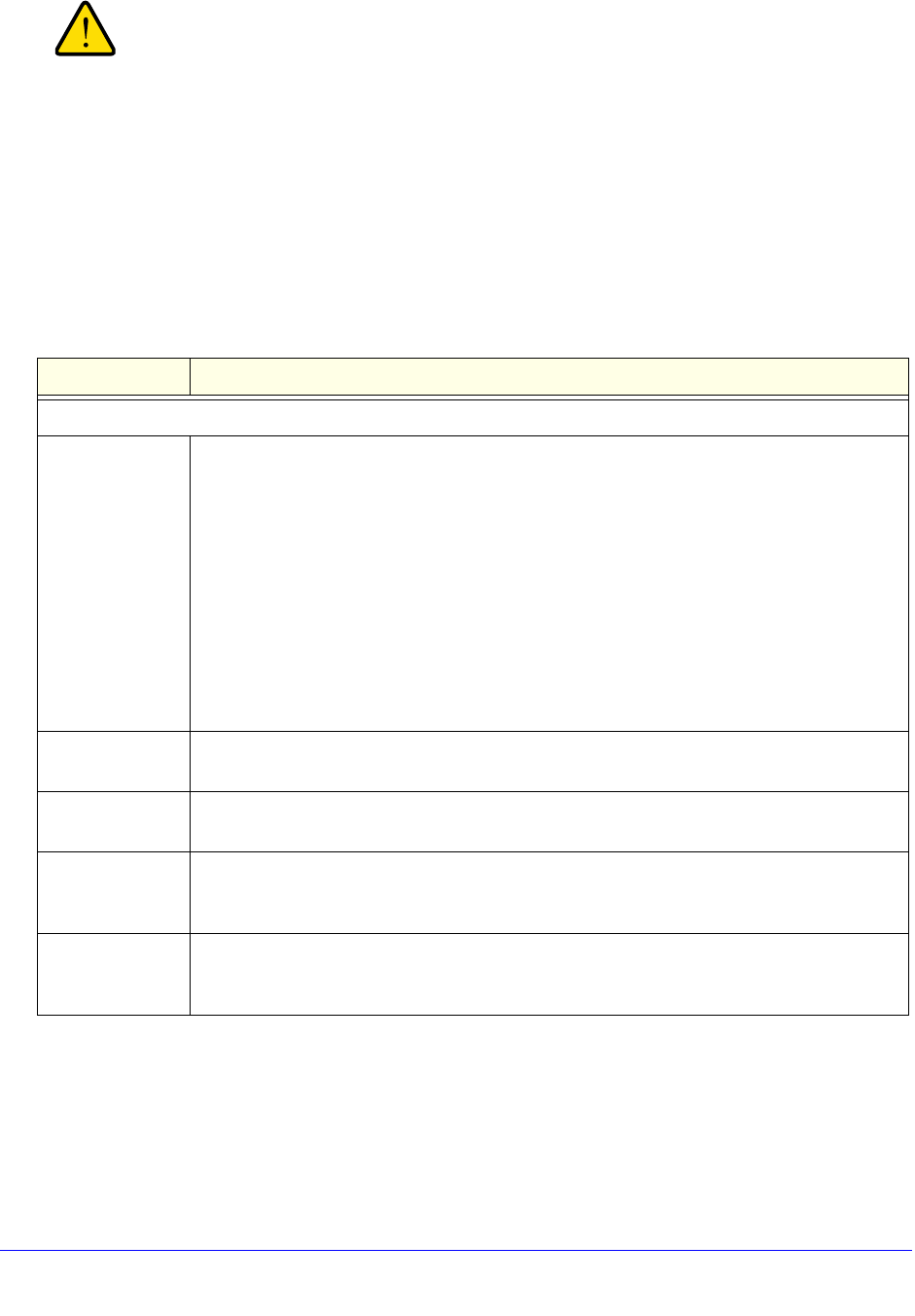
Virtual Private Networking Using SSL Connections
340
ProSecure Unified Threat Management (UTM) Appliance
Do not enter an existing portal layout name in the Portal Layout
Name field; otherwise, the SSL VPN Wizard fails when you attempt
to apply the settings (although the UTM does not reboot in this
situation).
If you leave the Portal Layout Name field blank, the SSL VPN
Wizard uses the default portal layout. (The name of the default
portal is SSL-VPN). You need to enter a name other than SSL-VPN
in the Portal Layout Name field to enable the SSL VPN Wizard to
create a portal layout.
Table 88. SSL VPN Wizard Step 1 of 6 screen settings (portal settings)
Setting Description
Portal Layout and Theme Name
Portal Layout
Name
A descriptive name for the portal layout. This name is part of the path of the SSL VPN portal
URL.
Note: Custom portals are accessed at a different URL than the default portal. For example,
if your SSL VPN portal is hosted at https://vpn.company.com, and you create a portal layout
named CustomerSupport, then users access the subsite at
https://vpn.company.com/portal/CustomerSupport.
Note: Only alphanumeric characters, hyphens (-), and underscores (_) are accepted in the
Portal Layout Name field. If you enter other types of characters or spaces, the layout name
is truncated before the first nonalphanumeric character.
Note: Unlike most other URLs, this name is case-sensitive.
Portal Site Title The title that displays at the top of the user’s web browser window, for example, Company
Customer Support.
Banner Title The banner title of a banner message that users see before they log in to the portal, for
example, Welcome to Customer Support.
Banner Message The text of a banner message that users see before they log in to the portal, for example, In
case of login difficulty, call 123-456-7890. Enter a plain text message, or include HTML and
JavaScript tags. The maximum length of the login screen message is 4096 characters.
Display banner
message on login
page
Select this check box to show the banner title and banner message text on the login screen
as shown in Figure 211 on page 354.