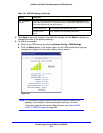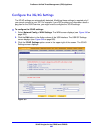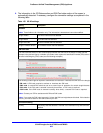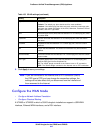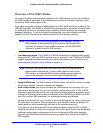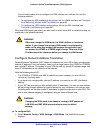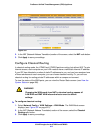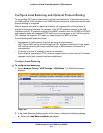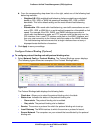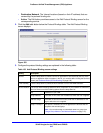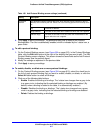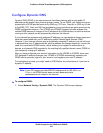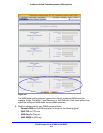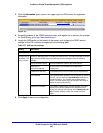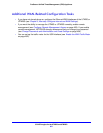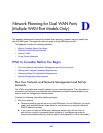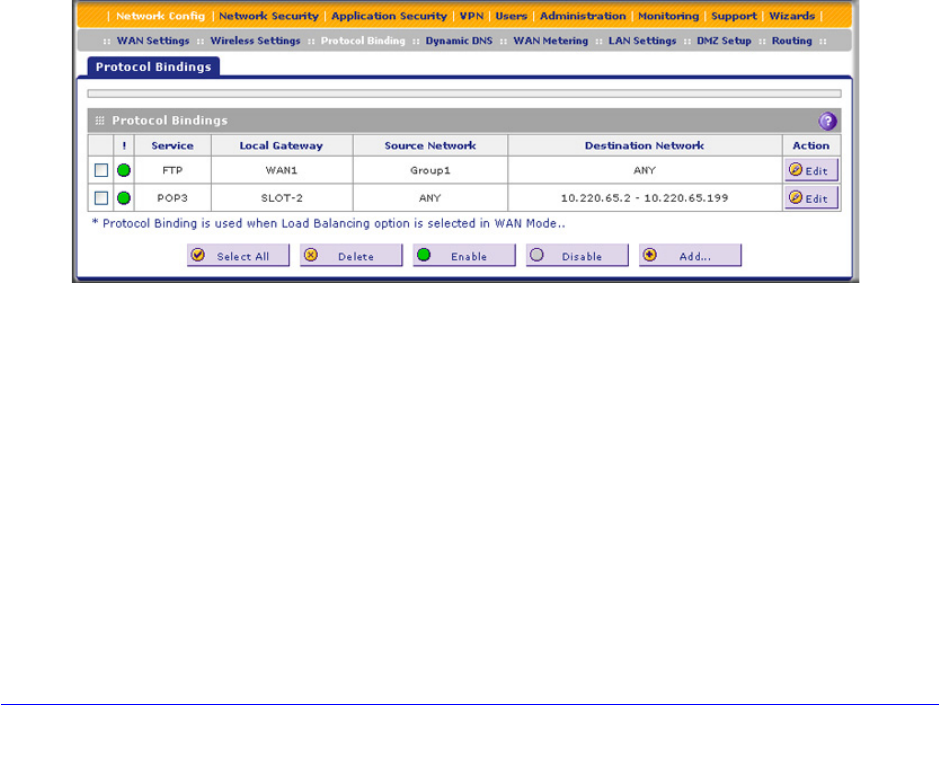
3G/4G Dongles for the UTM9S and UTM25S
615
ProSecure Unified Threat Management (UTM) Appliance
b. From the corresponding drop-down list on the right, select one of the following load
balancing methods:
• Weighted LB. With weighted load balancing, balance weights are calculated
based on DSL, USB, or WAN link speed and available DSL, USB, or WAN
bandwidth. This is the default setting and the most efficient load-balancing
algorithm.
• Round-robin. With round-robin load balancing, new traffic connections are sent
over a DSL, USB, or WAN link in a serial method irrespective of bandwidth or link
speed. For example if the DSL, WAN1, and WAN2 interfaces are active in
round-robin load balancing mode, an HTTP request could first be sent over the
DSL interface, then a new FTP session could start on the WAN1 interface, and
then any new connection to the Internet could be made on the WAN2 interface.
This load-balancing method ensures that a single interface does not carry a
disproportionate distribution of sessions.
3. Click Apply to save your settings.
Configure Protocol Binding (Optional)
To configure protocol binding and add protocol binding rules:
1. Select Network Config > Protocol Binding. The Protocol Bindings screen displays.
(The following figure shows two examples in the Protocol Bindings table.)
Figure 354.
The Protocol Bindings table displays the following fields:
• Check box. Allows you to select the protocol binding rule in the table.
• Status icon. Indicates the status of the protocol binding rule:
- Green circle. The protocol binding rule is enabled.
- Gray circle. The protocol binding rule is disabled.
• Service. The service or protocol for which the protocol binding rule is set up.
• Local Gateway. The WAN interface to which the service or protocol is bound.
• Source Network. The computers on your network that are affected by the protocol
binding rule.