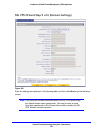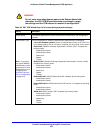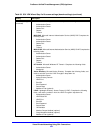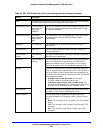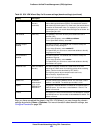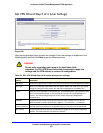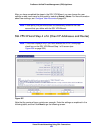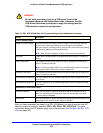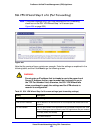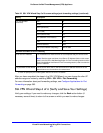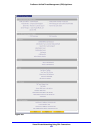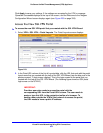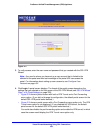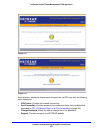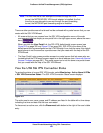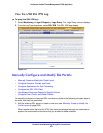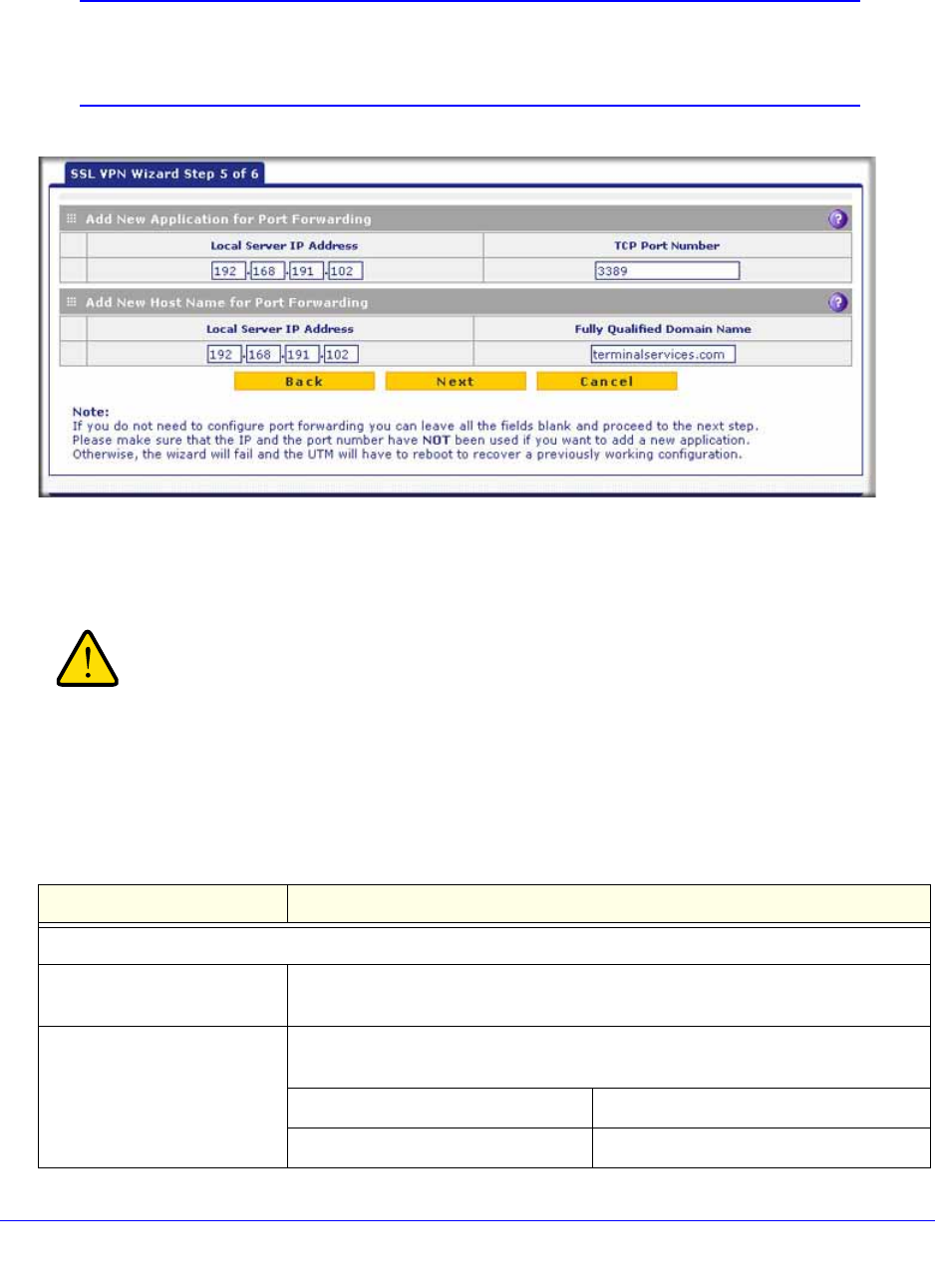
Virtual Private Networking Using SSL Connections
350
ProSecure Unified Threat Management (UTM) Appliance
SSL VPN Wizard Step 5 of 6 (Port Forwarding)
Note: This screen displays only if you have selected the Port Forwarding
check box on the SSL VPN Wizard Step 1 of 6 screen (see
Figure 204 on page 339).
Figure 208.
Note that the previous figure contains an example. Enter the settings as explained in the
following table, and then click Next to go the following screen.
WARNING:
Do not enter an IP address that is already in use in the upper Local
Server IP Address field or a port number that is already in use in
the TCP Port Number field; otherwise, the SSL VPN Wizard fails
when you attempt to apply the settings and the UTM reboots to
recover its configuration.
Table 92. SSL VPN Wizard Step 5 of 6 screen settings (port-forwarding settings)
Setting Description
Add New Application for Port Forwarding
Local Server IP Address The IP address of an internal server or host computer that remote users have
access to.
TCP Port Number The TCP port number of the application that is accessed through the SSL VPN
tunnel. Following are some commonly used TCP applications and port numbers.
FTP Data (usually not needed) 20
FTP Control Protocol 21