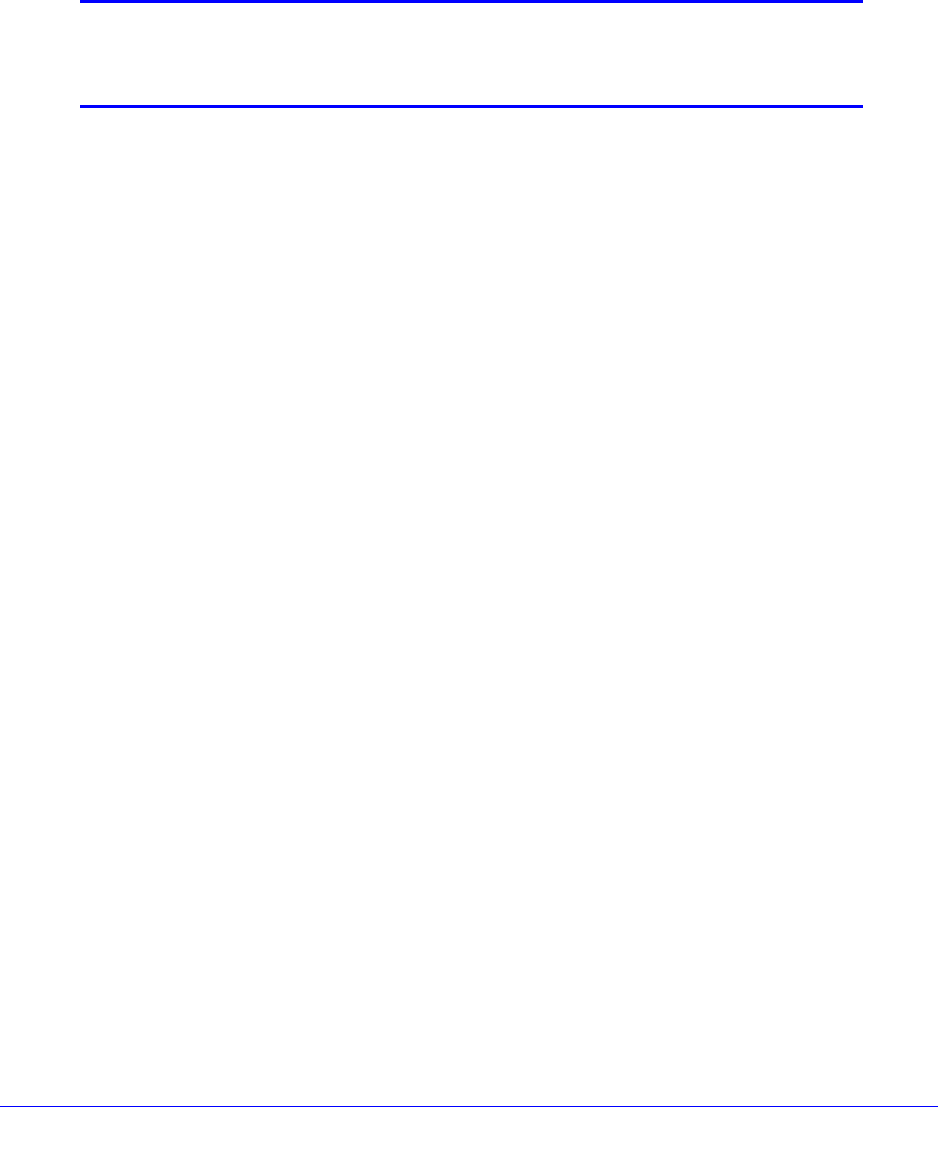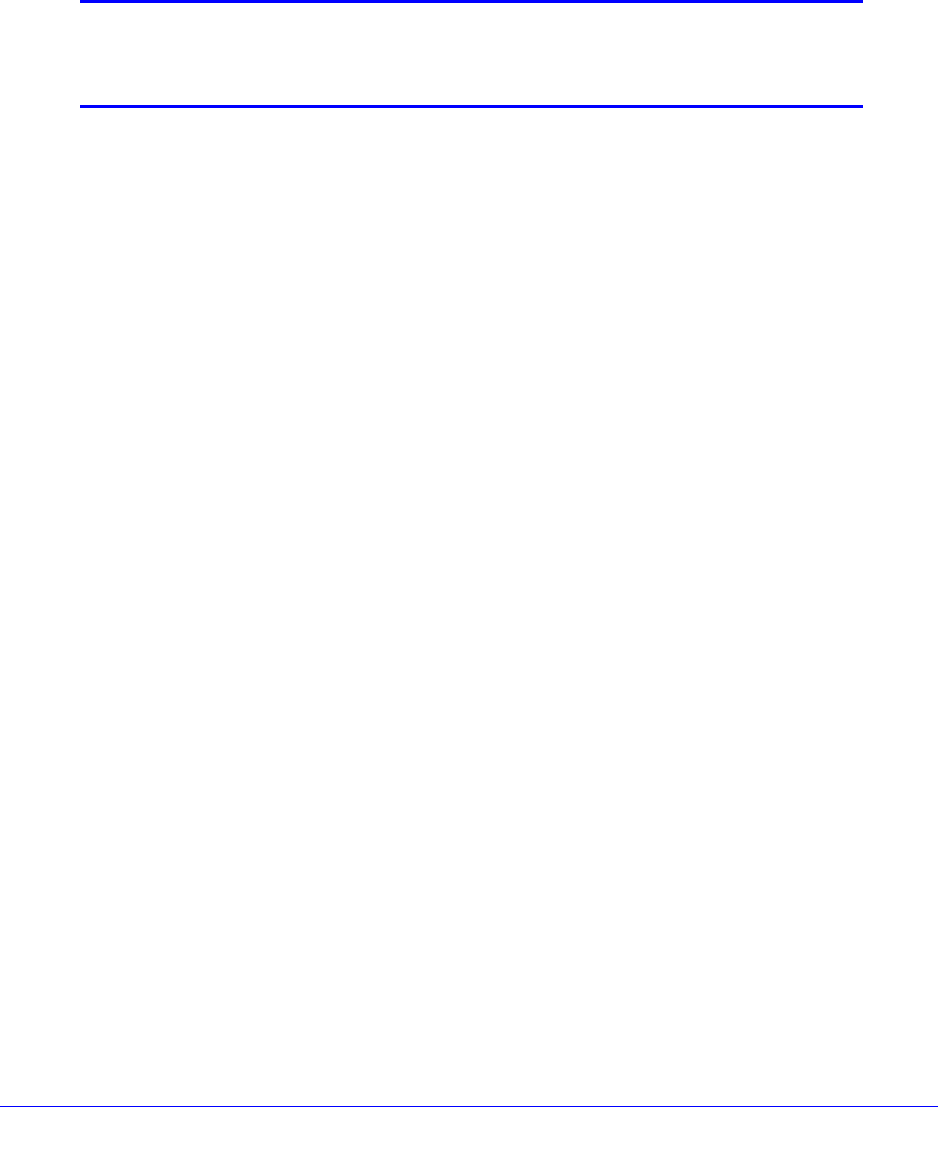
Content Filtering and Optimizing Scans
257
ProSecure Unified Threat Management (UTM) Appliance
5. Click Apply to save your settings. The new exception rule is added to the associated table
on the Exceptions screen and is enabled by default. To return to the Exceptions screen
without adding the rule, click Cancel.
6. Optional step: If you do not immediately want to enable a new rule, select the check box to
the left of the rule that you want to disable (or click the Select All table button to select all
rules). Then click the Disable table button to disable the selected rule or rules.
Note: Enabled exception rules are preceded by a green circle in the !
column; disabled exception rules are preceded by a gray circle in
the ! column.
To change an existing exception rule:
1. In the Action column to the right of to the exception rule, click the Edit table button. The
Add or Edit Exception screen that is associated with the exception rule displays (see the
previous four figures).
2. Modify the settings that you wish to change (see the previous table).
3. Click Apply to save your changes. The modified exception rule is displayed in the
associated table on the Exceptions screen.
To disable, enable, or delete one or more exception rules:
1. Select the check box to the left of each rule that you want to delete or disable, or click
the Select All table button to select all rules.
2. Click one of the following table buttons:
• Disable. Disables the rule or rules. The ! status icon changes from a green circle to a
gray circle, indicating that the rule is or rules are disabled. (By default, when a rule is
added to the table, it is automatically enabled.)
• Enable. Enables the rule or rules. The ! status icon changes from a gray circle to a
green circle, indicating that the rule is or rules are enabled.
• Delete. Deletes the rule or rules.
The table rank of an exception rule in a table on the Exceptions screen determines the order
in which the rule is applied (from the top down). To change the position of rules in a table,
select one or more rules, and then click one of the following table buttons:
• Up. Moves the rule or rules up one position in the table rank.
• Down. Moves the rule or rules down one position in the table rank.