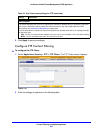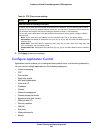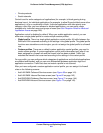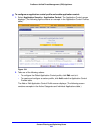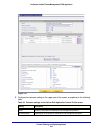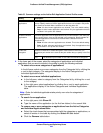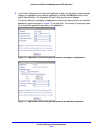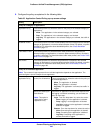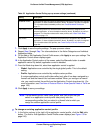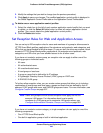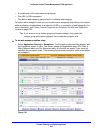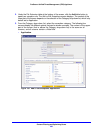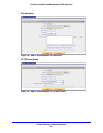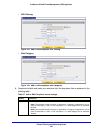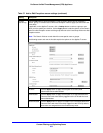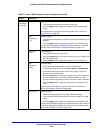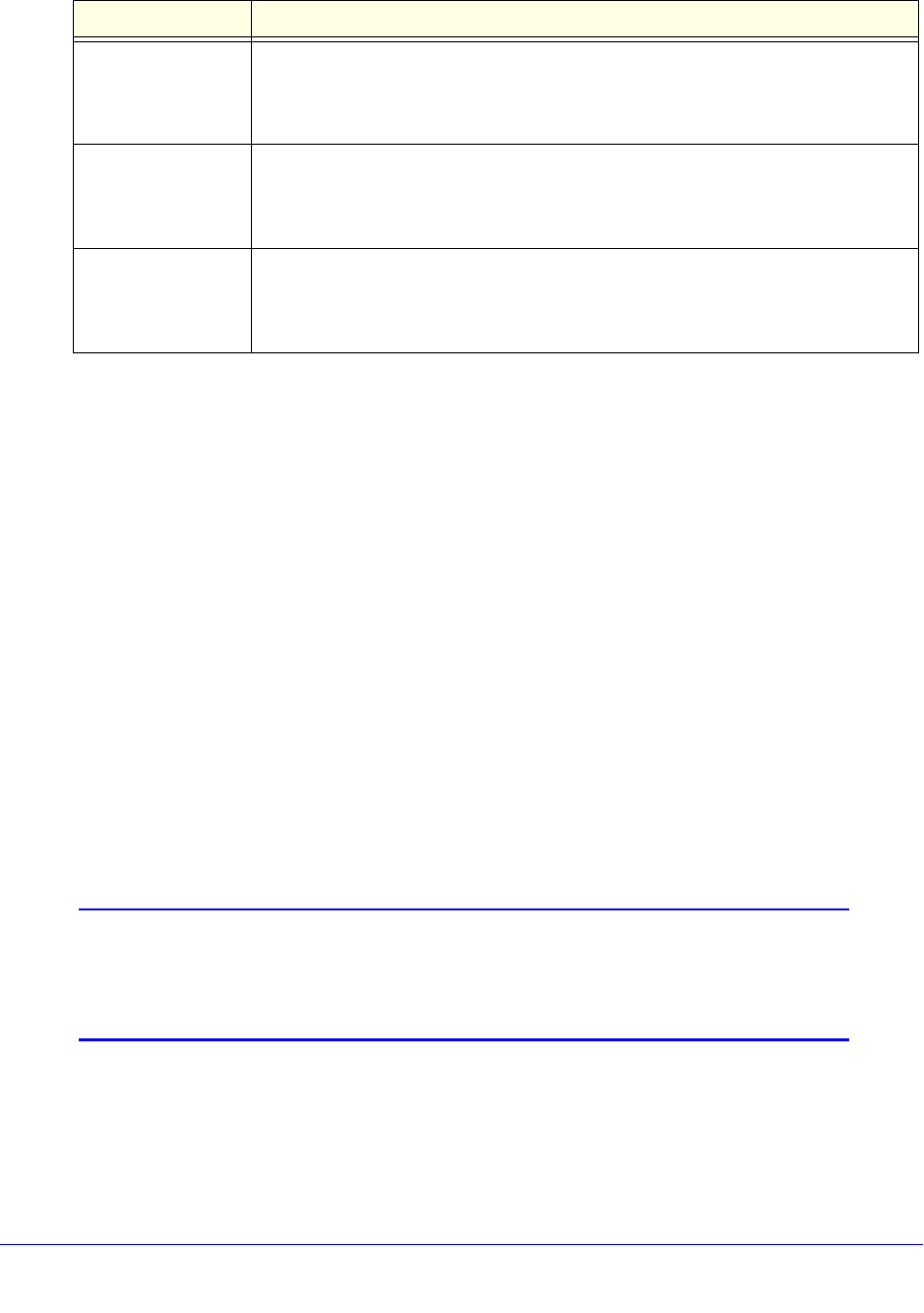
Content Filtering and Optimizing Scans
247
ProSecure Unified Threat Management (UTM) Appliance
7. Click Apply to save the policy settings. The pop-up screen closes.
8. Repeat Step 5 through Step 7 for other selections in the Active Categories and Individual
Applications table.
9. On the Add or Edit Application Control Profile screen, click Apply to save your settings. The
Application Control screen displays again.
10. In the Application Control section of the screen, select the Yes radio button to enable
application control. By default, application control is disabled.
11. From the Mode drop-down list, select how application control is applied:
• Global. Applications are controlled by the single global profile. This is the default
setting.
• Profile. Applications are controlled by multiple custom profiles.
A custom application control profile takes effect only after it has been assigned to a
firewall rule and the firewall rule has been enabled. When you configure a firewall
rule, you need to select the profile from the Application Control drop-down list. (For
more information, see Overview of Rules to Block or Allow Specific Kinds of Traffic on
page 128.)
12. Click Apply to save your settings.
Note: The bandwidth profile, traffic meter profile, and QoS profile that you
select in an application control profile take priority over the
corresponding profiles that you select in a firewall rule to which you
assign the custom application control profile.
To change an existing application control profile:
1. In the Action column to the right of the application control profile, click the Edit table
button. The Add or Edit Application Control Profile screen displays (see Figure 135 on
page 243).
Bandwidth Profile From the drop-down list, select the bandwidth profile that is assigned to the selected
application, or leave the default selection (None). By default, no profile is assigned.
For information about bandwidth profiles, see Create Bandwidth Profiles on
page 171.
Traffic Meter Profile From the drop-down list, select the traffic meter profile that is assigned to the
selected application, or leave the default selection (None). By default, no profile is
assigned. For information about traffic meter profiles, see Create Traffic Meter
Profiles on page 174.
QoS Profile From the drop-down list, select the QoS profile that is assigned to the selected
application, or leave the default selection (None). By default, no profile is assigned.
For information about QoS profiles, see Create Quality of Service Profiles on
page 169.
Table 56. Application Control Policy pop-up screen settings (continued)
Setting Description