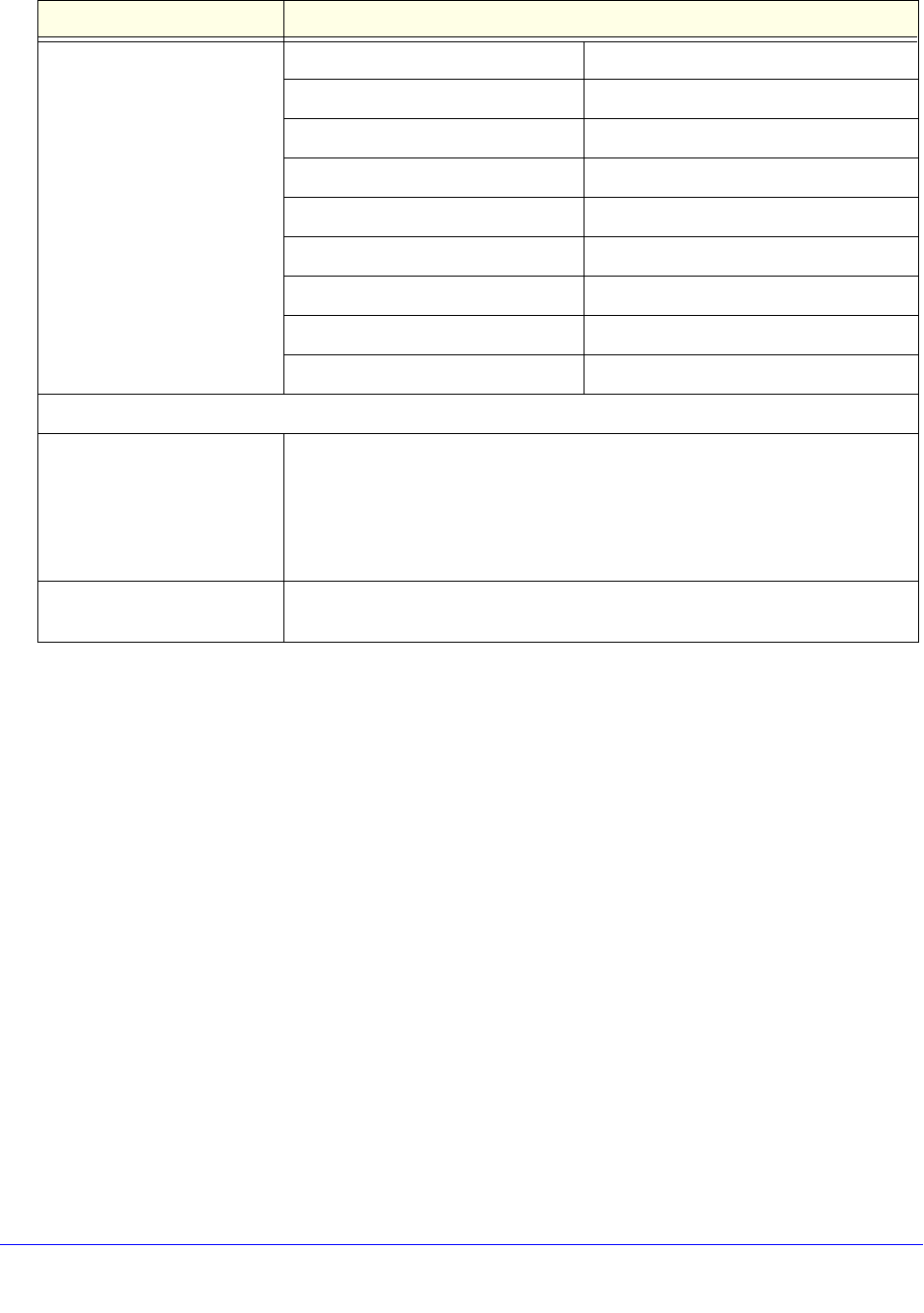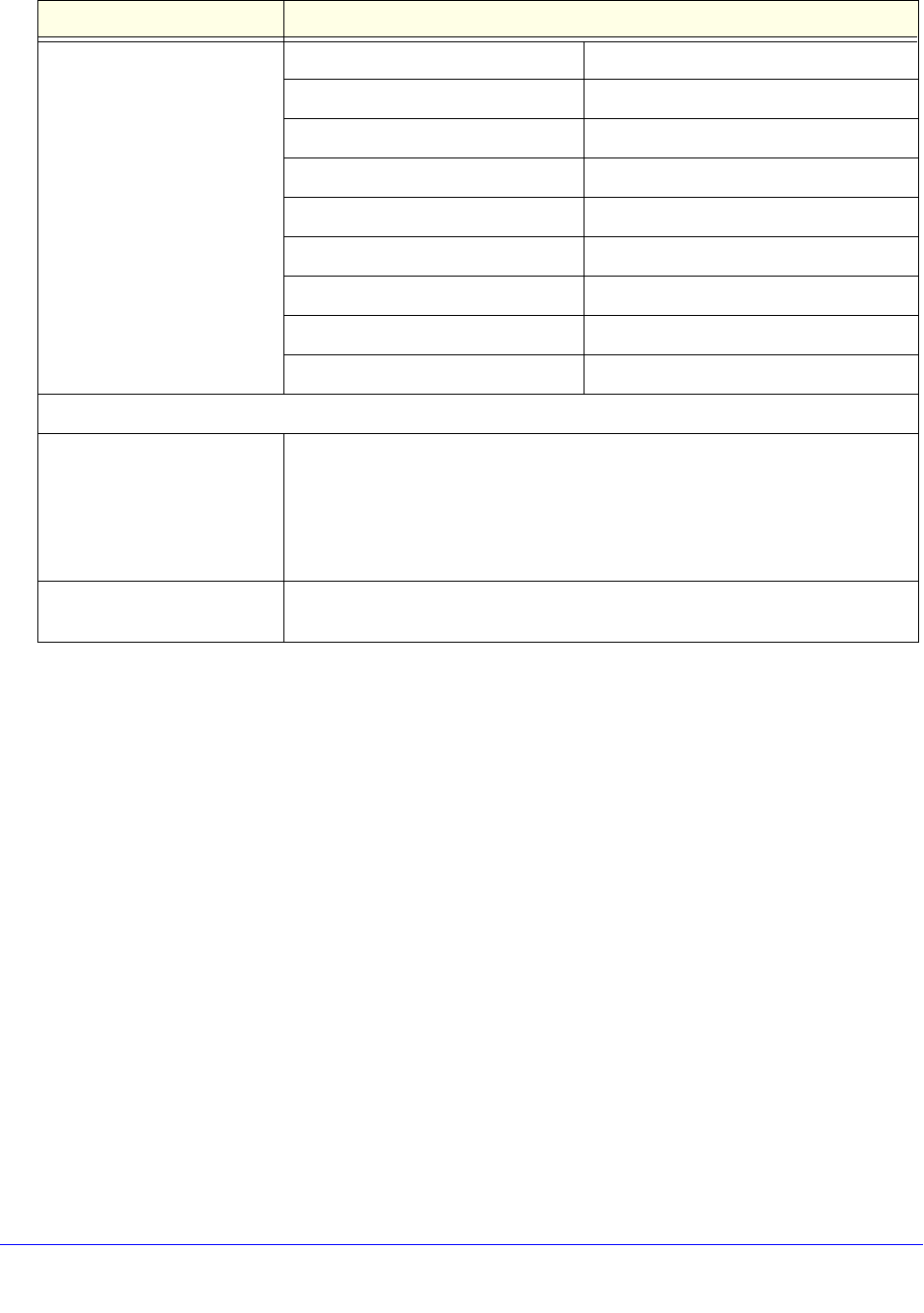
Virtual Private Networking Using SSL Connections
351
ProSecure Unified Threat Management (UTM) Appliance
After you have completed the steps in the SSL VPN Wizard, you can change the client IP
address range and routes by selecting VPN > SSL VPN > Port Forwarding.
For more information about port-forwarding settings, see Configure Applications for Port
Forwarding on page 363.
SSL VPN Wizard Step 6 of 6 (Verify and Save Your Settings)
Verify your settings; if you need to make any changes, click the Back action button (if
necessary several times) to return to the screen on which you want to make changes.
TCP Port Number
(continued)
SSH 22
a
Telnet 23
a
SMTP (send mail) 25
HTTP (web) 80
POP3 (receive mail) 110
NTP (Network Time Protocol) 123
Citrix 1494
Terminal Services 3389
VNC (virtual network computing) 5900 or 5800
Add New Host Name for Port Forwarding
Local Server IP Address The IP address of an internal server or host computer that you want to name.
Note: Both the upper and lower Local Server IP Address fields on this screen
(that is, the field in the Add New Application for Port Forwarding section and the
field in the Add New Host Name for Port Forwarding section) need to contain the
same IP address.
Fully Qualified Domain Name The full server name, that is, the host name-to-IP address-resolution for the
network server as a convenience for remote users.
a. Users can specify the port number together with the host name or IP address.
Table 92. SSL VPN Wizard Step 5 of 6 screen settings (port-forwarding settings) (continued)
Setting Description