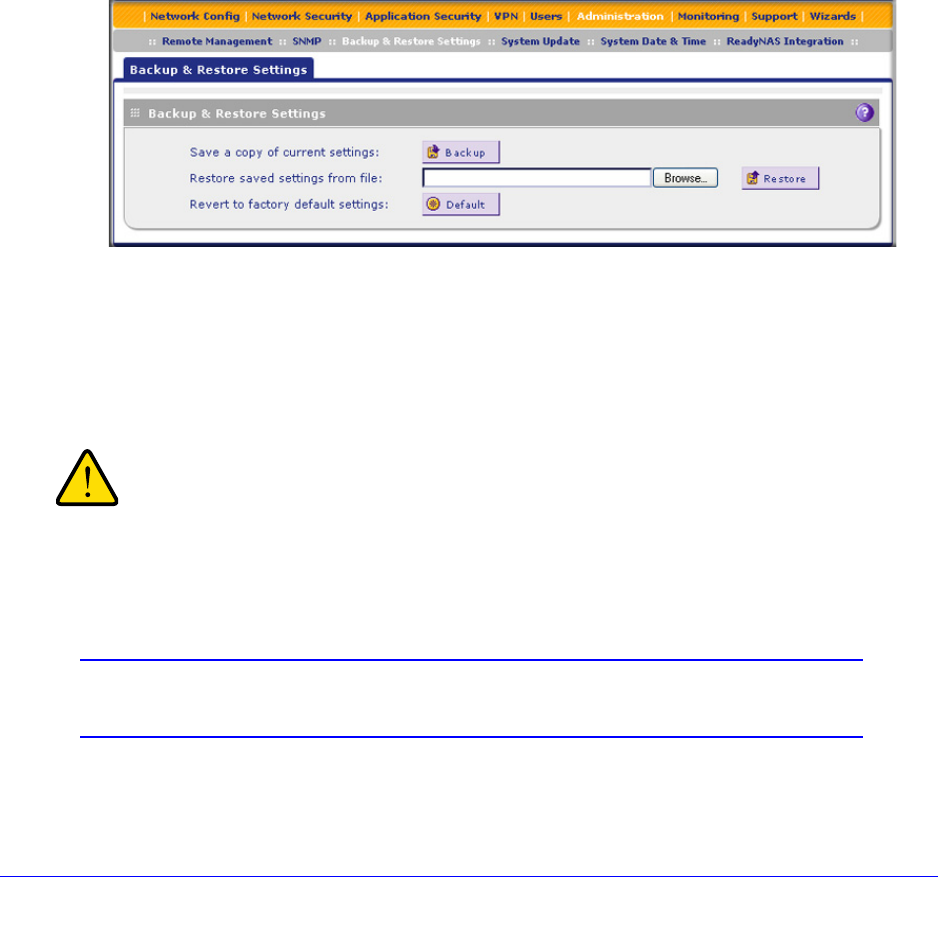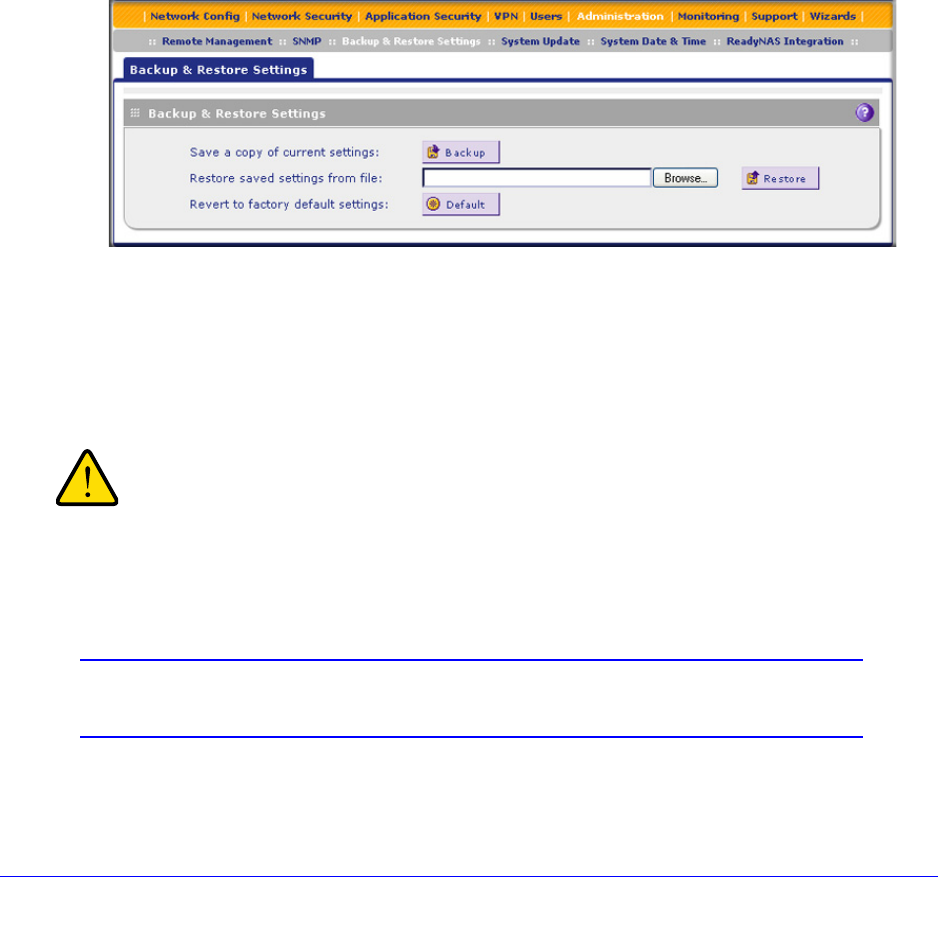
Troubleshoot and Use Online Support
545
ProSecure Unified Threat Management (UTM) Appliance
Restore the Default Configuration and Password
To reset the UTM to the original factory default settings, you can use one of the following two
methods:
• Press the Factory Defaults reset button on the rear panel of the UTM (see Rear Panel
UTM5, UTM10, and UTM25 on page 33, Rear Panel UTM50 and UTM150 on page 34, or
Rear Panel UTM9S and UTM25S on page 35) and hold the button for about 8 seconds
until the Test LED turns on and begins to blink (about 30 seconds). To restore the factory
default settings when you do not know the administration password or IP address, you
need to use the Factory Defaults reset button.
• On the Backup & Restore Settings screen, next to Revert to factory defaults settings,
click the Default button:
a. To display the Backup & Restore Settings screen, select Administration > Backup &
Restore Settings. The Backup & Restore Settings screen displays:
Figure 316.
b. Click the Default button.
The UTM reboots. During the reboot process, the Backup & Restore Settings screen remains
visible. The reboot process is complete after several minutes when the Test LED on the front
panel goes off.
When you press the hardware Factory Defaults reset button or
click the software Default button, the UTM settings are erased. All
firewall rules, VPN policies, LAN/WAN settings, and other settings
are lost. Back up your settings if you intend on using them.
Note: After rebooting with factory default settings, the UTM’s password is
password, and the LAN IP address is 192.168.1.1.