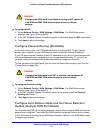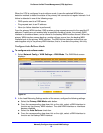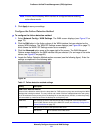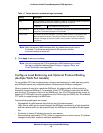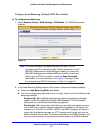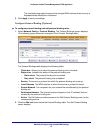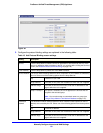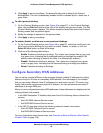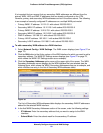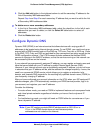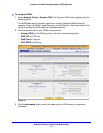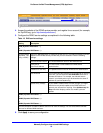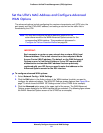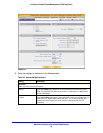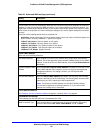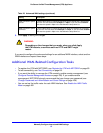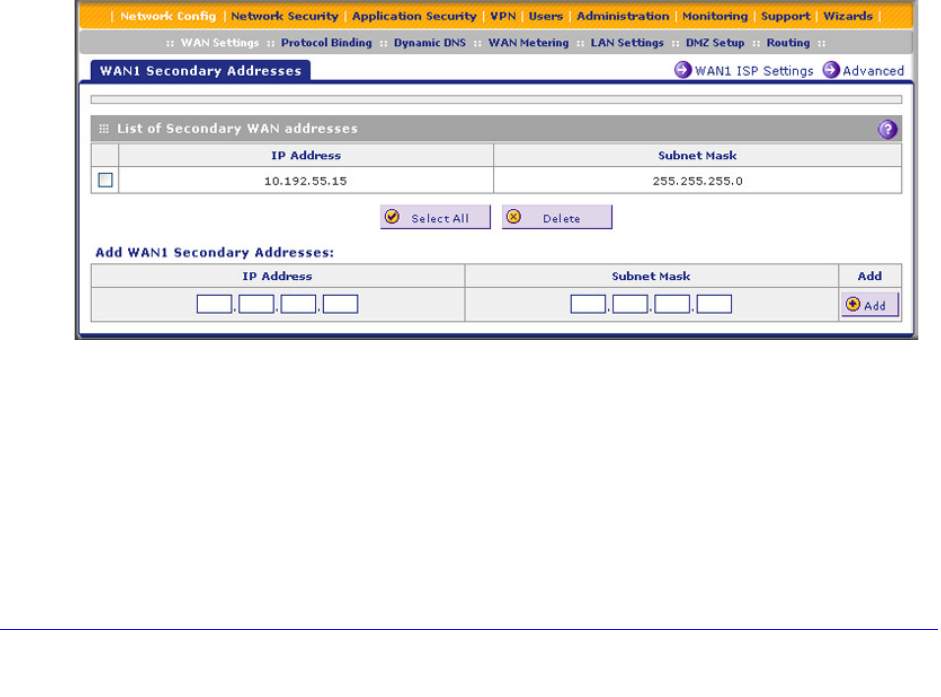
Manually Configure Internet and WAN Settings
90
ProSecure Unified Threat Management (UTM) Appliance
It is important that you ensure that any secondary WAN addresses are different from the
primary WAN, LAN, and DMZ IP addresses that are already configured on the UTM.
However, primary and secondary WAN addresses can be in the same subnet. The following
is an example of correctly configured IP addresses on a multiple WAN port model:
• Primary WAN1 IP address. 10.121.0.1 with subnet 255.255.255.0
• Secondary WAN1 IP address. 10.121.26.1 with subnet 255.255.255.0
• Primary WAN2 IP address. 10.216.75.1 with subnet 255.255.255.0
• Secondary WAN2 IP address. 10.216.82.1 with subnet 255.255.255.0
• DMZ IP address. 192.168.10.1 with subnet 255.255.255.0
• Primary LAN IP address. 192.168.1.1 with subnet 255.255.255.0
• Secondary LAN IP address. 192.168.2.1 with subnet 255.255.255.0
To add a secondary WAN address to a WAN interface:
1. Select Network Config > WAN Settings. The WAN screen displays (see Figure 37 on
page 72).
2. Click the Edit button in the Action column of the WAN interface for which you want to add a
secondary address. The WAN ISP Settings screen displays (see Figure 37 on page 72,
which shows the WAN1 ISP Settings screen as an example).
3. Click the Secondary Addresses option arrow at the upper right of the screen. The WAN
Secondary Addresses screen displays for the WAN interface that you selected (see the
following figure, which shows the WAN1 Secondary Addresses screen as an example, and
which includes one entry in the List of Secondary WAN addresses table).
Figure 50.
The List of Secondary WAN addresses table displays the secondary WAN IP addresses
added for the selected WAN interface.
4. In the Add WAN Secondary Addresses section of the screen, enter the following settings:
• IP Address. Enter the secondary address that you want to assign to the WAN
interface.
• Subnet Mask. Enter the subnet mask for the secondary IP address.