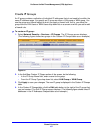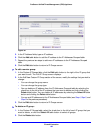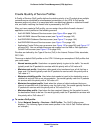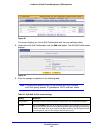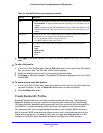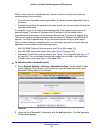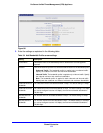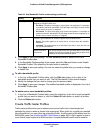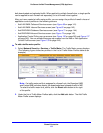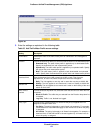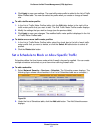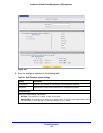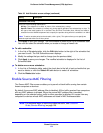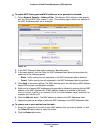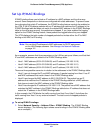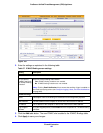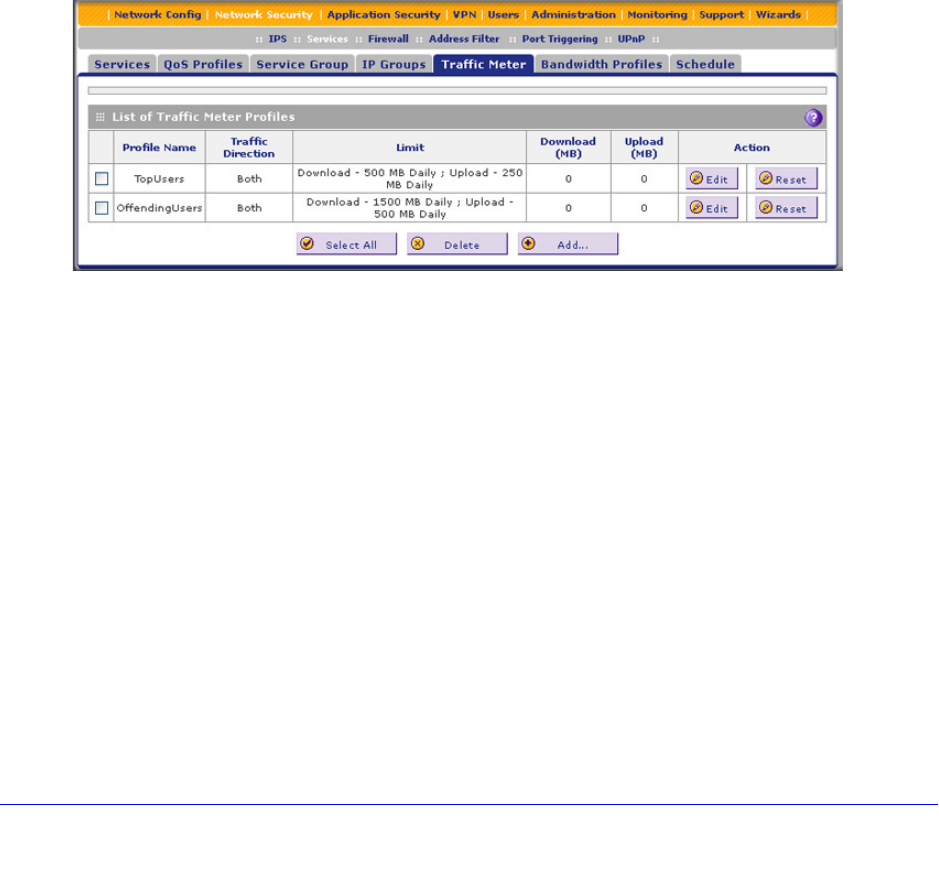
Firewall Protection
175
ProSecure Unified Threat Management (UTM) Appliance
both downloaded and uploaded traffic. When applied to multiple firewall rules, a single profile
can be applied to each firewall rule separately, or to all firewall rules together.
After you have created a traffic meter profile, you can assign the profile to firewall rules and
application control profiles on the following screens:
• Add LAN WAN Outbound Services screen (see Figure 68 on page 141).
• Add LAN WAN Inbound Services screen (see Figure 69 on page 142).
• Add DMZ WAN Outbound Services screen (see Figure 71 on page 144).
• Add DMZ WAN Inbound Services screen (see Figure 72 on page 145).
• Application Control Policy pop-up screens (see Figure 136 on page 245 and Figure 137
on page 245). You can access these pop-up screens from the Add or Edit Application
Control Profile screen (see Figure 135 on page 243).
To add a traffic meter profile:
1. Select Network Security > Services > Traffic Meter. The Traffic Meter screen displays.
(The following figure shows two profiles in the List of Traffic Meter Profiles table as an
example.)
Figure 97.
Note: If a traffic meter profile is assigned to a firewall rule, the Download (MB)
and Upload (MB) columns display the downloaded and uploaded traffic in MB.
To reset the traffic meter for a profile, click the Reset table button to the right
of the profile.
2. Under the List of Traffic Meter Profiles table, click the Add table button. The Add Traffic
Meter Profile screen displays: