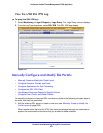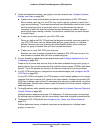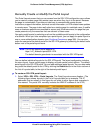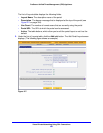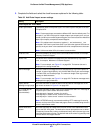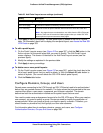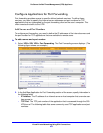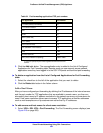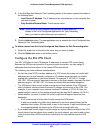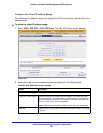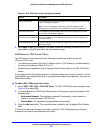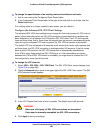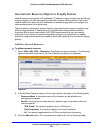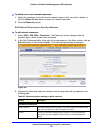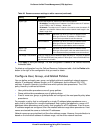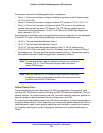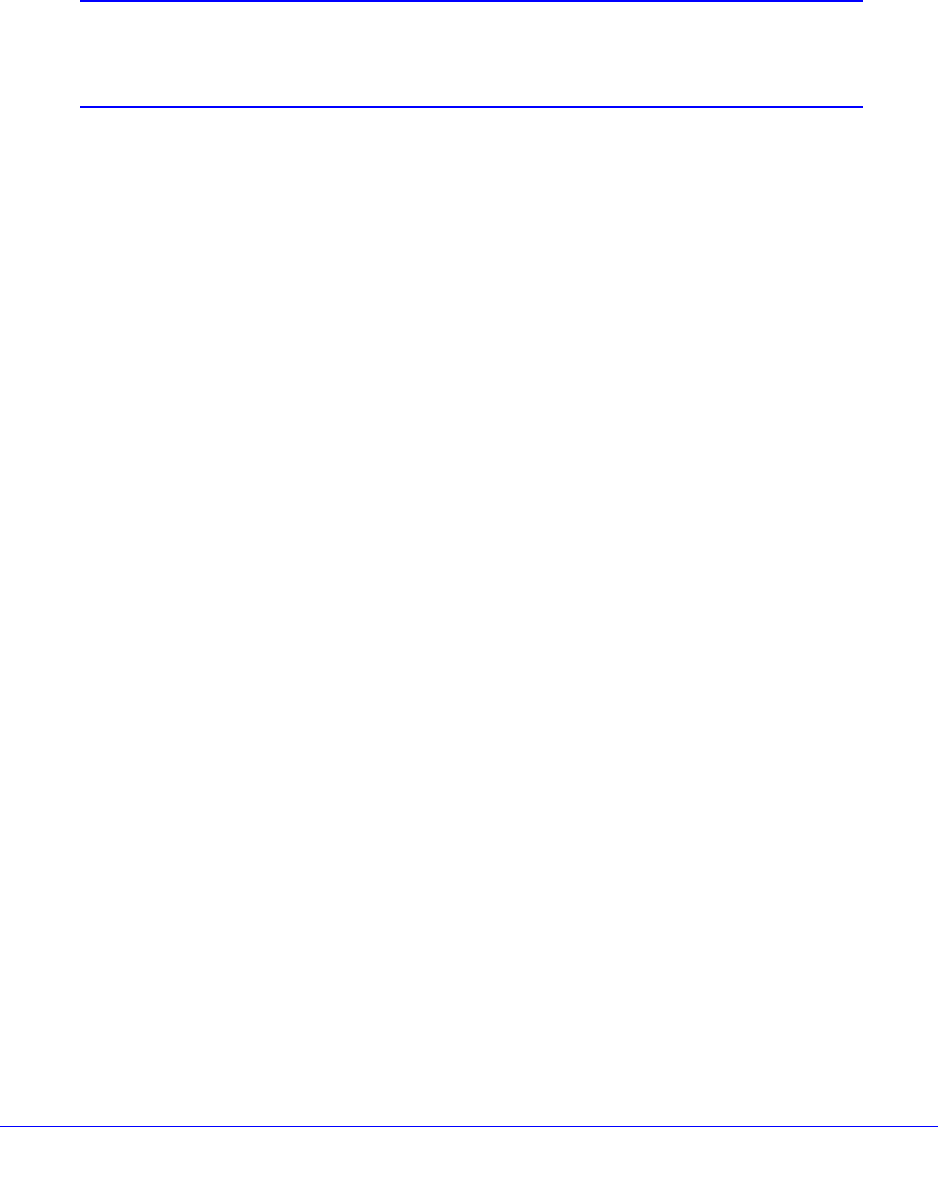
Virtual Private Networking Using SSL Connections
365
ProSecure Unified Threat Management (UTM) Appliance
2. In the Add New Host Name for Port Forwarding section of the screen, specify information in
the following fields:
• Local Server IP Address. The IP address of an internal server or host computer that
you want to name.
• Fully Qualified Domain Name. The full server name.
Note: If the server or host computer that you want to name does not
display in the List of Configured Applications for Port Forwarding
table, you need to add it before you can rename it.
3. Click the Add table button. The new application entry is added to the List of Configured Host
Names for Port Forwarding table.
To delete a name from the List of Configured Host Names for Port Forwarding table:
1. Select the check box to the left of the name that you want to delete.
2. Click the Delete table button in the Action column.
Configure the SSL VPN Client
The SSL VPN client on the UTM assigns IP addresses to remote VPN tunnel clients.
Because the VPN tunnel connection is a point-to-point connection, you can assign IP
addresses from the local subnet to the remote VPN tunnel clients.
The following are some additional considerations:
• So that the virtual (PPP) interface address of a VPN tunnel client does not conflict with
addresses on the local network, configure an IP address range that does not directly
overlap with addresses on your local network. For example, if 192.168.1.1 through
192.168.1.100 are currently assigned to devices on the local network, then start the client
address range at 192.168.1.101, or choose an entirely different subnet altogether.
• The VPN tunnel client cannot contact a server on the local network if the VPN tunnel
client’s Ethernet interface shares the same IP address as the server or the UTM. (For
example, if your computer has a network interface IP address of 10.0.0.45, then you
cannot contact a server on the remote network that also has the IP address 10.0.0.45.)
• Select whether you want to enable full-tunnel or split-tunnel support based on your
bandwidth:
- A full tunnel sends all of the client’s traffic across the VPN tunnel.
- A split tunnel sends only traffic that is destined for the local network based on the
specified client routes. All other traffic is sent to the Internet. A split tunnel allows you
to manage bandwidth by reserving the VPN tunnel for local traffic only.
• If you enable split-tunnel support and you assign an entirely different subnet to the VPN
tunnel clients from the subnet that is used by the local network, you need to add a client
route to ensure that a VPN tunnel client connects to the local network over the VPN
tunnel.