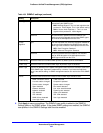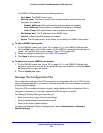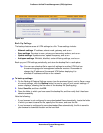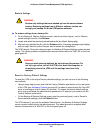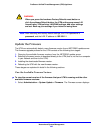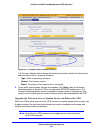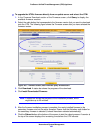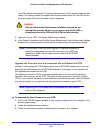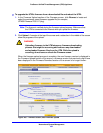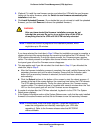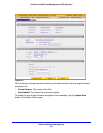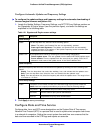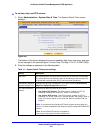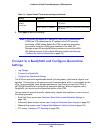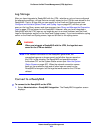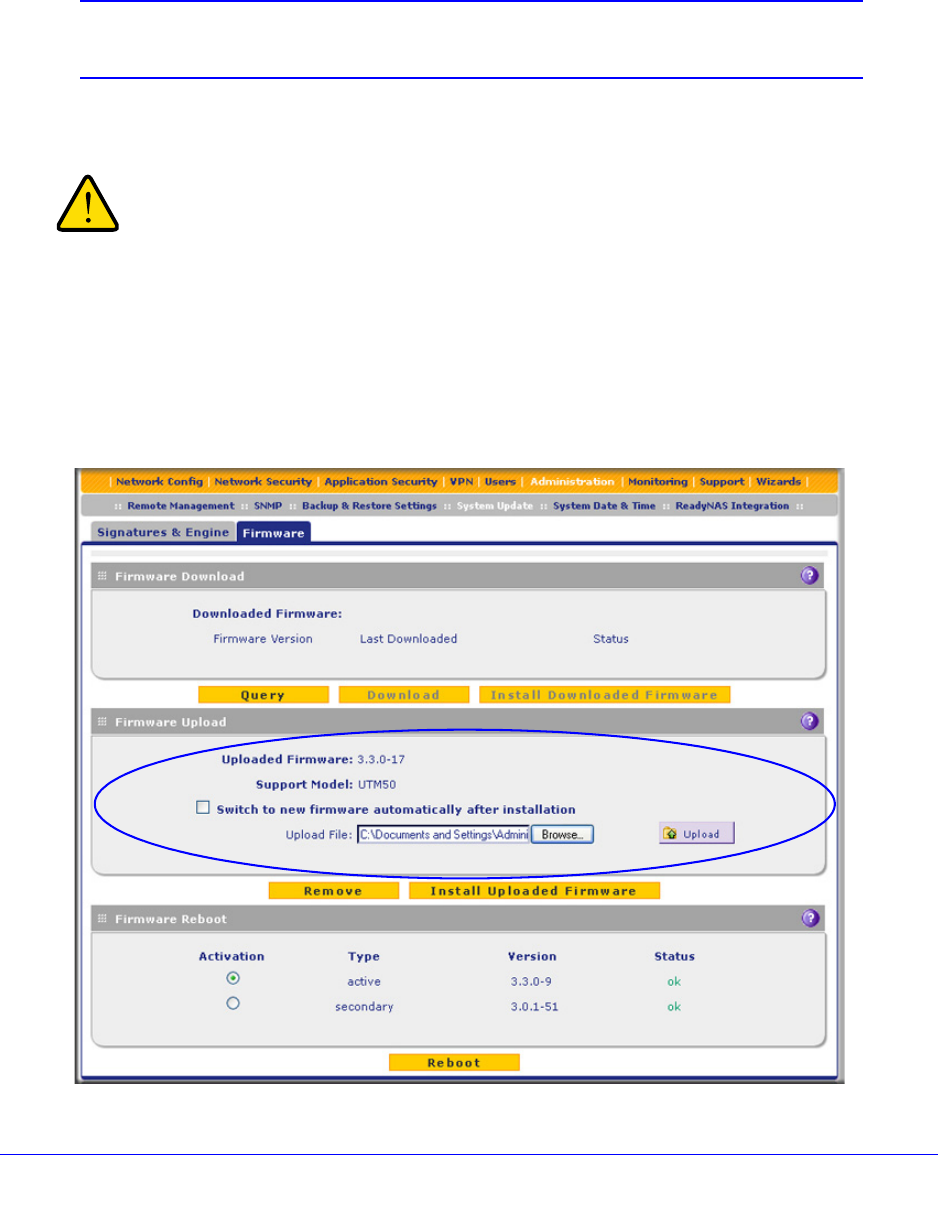
Network and System Management
452
ProSecure Unified Threat Management (UTM) Appliance
To upgrade the UTM’s firmware from a downloaded file and reboot the UTM:
1. In the Firmware Upload section of the Firmware screen, click Browse to locate and
select the previously saved firmware upgrade file (for example,
UTM50-Firmware-V3.3.0-17.pkg).
Note: The license is verified during the firmware upload process. Make sure that
the UTM is connected to the Internet while you upload the firmware.
2. Click Upload. A counter at the top of the screen and a status bar in the middle of the screen
show the progress of the upload.
WARNING:
Uploading firmware to the UTM stops any firmware downloading
process that might be occurring and removes any downloaded
and uploaded firmware files from the UTM. While the upload is
occurring, do not leave or refresh the Firmware screen.
When the firmware upload process is complete, the new firmware version is displayed in
the Firmware Upload section of the screen; a firmware version that previously might have
been displayed in the Firmware Download section of the screen is no longer shown:
Figure 266. Firmware screen, after firmware upload