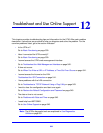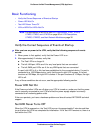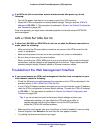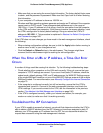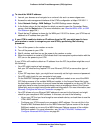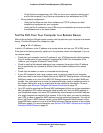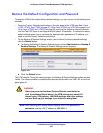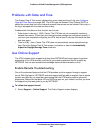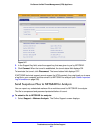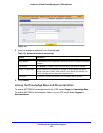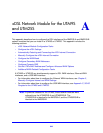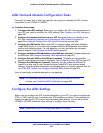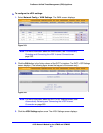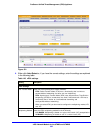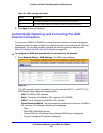Troubleshoot and Use Online Support
546
ProSecure Unified Threat Management (UTM) Appliance
Problems with Date and Time
The System Date & Time screen displays the current date and time of day (see Configure
Date and Time Service on page 456). The UTM uses the Network Time Protocol (NTP) to
obtain the current time from one of several network time servers on the Internet. Each entry in
the log is stamped with the date and time of day.
Problems with the date and time function can include:
• Date shown is January 1, 2000. Cause: The UTM has not yet successfully reached a
network time server. Check that your Internet access settings are configured correctly. If
you have just completed configuring the UTM, wait at least 5 minutes and check the date
and time again.
• Time is off by 1 hour. Cause: The UTM does not automatically sense daylight savings
time. Go to the System Date & Time screen, and select or clear the Automatically
Adjust for Daylight Savings Time check box.
Use Online Support
The UTM includes online support tools that allow NETGEAR technical support to perform
diagnostics of the UTM securely, and that let you submit suspicious files for analysis by
NETGEAR. You can also access the knowledge base and documentation online.
Enable Remote Troubleshooting
One of the advanced features that the UTM provides is online support through a support
tunnel. With this feature, NETGEAR technical support staff are able to analyze from a remote
location any difficulty you might be experiencing with the UTM and to perform advanced
diagnostics. Make sure that ports 443 and 2222 are open on your firewall, and that you have
the support key that was given to you by NETGEAR.
To initiate the support tunnel:
1. Select Support > Online Support. The Online Support screen displays: