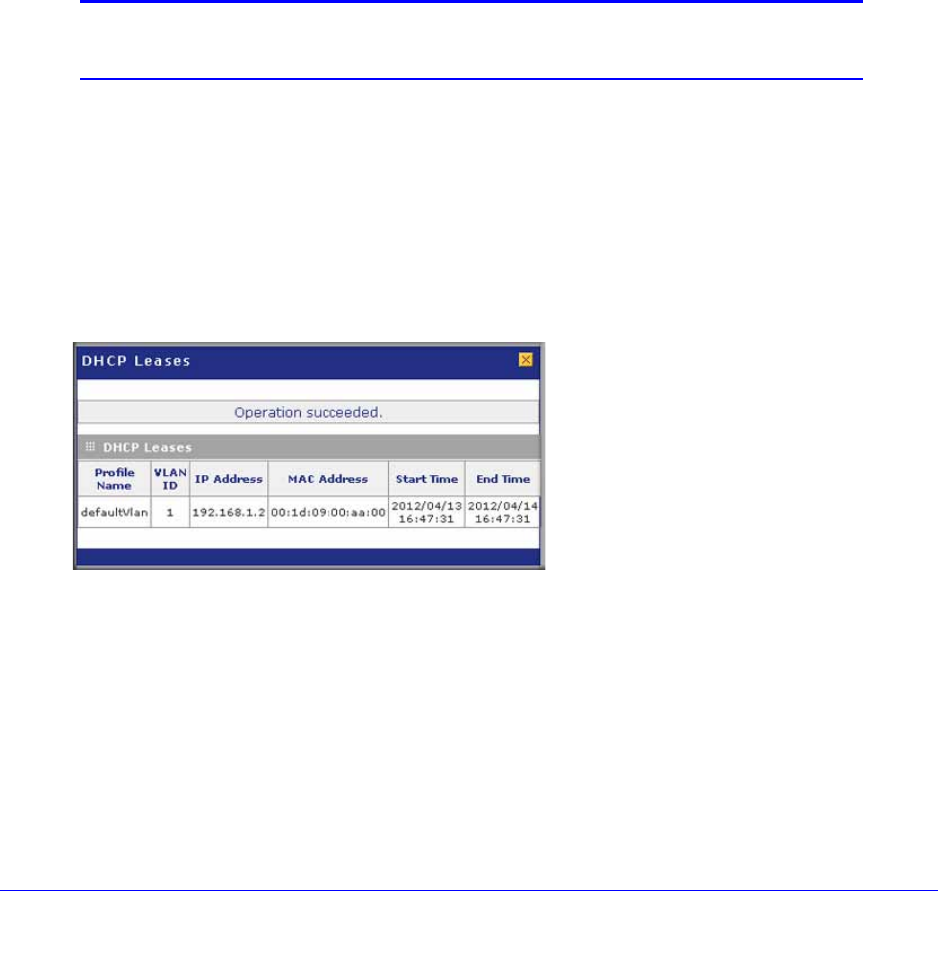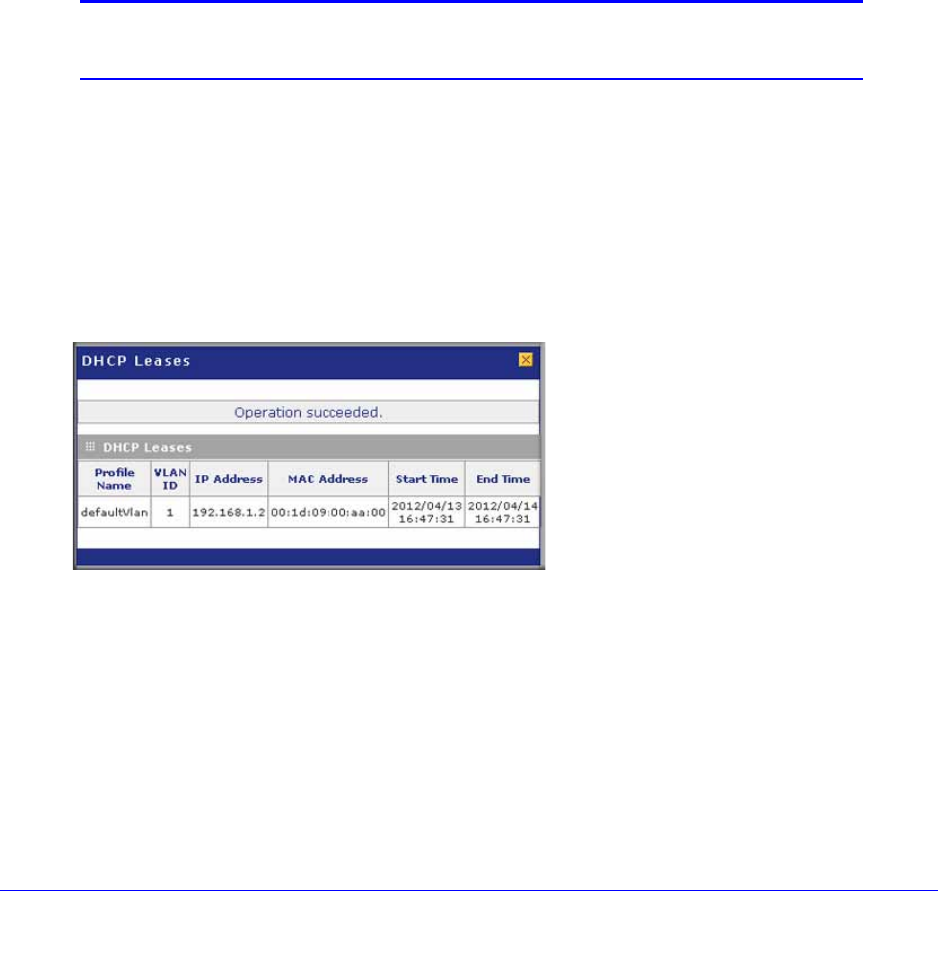
Monitor System Access and Performance
507
ProSecure Unified Threat Management (UTM) Appliance
manually to add a meaningful name). If the computer or device was assigned an IP
address by the DHCP server, then the name is appended by an asterisk.
• IP Address. The current IP address of the computer or device. For DHCP clients of
the UTM, this IP address does not change. If a computer or device is assigned a
static IP address, you need to update this entry manually after the IP address on the
computer or device has changed.
• MAC Address. The MAC address of the computer or device’s network interface.
• Group. Each computer or device can be assigned to a single LAN group. By default,
a computer or device is assigned to Group 1. You can select a different LAN group
from the Group drop-down list in the Add Known PCs and Devices section or on the
Edit Groups and Hosts screen.
• Action. The Edit table button, which provides access to the Edit Groups and Hosts
screen.
Note: If the UTM is rebooted, the data in the Known PCs and Devices
table is lost until the UTM rediscovers the devices.
View the DHCP Leases
To view the DHCP leases:
1. Select Network Config > LAN Settings. The LAN Settings submenu tabs display, with
the LAN Setup screen in view (see Figure 298 on page 506).
2. Click the DHCP Leases option arrow in the upper right of the LAN Setup screen. The DHCP
Leases table displays in a pop-up screen:
Figure 300.
Query and Manage the Logs
• Overview of the Logs
• Query and Download Logs
• Example: Use the Logs to Identify Infected Clients
• Log Management