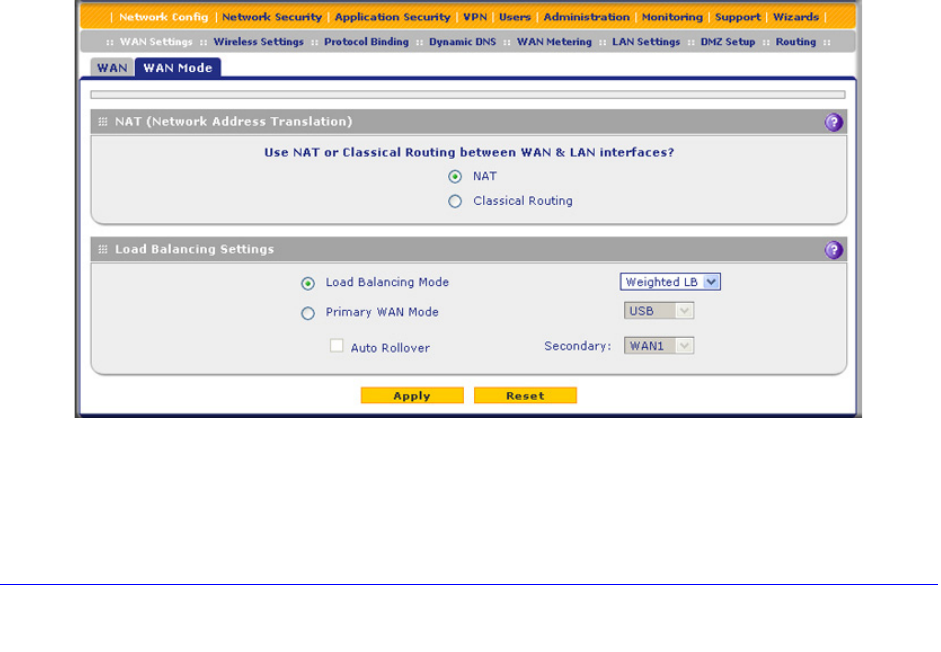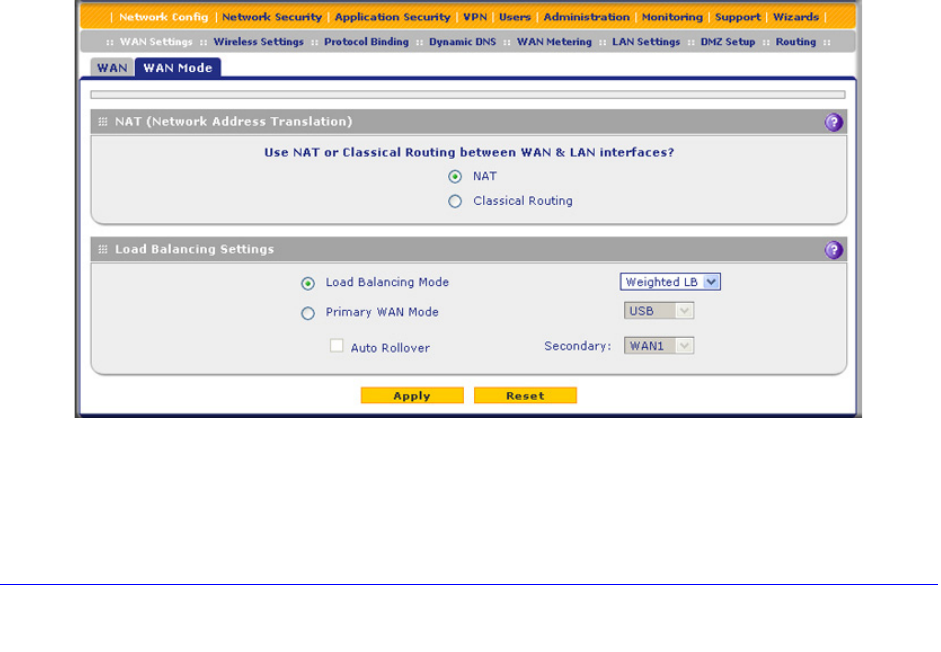
3G/4G Dongles for the UTM9S and UTM25S
614
ProSecure Unified Threat Management (UTM) Appliance
Configure Load Balancing and Optional Protocol Binding
To use multiple ISP links simultaneously, configure load balancing. In load balancing mode,
the USB interface, DSL interface, or any WAN interface carries any outbound protocol unless
protocol binding is configured.
When a protocol is bound to a particular interface, all outgoing traffic of that protocol is
directed to the bound interface. For example, if the HTTPS protocol is bound to the DSL
interface and the FTP protocol is bound to the WAN1 interface, then the UTM9S or UTM25S
automatically routes all outbound HTTPS traffic from the computers on the LAN through the
DSL interface. All outbound FTP traffic is routed through the WAN1 interface.
Protocol binding addresses two issues:
• Segregation of traffic between links that are not of the same speed.
High-volume traffic can be routed through the DSL interface connected to a high-speed
link, and low-volume traffic can be routed through a WAN interface connected to a
low-speed link.
• Continuity of source IP address for secure connections.
Some services, particularly HTTPS, cease to respond when a client’s source IP address
changes shortly after a session has been established.
Configure Load Balancing
To configure load balancing:
1. Select Network Config > WAN Settings > WAN Mode. The WAN Mode screen
displays:
Figure 353.
2. In the Load Balancing Settings section of the screen, configure the following settings:
a. Select the Load Balancing Mode radio button.