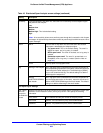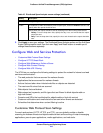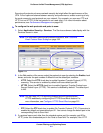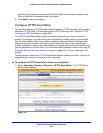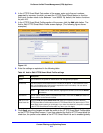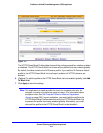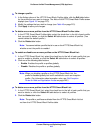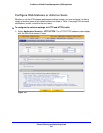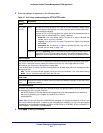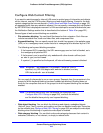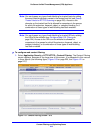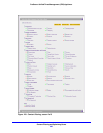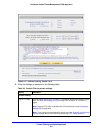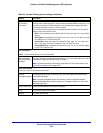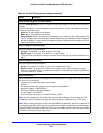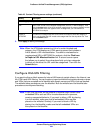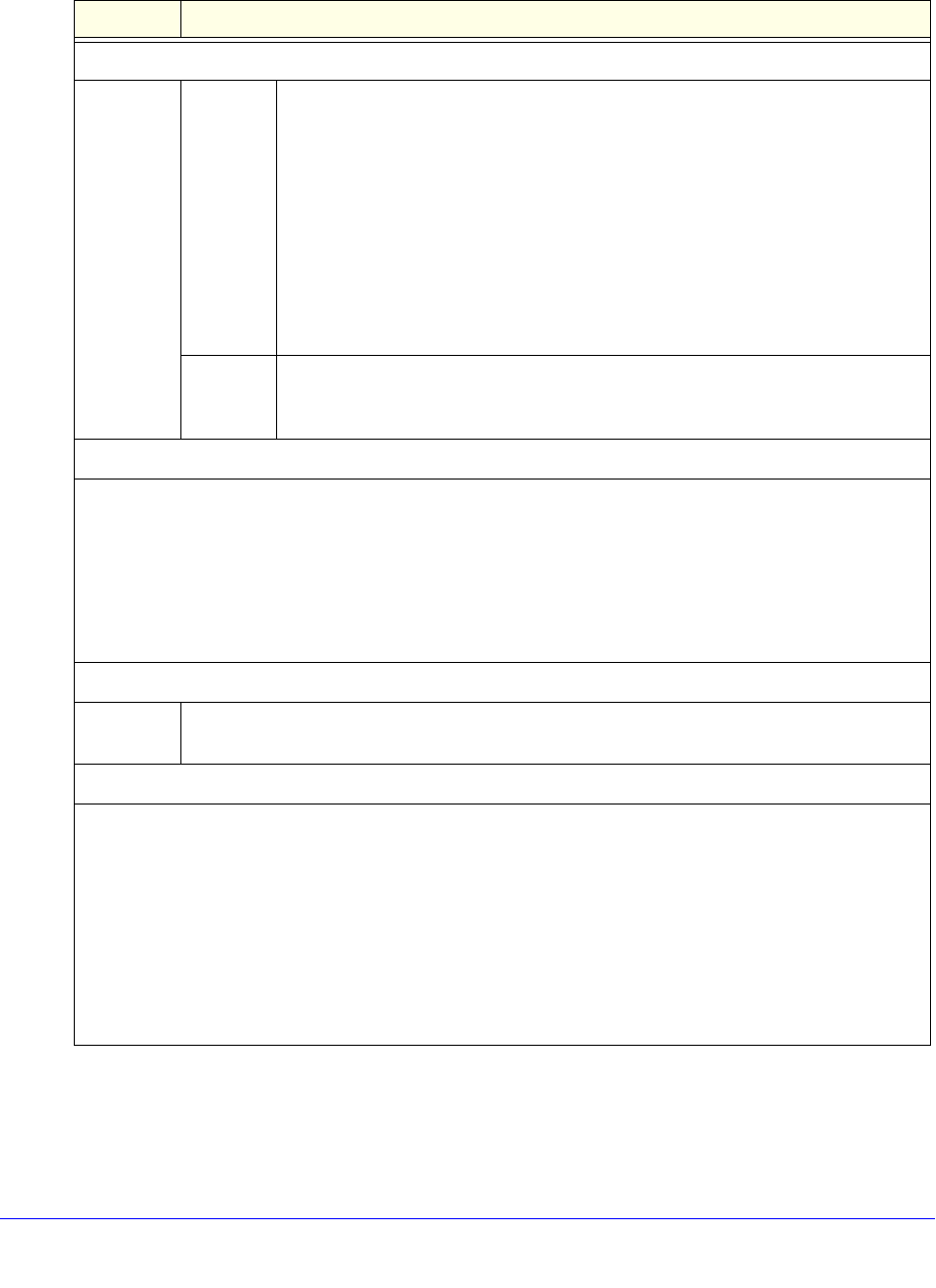
Content Filtering and Optimizing Scans
217
ProSecure Unified Threat Management (UTM) Appliance
2. Enter the settings as explained in the following table:
3. Click Apply to save your settings.
Table 47. Anti-Virus screen settings for HTTP/HTTPS traffic
Setting Description
Action
HTTP and
HTTPS
Action The Anti-Virus check boxes for HTTP and HTTPS are selected by default. When
the UTM detects infected traffic, the default settings cause the downloaded files
to be blocked and deleted.
From the HTTP or HTTPS drop-down list, specify one of the following actions to
be taken when an infected web file or object is detected:
• Delete file. This is the default setting. The web file or object is blocked and
deleted, and a log entry is created.
• Log only. Only a log entry is created. The web file or object is not blocked
and deleted.
• Quarantine file. The web file or object is quarantined, and a log entry is
created (see the Note on page 193).
Streaming Select the Streaming check box to enable streaming of partially downloaded and
scanned HTTP or HTTPS file parts to the user. This method allows the user to
experience more transparent web downloading. Streaming is enabled by default.
Scan Exception
The default maximum size of the file or object that is scanned is 2048 KB, but you can define a maximum
size of up to 10240 KB. However, setting the maximum size to a high value might affect the UTM’s
performance (see Performance Management on page 428).
From the drop-down list, select one of the following actions to be taken when the file or message exceeds
the maximum size:
• Skip. The file is not scanned but skipped, leaving the end user vulnerable. This is the default setting.
• Block. The file is blocked and does reach the end user.
HTML Scan
Scan HTML
Files
Select this check box to enable scanning of HyperText Markup Language (HTML) files, which
is enabled by default.
Notification Settings
By default, the content of a web page that is blocked because of a detected malware threat is replaced with
the following text, which you can customize:
NETGEAR ProSecure UTM has detected and stopped malicious code embedded in this web site or
web mail, for protecting your computer and network from infection.
%VIRUSINFO%
Note: Make sure that you keep the %VIRUSINFO% metaword in a message to enable the UTM to insert
the correct malware information. In addition to the %VIRUSINFO% metaword, you can insert the following
metawords in your customized message: %TIME%, %PROTOCOL%, %FROM%, %TO%, %SUBJECT%,
%FILENAME%, %ACTION%, %VIRUSNAME%.