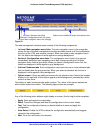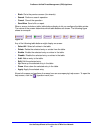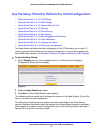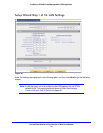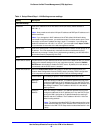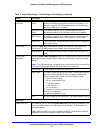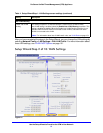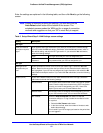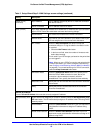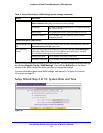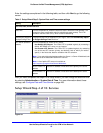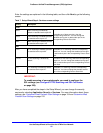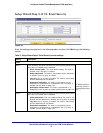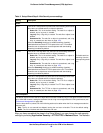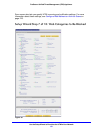Use the Setup Wizard to Provision the UTM in Your Network
53
ProSecure Unified Threat Management (UTM) Appliance
Austria (PPTP)
(continued)
My IP Address The IP address assigned by the ISP to make the connection
with the ISP server.
Server IP Address The IP address of the PPTP server.
Other (PPPoE) If you have installed login software such as WinPoET or Ethernet, then your connection
type is PPPoE. Select this radio button and enter the following settings:
Account Name The valid account name for the PPPoE connection.
Domain Name The name of your ISP’s domain or your domain name if your
ISP has assigned one. You can leave this field blank.
Idle Timeout Select the Keep Connected radio button to keep the
connection always on. To log out after the connection is idle
for a period:
1. Select the Idle Timeout radio button.
2. In the time-out field, enter the number of minutes to wait
before disconnecting.
This is useful if your ISP charges you based on the period that
you are logged in.
Note: When you use a PPPoE connection and select the Idle
Timeout radio button, you cannot configure load balancing
(see Configure Load Balancing (Multiple WAN Port Models)
on page 86). To use load balancing on a PPPoE connection,
select the Keep Connected radio button.
Connection Reset Select the Connection Reset check box to specify a time
when the PPPoE WAN connection is reset, that is, the
connection is disconnected momentarily and then
reestablished. Then, specify the disconnect time and delay.
Disconnect Time Specify the hour and minutes when the connection should be
disconnected.
Delay Specify the period in seconds after which the connection
should be reestablished.
Internet (IP) Address
Click the Current IP Address link to see the currently assigned IP address.
Get Dynamically from
ISP
If your ISP has not assigned you a static IP address, select the Get dynamically from
ISP radio button. The ISP automatically assigns an IP address to the UTM using DHCP
network protocol.
Client Identifier Select the Client Identifier check box if your ISP requires the
client identifier information to assign an IP address using
DHCP.
Vendor Class Identifier Select the Vendor Class Identifier check box if your ISP
requires the vendor class identifier information to assign an IP
address using DHCP.
Table 5. Setup Wizard Step 2: WAN Settings screen settings (continued)
Setting Description