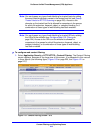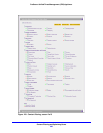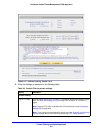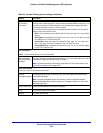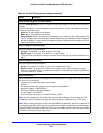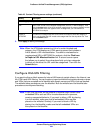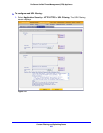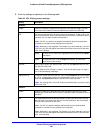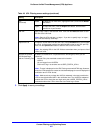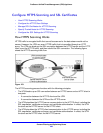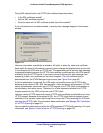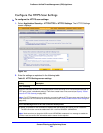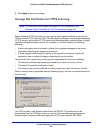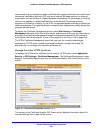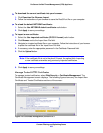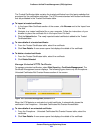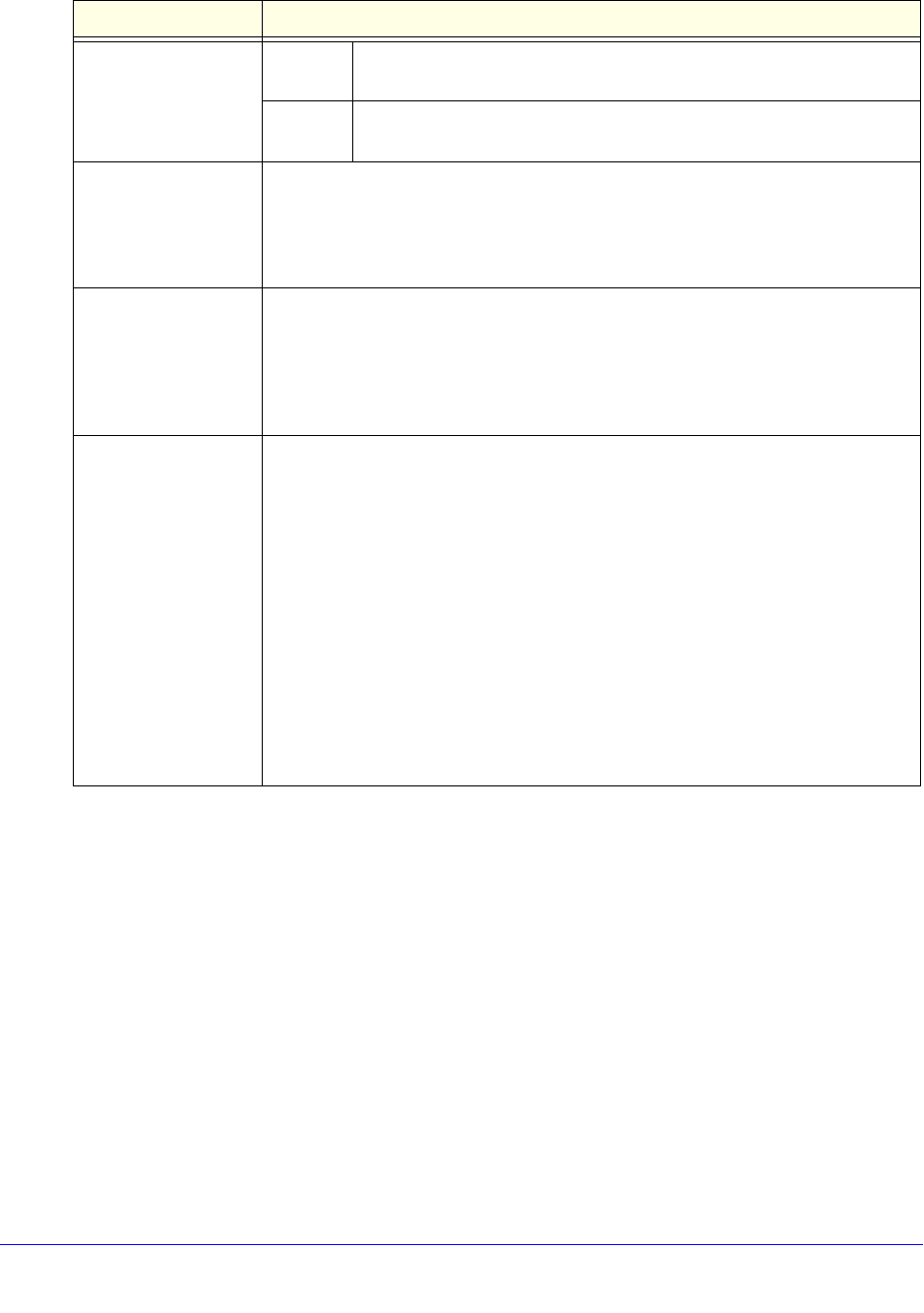
Content Filtering and Optimizing Scans
227
ProSecure Unified Threat Management (UTM) Appliance
3. Click Apply to save your settings.
URL
(continued)
Delete To delete one or more URLs, highlight the URLs, and click the Delete
table button.
Export To export the URLs, click the Export table button, and follow the
instructions of your browser.
Add URL Type or copy a URL in the Add URL field. Then click the Add table button to add
the URL to the URL field.
Note: Start the URL with http:// or https://. If you dot no specify http:// or https://,
the UTM automatically adds http://.
Import from File To import a list with URLs into the URL field, click the Browse button and navigate
to a file in .txt format that contains line-delimited URLs (that is, one URL per line).
Then click the Upload table button to add the URLs to the URL field.
Note: Any existing URLs in the URL field are overwritten when you import a list of
URLs from a file.
Replace the Content
of a Blocked Page
with the Following Text
By default, a blocked URL is replaced with the following text, which you can
customize:
Internet Policy has restricted access to this location:
%URL%
You are logged in as %USER%
Click here to log in as another user %USER_PORTAL_URL%
Note: The text is displayed on the URL Filtering screen with HTML tags. However,
when the UTM replaces the content of a blocked web page, the screen displays the
notification text in HTML format.
Note: Make sure that you keep the %URL% metaword in the text to enable the
UTM to insert the blocked URL in the notification text. The %USER% metaword
enables the UTM to insert the user login name; the %USER_PORTAL_URL%
metaword enables the UTM to insert the User Portal Login screen.
Table 49. URL Filtering screen settings (continued)
Setting Description