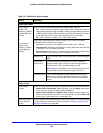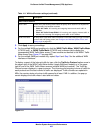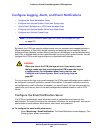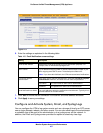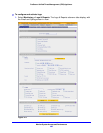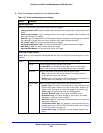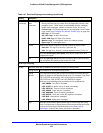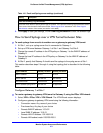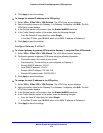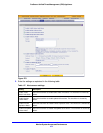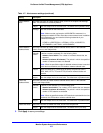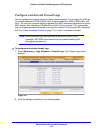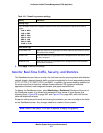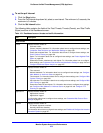Monitor System Access and Performance
472
ProSecure Unified Threat Management (UTM) Appliance
3. Click Apply to save the settings.
To change the remote IP address in the VPN policy:
1. Select VPN > IPSec VPN > VPN Policies. The VPN Policy screen displays.
2. Next to the policy name for the Gateway 1–to–Gateway 2 autopolicy, click Edit. The Edit
VPN Policy screen displays.
3. In the General section of the screen, clear the Enable NetBIOS check box.
4. In the Traffic Selector section of the screen, make the following changes:
• From the Remote IP drop-down list, select Single.
• In the Start IP fields, type 10.0.0.2, which is the WAN IP address of Gateway 2.
5. Click Apply to save the settings.
Configure Gateway 2 at Site 2
To create a gateway-to-gateway VPN tunnel to Gateway 1, using the IPSec VPN wizard:
1. Select VPN > IPSec VPN > VPN Wizard. The VPN Wizard screen displays.
2. Configure a gateway-to-gateway VPN tunnel using the following information:
• Connection name. Any name of your choice
• Pre-shared key. The same key as you configured on Gateway 1
• Remote WAN IP address. 10.0.0.1
• Local WAN IP address. 10.0.0.2
• Remote LAN IP Address. 192.168.10.0
• Remote LAN subnet mask. 255.255.255.0
3. Click Apply to save the settings.
To change the local IP address in the VPN policy:
1. Select VPN > IPSec VPN > VPN Policies. The VPN Policy screen displays.
2. Next to the policy name for the Gateway 2–to–Gateway 1 autopolicy, click Edit. The Edit
VPN Policy screen displays.
3. In the General section of the screen, clear the Enable NetBIOS check box.
4. In the Traffic Selector section of the screen, make the following changes:
• From the Local IP drop-down list, select Single.
• In the Start IP fields, type 10.0.0.2, which is the WAN IP address of Gateway 2.
5. Click Apply to save the settings.