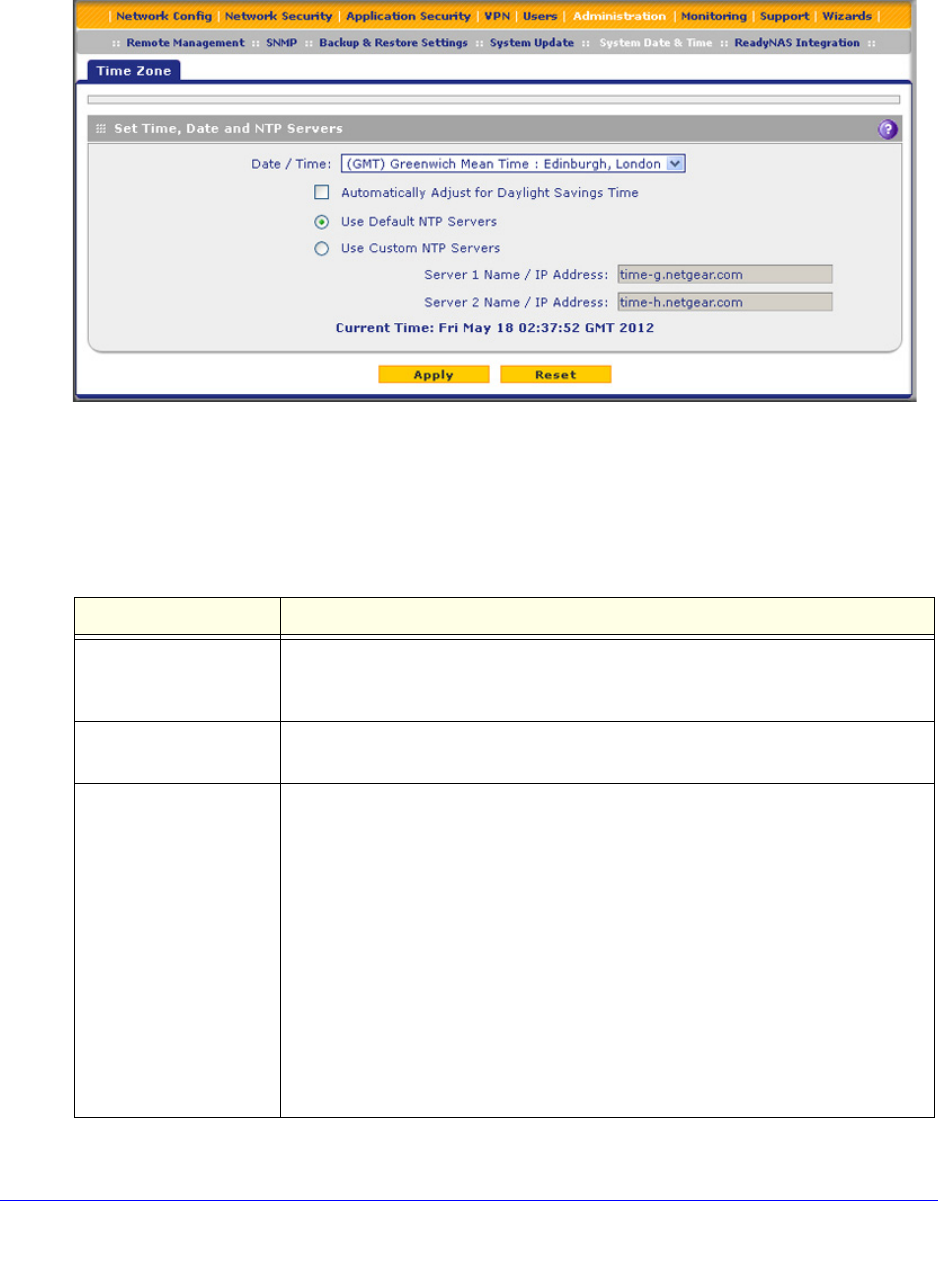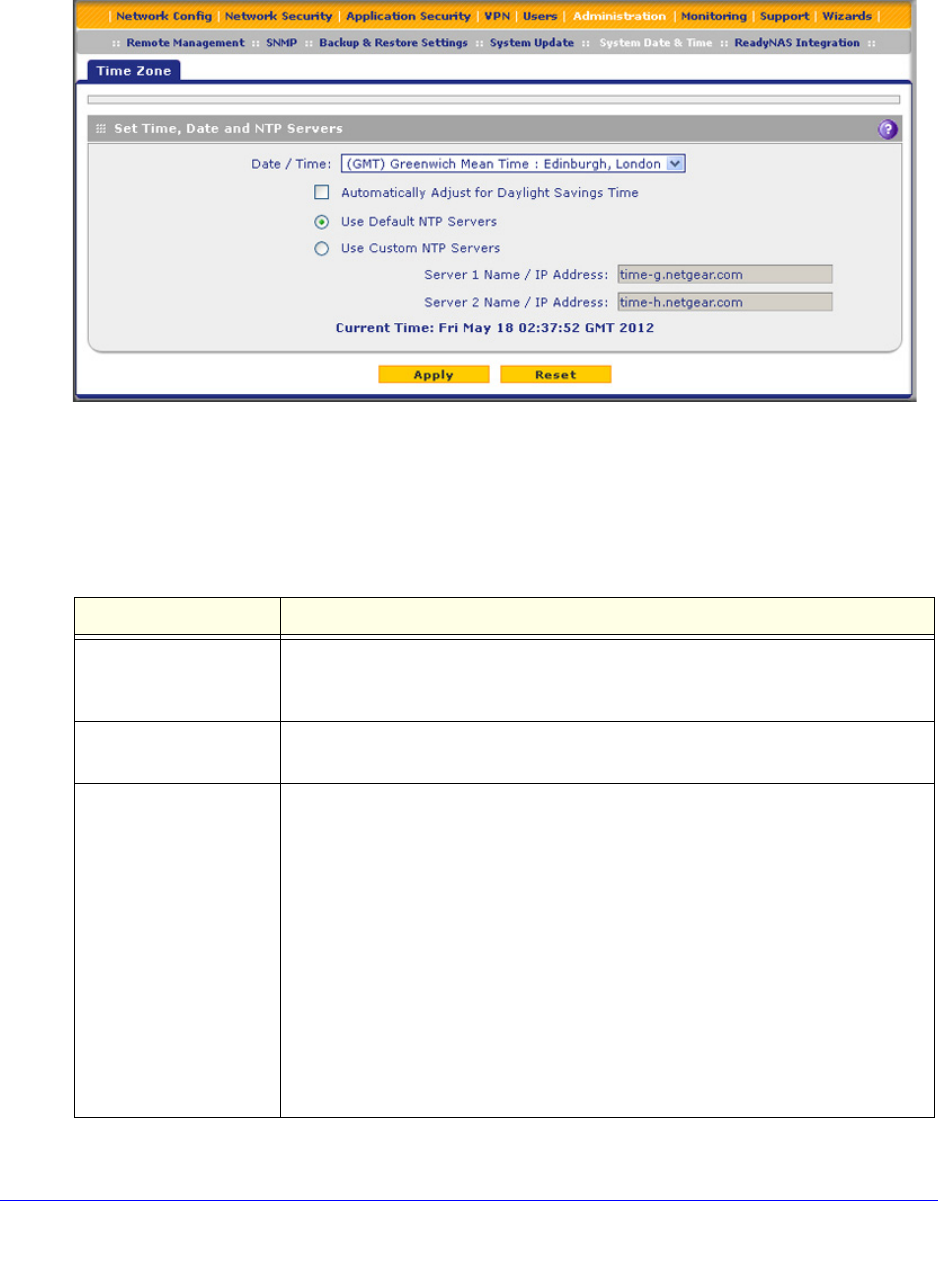
Network and System Management
457
ProSecure Unified Threat Management (UTM) Appliance
To set time, date, and NTP servers:
1. Select Administration > System Date & Time. The System Date & Time screen
displays:
Figure 268.
The bottom of the screen displays the current weekday, date, time, time zone, and year
(in the example in the previous figure: Current Time: Thu May 21 01:37:18 GMT 2009).
2. Enter the settings as explained in the following table:
Table 111. System Date & Time screen settings
Setting Description
Date/Time From the drop-down list, select the local time zone in which the UTM operates.
The correct time zone is required in order for scheduling to work correctly. The
UTM includes a real-time clock (RTC), which it uses for scheduling.
Automatically Adjust for
Daylight Savings Time
If daylight savings time is supported in your region, select the Automatically
Adjust for Daylight Savings Time check box.
NTP Server (default or
custom)
From the drop-down list, select an NTP server:
• Use Default NTP Servers. The UTM regularly updates its RTC by
contacting a default NETGEAR NTP server on the Internet.
• Use Custom NTP Servers. The UTM regularly updates its RTC by
contacting one of two custom NTP servers (primary and backup), both of
which you need to specify in the fields that become available with this
selection.
Note: If you select the Use Custom NTP Servers option but leave either the
Server 1 or Server 2 field blank, both fields are set to the default NETGEAR NTP
servers.
Note: A list of public NTP servers is available at
http://support.ntp.org/bin/view/Servers/WebHome.