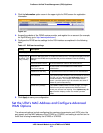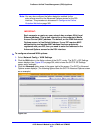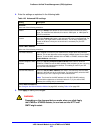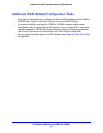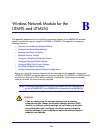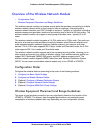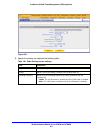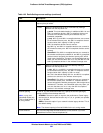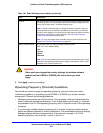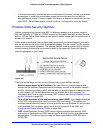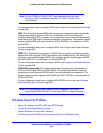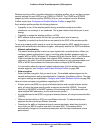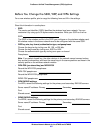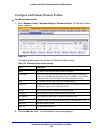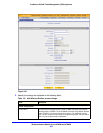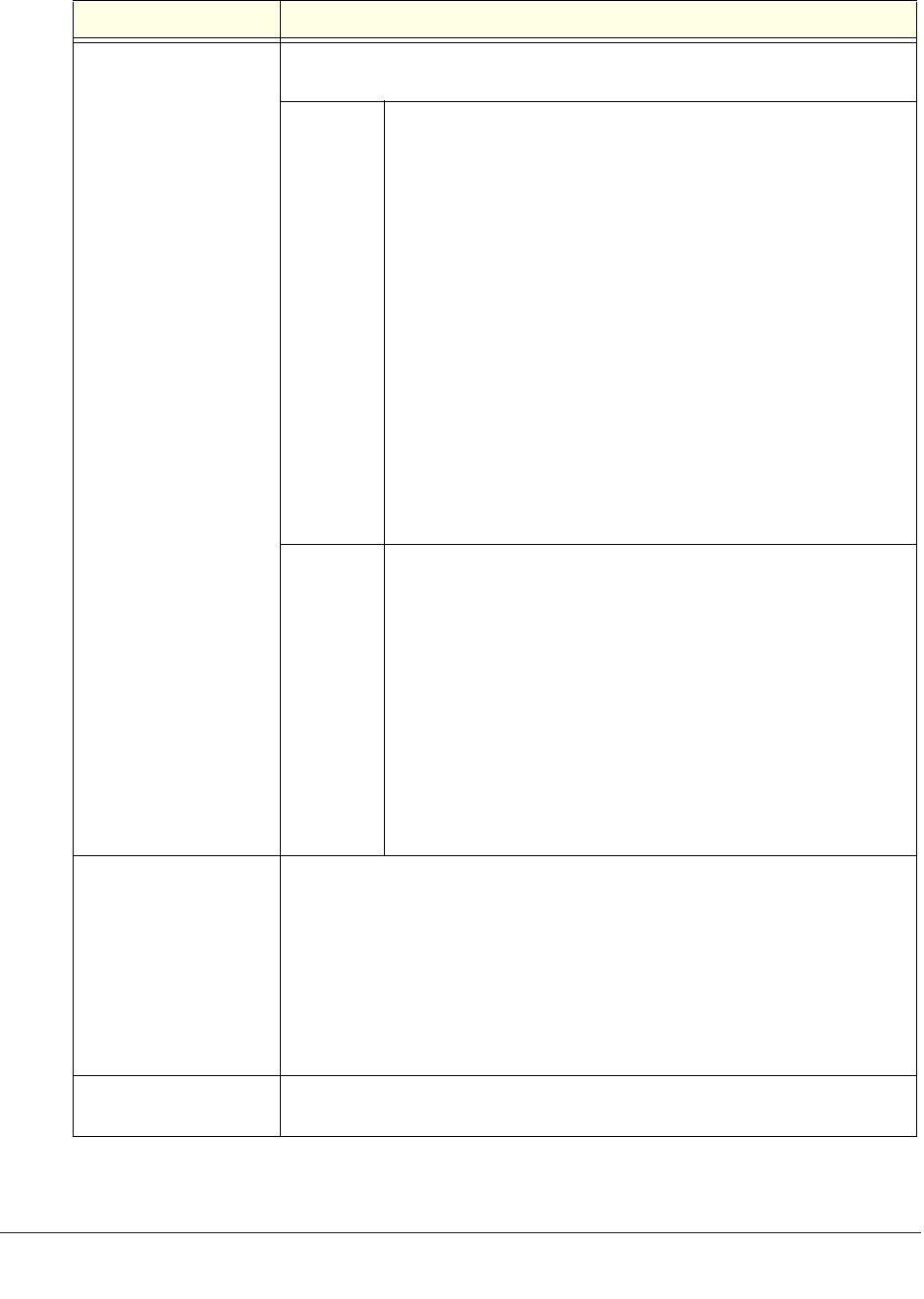
Wireless Network Module for the UTM9S and UTM25S
582
ProSecure Unified Threat Management (UTM) Appliance
Mode The wireless modes that you can select depend on the radio’s operating
frequency that you select.
2.4 GHz Specify the wireless mode in the 2.4-GHz band by making a
selection from the drop-down list:
• g and b. This is the default setting. In addition to 802.11b- and
802.11g-compliant devices, 802.11n-compliant devices can
connect to the wireless access point because they are
backward compatible.
• g only. 802.11g- and 802.11n-compliant devices can connect
to the wireless access point, but 802.11n-compliant devices
function below their capacity in 802.11g mode.
802.11b-compliant devices cannot connect.
• ng. 802.11g- and 802.11n-compliant devices can connect to
the wireless access point. 802.11b-compliant devices cannot
connect.
• GreenField. Only 802.11n-compliant devices can connect to
the wireless access point, and 802.1b- and 802.11g-compliant
devices cannot recognize the wireless access point, which
might cause interference. Therefore, use Greenfield mode only
when you are sure that there are no or very few 802.1b- and
802.11g-compliant devices in the wireless coverage area.
5 GHz Specify the wireless mode in the 5-GHz band by making a
selection from the drop-down list:
• a only. 802.11a- and 802.11n-compliant devices can connect
to the wireless access point, but 802.11n-compliant devices
function below their capacity in 802.11a mode.
• na. This is the default setting. 802.11a- and 802.11n-compliant
devices can connect to the wireless access point.
• GreenField. Only 802.11n-compliant devices can connect to
the wireless access point, and 802.1a -compliant devices
cannot recognize the wireless access point, which might cause
interference. Therefore, use Greenfield mode only when you
are sure that there are no or very few 802.1a-compliant
devices in the wireless coverage area.
Channel Spacing
Note: na, ng, and
Greenfield modes only.
This is a fixed field for a,
b, and g modes.
For the na, ng, and Greenfield modes only, specify the channel spacing by
making a selection from the drop-down list:
• 20/40MHz. Select this option to improve the performance. Some legacy
devices (that is, devices that function only in a, b, or g mode) can operate
only in 20 MHz.
• 20MHz. Select this option if your network includes legacy devices. This is
the default setting.
Note: The channel spacing is fixed at 20 MHz for the a, b, and g modes.
Current Channel This is a nonconfigurable field that shows the current channel if you have
selected Auto from the Channel drop-down list.
Table 149. Radio Settings screen settings (continued)
Field Descriptions