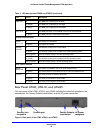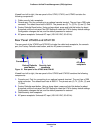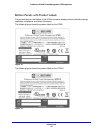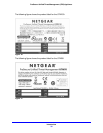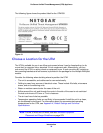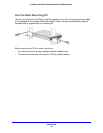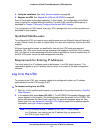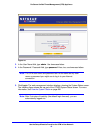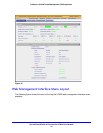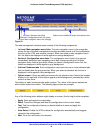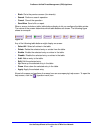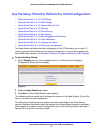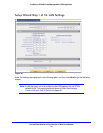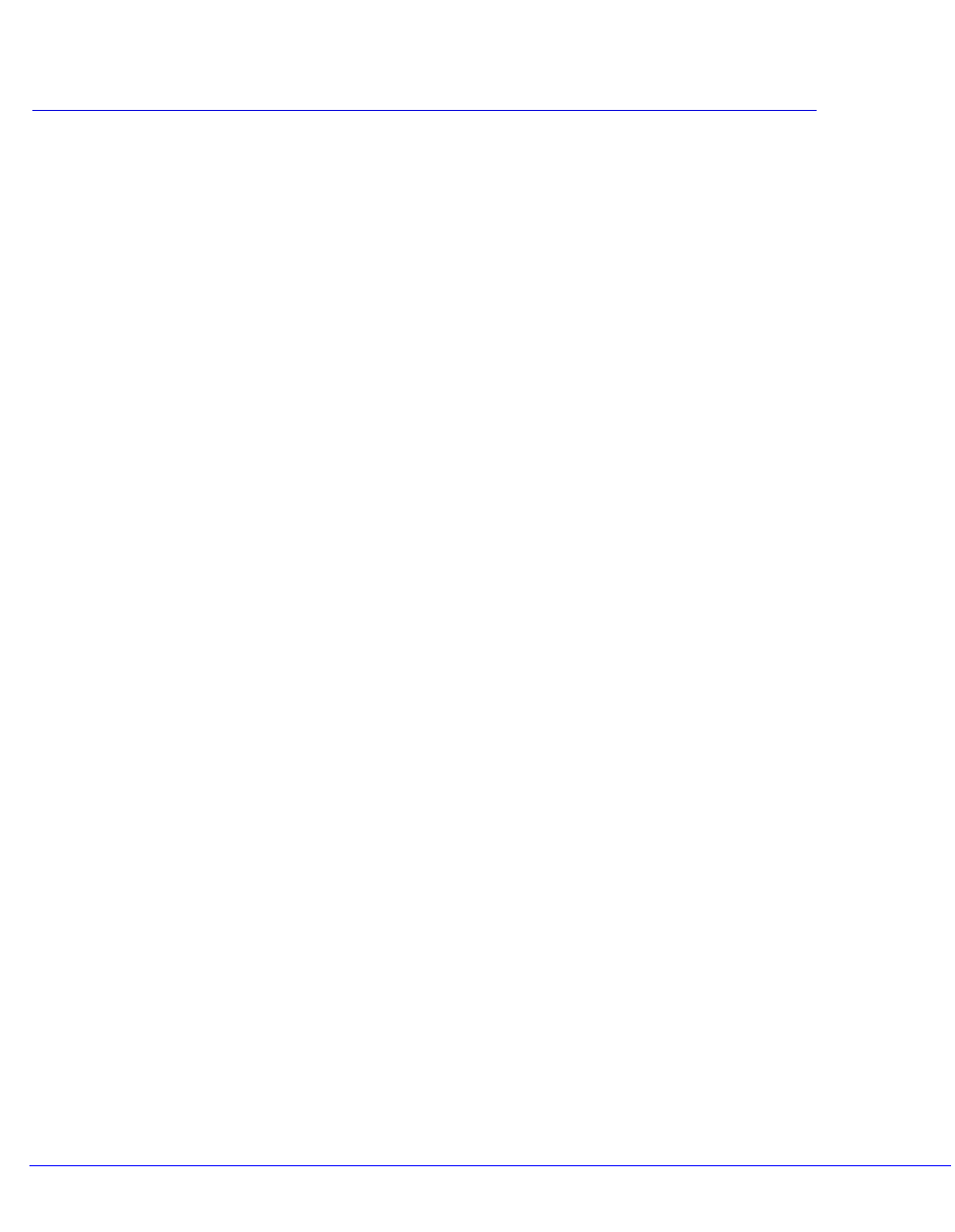
41
2
2. Use the Setup Wizard to Provision the
UTM in Your Network
This chapter explains how to log in to the UTM and use the web management interface, how to
use the Setup Wizard to provision the UTM in your network, and how to register the UTM with
NETGEAR. The chapter contains the following sections:
• Steps for Initial Connection
• Log In to the UTM
• Web Management Interface Menu Layout
• Use the Setup Wizard to Perform the Initial Configuration
• Register the UTM with NETGEAR
• Verify Correct Installation
• What to Do Next
Steps for Initial Connection
• Qualified Web Browsers
• Requirements for Entering IP Addresses
Typically, the UTM is installed as a network gateway to function as a combined LAN switch,
firewall, and content scan engine to protect the network from all incoming and outgoing
malware threats.
Generally, five steps are required to complete the basic and security configuration of your
UTM:
1. Connect the UTM physically to your network. Connect the cables and restart your
network according to the instructions in the Installation Guide. See the ProSecure
Unified Threat Management UTM Installation Guide for complete steps. A PDF of the
Installation Guide is on the NETGEAR website at
http://www.prosecure.netgear.com/resources/document-library.php.
2. Log in to the UTM. After logging in, you are ready to set up and configure your UTM. See
Log In to the UTM on page 42.
3. Use the Setup Wizard to configure basic connections and security. During this phase,
you connect the UTM to one or more ISPs (more than one ISP applies to multiple WAN port
models only). See Use the Setup Wizard to Perform the Initial Configuration on page 47.