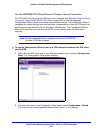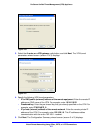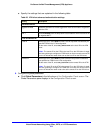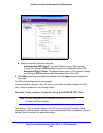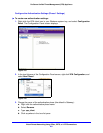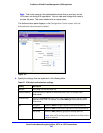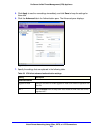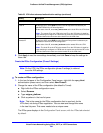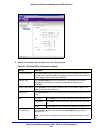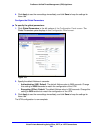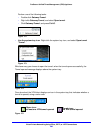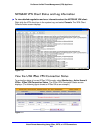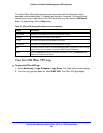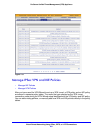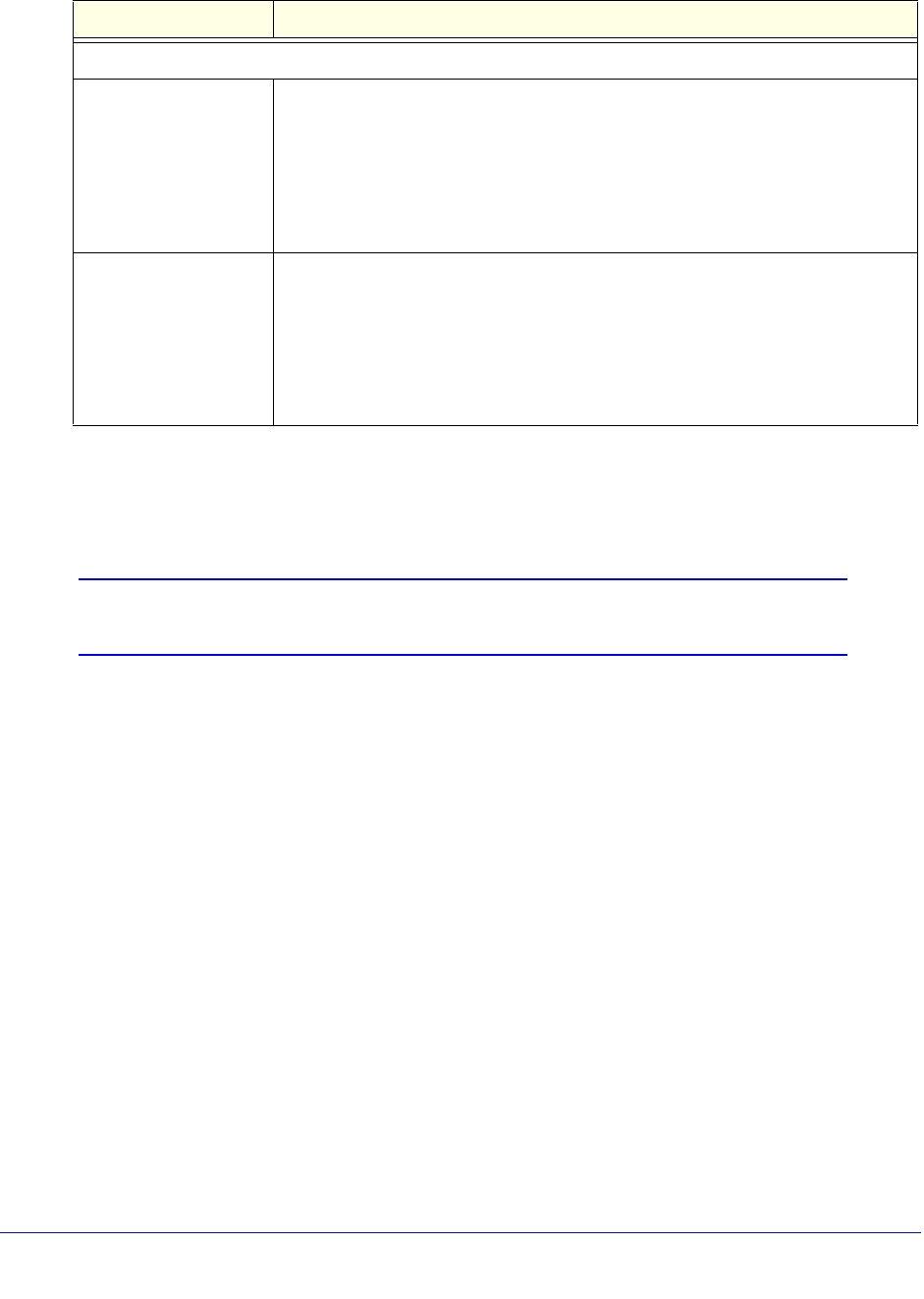
Virtual Private Networking Using IPSec, PPTP, or L2TP Connections
284
ProSecure Unified Threat Management (UTM) Appliance
8. Click Apply to use the new settings immediately, and click Save to keep the settings for
future use.
Create the IPSec Configuration (Phase 2 Settings)
Note: On the UTM, the IPSec configuration (phase 2 settings) is referred
to as the IKE settings.
To create an IPSec configuration:
1. In the tree list pane of the Configuration Panel screen, right-click the vpn_client
authentication phase name, and then select New Phase 2.
2. Change the name of the IPSec configuration (the default is Tunnel):
a. Right-click the IPSec configuration name.
b. Select Rename.
c. Type netgear_platform.
d. Click anywhere in the tree list pane.
Note: This is the name for the IPSec configuration that is used only for the
VPN client, not during IPSec negotiation. You can view and change this name
in the tree list pane. This name needs to be a unique name.
The IPSec pane displays in the Configuration Panel screen, with the IPSec tab selected
by default.
Local and Remote ID
Local ID As the type of ID, select DNS from the Local ID drop-down list because you
specified FQDN in the UTM configuration.
As the value of the ID, enter utm_remote.com as the local ID for the VPN client.
Note: The remote ID on the UTM is the local ID on the VPN client. It might be
less confusing to configure an FQDN such as client.com as the remote ID on the
UTM and then enter client.com as the local ID on the VPN client.
Remote ID As the type of ID, select DNS from the Remote ID drop-down list because you
specified an FQDN in the UTM configuration.
As the value of the ID, enter utm_local.com as the remote ID for the UTM.
Note: The local ID on the UTM is the remote ID on the VPN client. It might be
less confusing to configure an FQDN such as router.com as the local ID on the
UTM and then enter router.com as the remote ID on the VPN client.
Table 68. VPN client advanced authentication settings (continued)
Setting Description