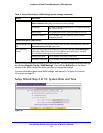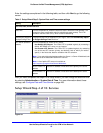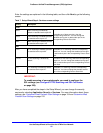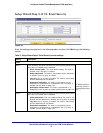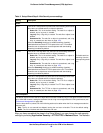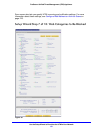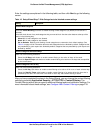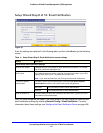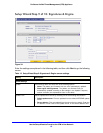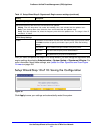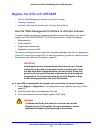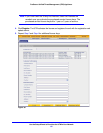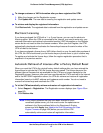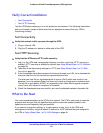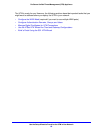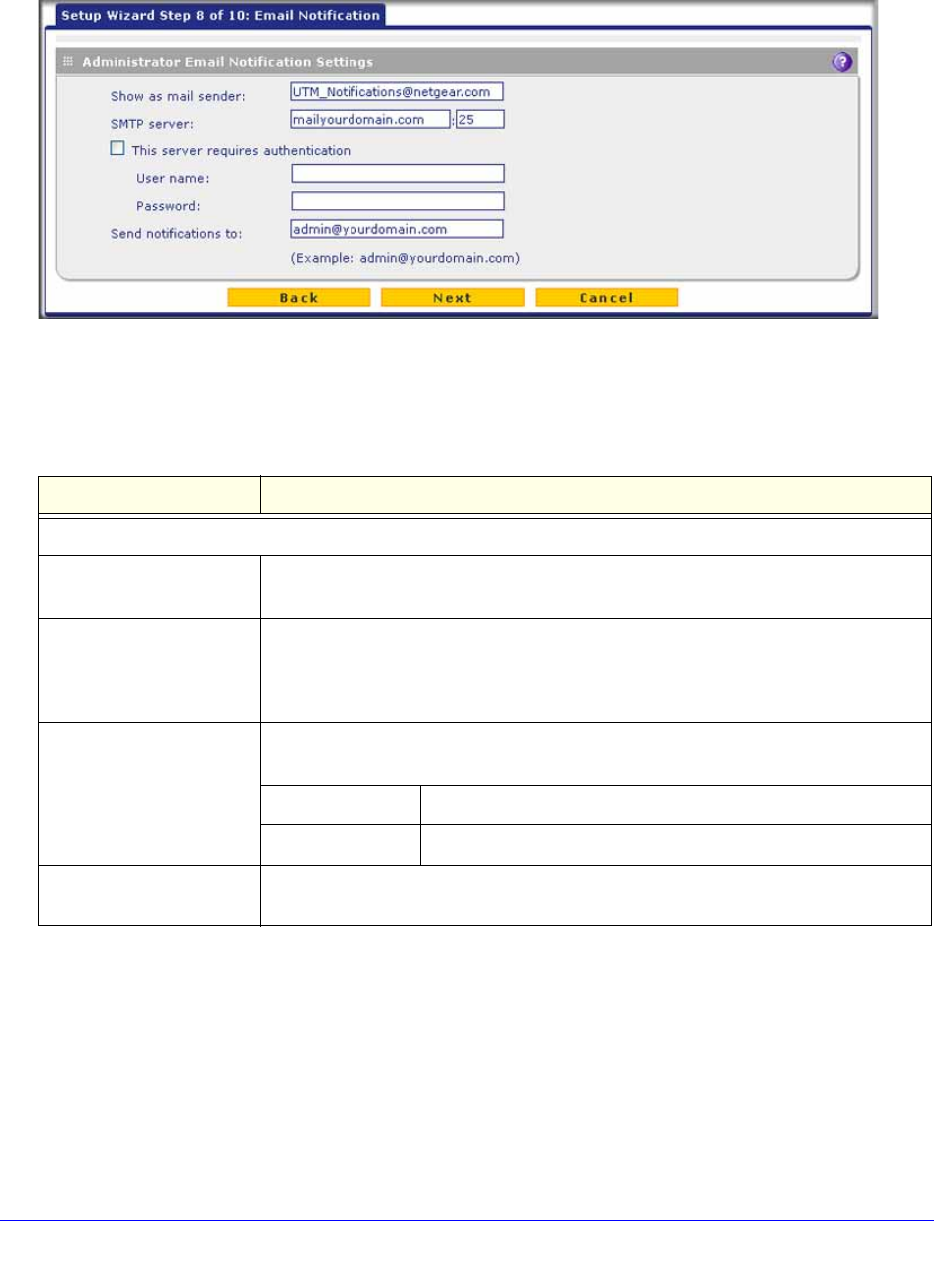
Use the Setup Wizard to Provision the UTM in Your Network
62
ProSecure Unified Threat Management (UTM) Appliance
Setup Wizard Step 8 of 10: Email Notification
Figure 33.
Enter the settings as explained in the following table, and then click Next to go the following
screen.
After you have completed the steps in the Setup Wizard, you can change the administrator
email notification settings by selecting Network Config > Email Notification. For more
information about these settings, see Configure the Email Notification Server on page 466.
Table 11. Setup Wizard Step 8: Email Notification screen settings
Setting Description
Administrator Email Notification Settings
Show as mail sender A descriptive name of the sender for email identification purposes. For example,
enter UTM_Notifications@netgear.com.
SMTP server The IP address and port number or Internet name and port number of your ISP’s
outgoing email SMTP server. The default port number is 25.
Note: If you leave this field blank, the UTM cannot send email notifications.
This server requires
authentication
If the SMTP server requires authentication, select the This server requires
authentication check box, and enter the user name and password.
User name The user name for SMTP server authentication.
Password The password for SMTP server authentication.
Send notifications to The email address to which the notifications should be sent. Typically, this is the
email address of the administrator.