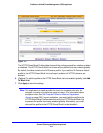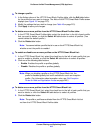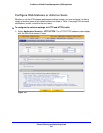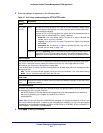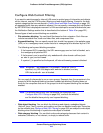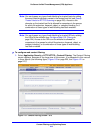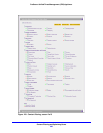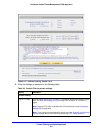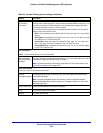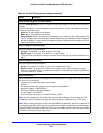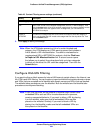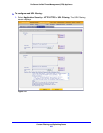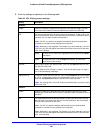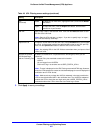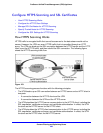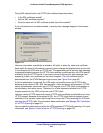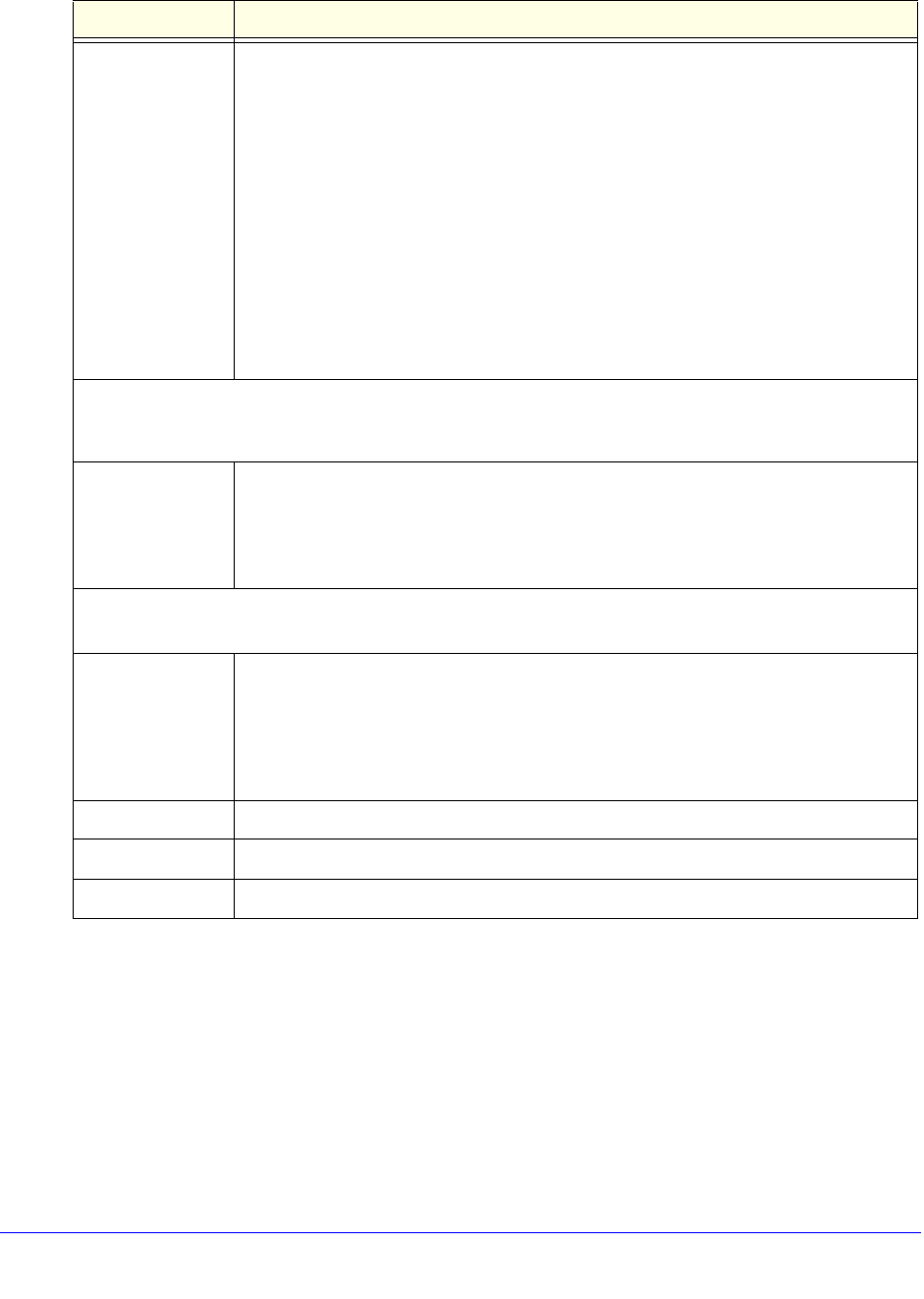
Content Filtering and Optimizing Scans
222
ProSecure Unified Threat Management (UTM) Appliance
Block Files with
the Following
Extensions
By default, the File Extension field lists the most common file extensions. You can
manually add or delete extensions. Use commas to separate different extensions. You
can enter a maximum of 40 file extensions. The maximum total length of this field,
excluding the delimiter commas, is 160 characters.
You can also use the drop-down list to add predefined file extensions from a specific
category to the File Extension field:
• None. No file extensions are added to the File Extension field. This is the default
setting.
• Executables. Executable file extensions (exe, com, dll, so, lib, scr, bat, and cmd)
are added to the File Extension field.
• Audio/Video. Audio and video file extensions (wav, mp3, avi, rm, rmvb, wma,
wmv, mpg, mp4, and aac) are added to the File Extension field.
• Compressed Files. Compressed file extensions (zip, rar, gz, tar, and bz2) added
to the File Extension field.
Full-Text Search
Note: Full-text search allows you to block keywords.
Block web pages
with the Following
keywords
Select the check box to enable keyword blocking. Then, enter keywords that you want
to be blocked. Separate the keywords by a comma.
Note: Keywords searching and blocking might affect the UTM’s performance (see
Performance Management on page 428).
Block Web Objects
Select any or all of the following check boxes:
Remove
Embedded Objects
All embedded objects such as ActiveX, Java, and Flash objects are removed from
downloaded web pages.
Note: Because embedded objects are commonly used on legitimate websites,
blocking embedded objects globally might have a negative impact on a user’s web
browsing experience.
Disable Javascript JavaScript is disabled on downloaded web pages.
Proxy All web proxy servers are blocked.
Cookies All cookies are blocked.
Table 48. Content Filtering screen settings (continued)
Setting Description