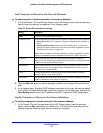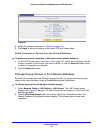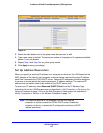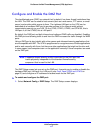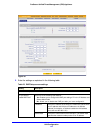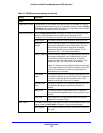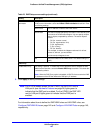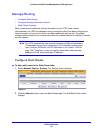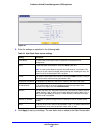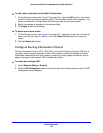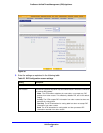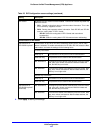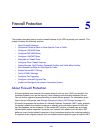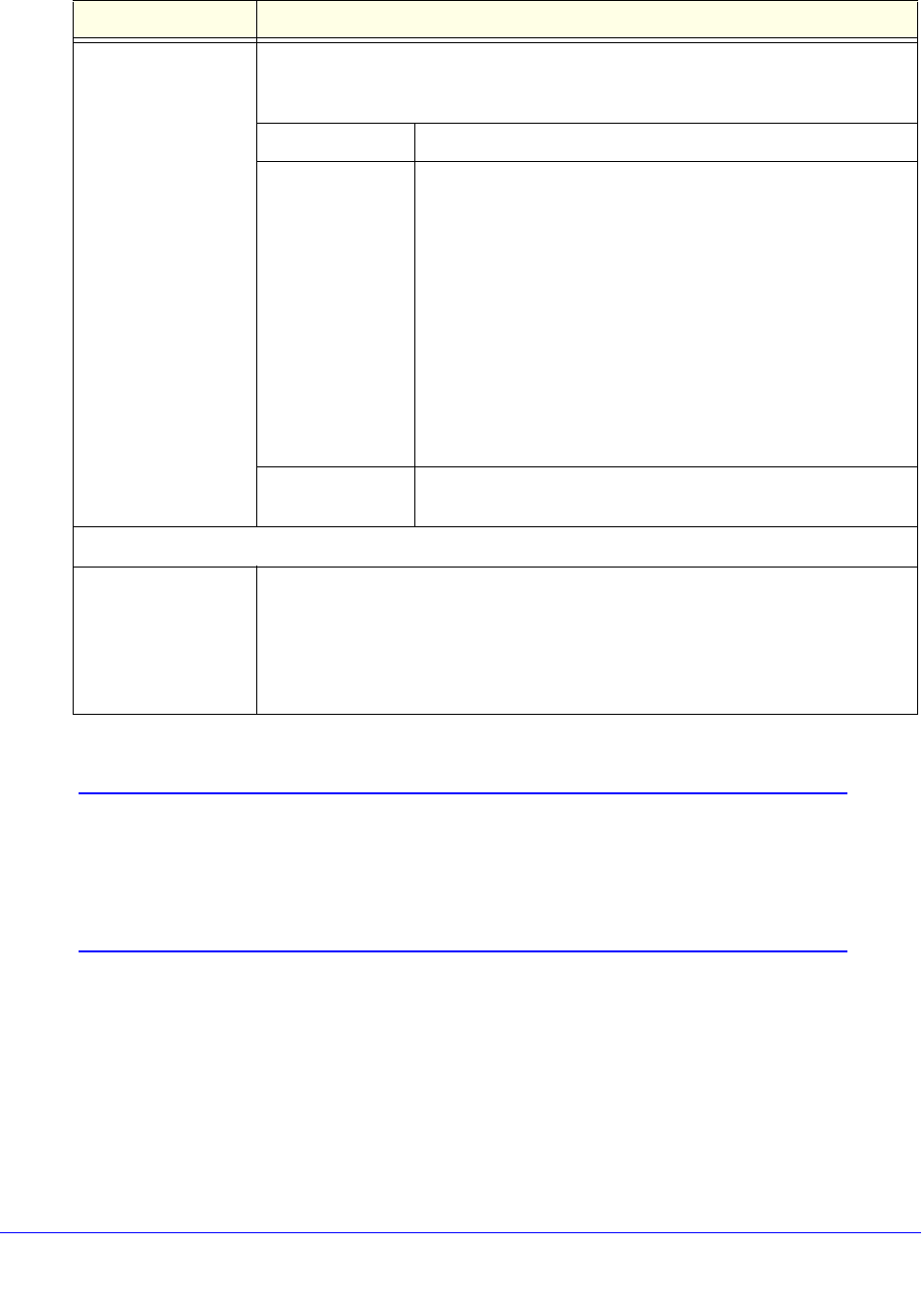
LAN Configuration
120
ProSecure Unified Threat Management (UTM) Appliance
3. Click Apply to save your settings.
Note: For all UTM models except for the UTM50, the DMZ LED next to
LAN port 4 (see Hardware Features on page 24) lights green to
indicate that the DMZ port is enabled. For the UTM50, the DMZ LED
next to LAN port 6 lights green to indicate that the DMZ port is
enabled.
For information about how to define the DMZ WAN rules and LAN DMZ rules, see
Configure DMZ WAN Rules on page 142 and Configure LAN DMZ Rules on page 145,
respectively.
Enable LDAP
information
To enable the DHCP server to provide Lightweight Directory Access Protocol
(LDAP) server information, select the Enable LDAP information check box. Enter
the following settings:
LDAP Server The IP address or name of the LDAP server.
Search Base The search objects that specify the location in the directory tree
from which the LDAP search begins. You can specify multiple
search objects, separated by commas. The search objects
include:
• CN (for common name)
• OU (for organizational unit)
• O (for organization)
• C (for country)
• DC (for domain)
For example, to search the Netgear.net domain for all last
names of Johnson, you would enter:
cn=Johnson,dc=Netgear,dc=net
Port The port number for the LDAP server. The default setting is 0
(zero).
DNS Proxy
Enable DNS Proxy This setting is optional. To enable the UTM to provide a LAN IP address for DNS
address name resolution, select the Enable DNS Proxy check box. This check box
is selected by default.
Note: When the DNS Proxy option is disabled, all DHCP clients receive the DNS
IP addresses of the ISP but without the DNS proxy IP address.
Table 23. DMZ Setup screen settings (continued)
Setting Description