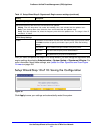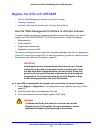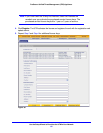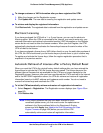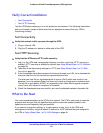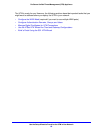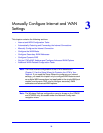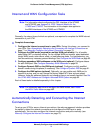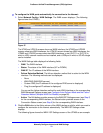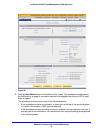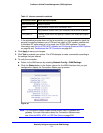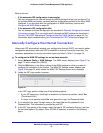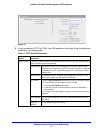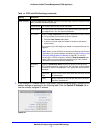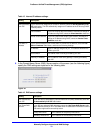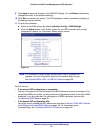Manually Configure Internet and WAN Settings
72
ProSecure Unified Threat Management (UTM) Appliance
To configure the WAN ports automatically for connection to the Internet:
1. Select Network Config > WAN Settings. The WAN screen displays. (The following
figure shows the UTM50.)
Figure 37.
The UTM5 and UTM10 screens show one WAN interface; the UTM25 and UTM50
screens show two WAN interfaces; the UTM150 screen shows four WAN interfaces; the
UTM9S and UTM25S screens show two WAN interfaces, a slot (SLOT-1 or SLOT-2) in
which a xDSL network module can be installed, and a USB port in which a 3G/4G dongle
can be installed.
The WAN Settings table displays the following fields:
• WAN. The WAN interface.
• Status. The status of the WAN interface (UP or DOWN).
• WAN IP. The IP address of the WAN interface.
• Failure Detection Method. The failure detection method that is active for the WAN
interface. The following methods can be displayed:
- None
- WAN DNS (WAN DNS servers)
- Custom DNS (the IP address of the configured DNS server is displayed)
- Ping (the configured IP address is displayed)
You can set the failure detection method for each WAN interface on its corresponding
WAN Advanced Options screen (see Configure Auto-Rollover Mode and the Failure
Detection Method (Multiple WAN Port Models) on page 82).
• Action. The Edit button provides access to the WAN ISP Settings screen (see Step 2)
for the corresponding WAN interface; the Status button provides access to the
Connection Status screen (see Step 6) for the corresponding WAN interface.
2. Click the Edit button in the Action column of the WAN interface or slot for which you want to
configure the connection to the Internet automatically. The WAN ISP Settings screen
displays.
The following figure shows the WAN1 ISP Settings screen of the UTM50 as an example: