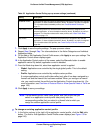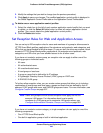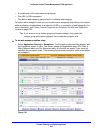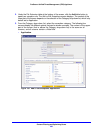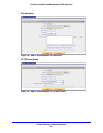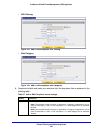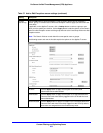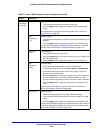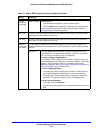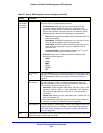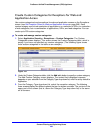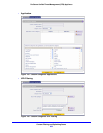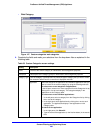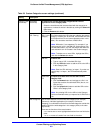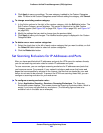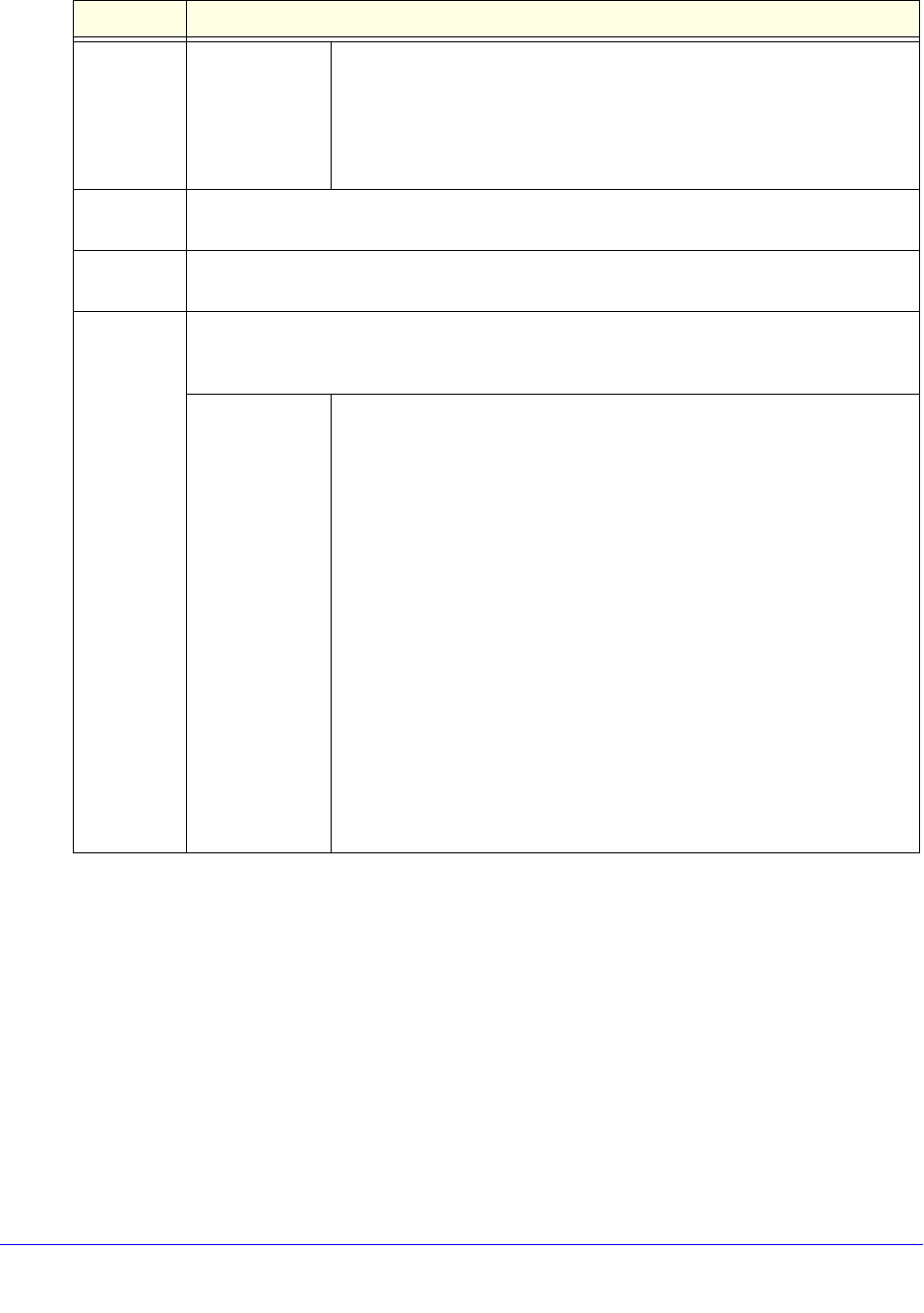
Content Filtering and Optimizing Scans
255
ProSecure Unified Threat Management (UTM) Appliance
Domain
User/Group
(continued)
Custom Groups Do the following:
1. From the Name drop-down list, select a custom group.
2. Click the Apply button to apply the exception to the selected group.
You can specify custom groups on the Custom Groups screen (see
Configure Custom Groups on page 397).
Start Time The time in 24-hour format (hours and minutes) when the action starts. If you leave these
fields empty, the action applies continuously.
End Time The time in 24-hour format (hours and minutes) when the action ends. If you leave these
fields empty, the action applies continuously.
Category
(and related
information)
From the Category drop-down list, select the category to which the action applies. Your
selection determines which drop-down lists, fields, radio buttons, and check boxes display
onscreen.
Applications The action applies either to an entire category of applications or to a
single application. For each exception that you create, you can specify
only one category of applications or one application.
To select a category of applications:
In the left pane, select a category from the Built-in Categories list or the
Custom Categories list by clicking the + next to the category. The category
displays in the Sub Category field. (For information about custom
application categories, see Create Custom Categories for Exceptions for
Web and Application Access on page 258.)
To select a single application:
1. In the left pane, select a category from the Built-in Categories list or
the Custom Categories list by clicking the + next to the category.
2. In the right pane, select an application by clicking the + next to the
application. The application displays in the Sub Category field.
To search for an application:
1. In the right pane, click Show All.
2. Type the name of the application (or the first few letters) in the search
field.
Table 57. Add or Edit Exceptions screen settings (continued)
Setting Description