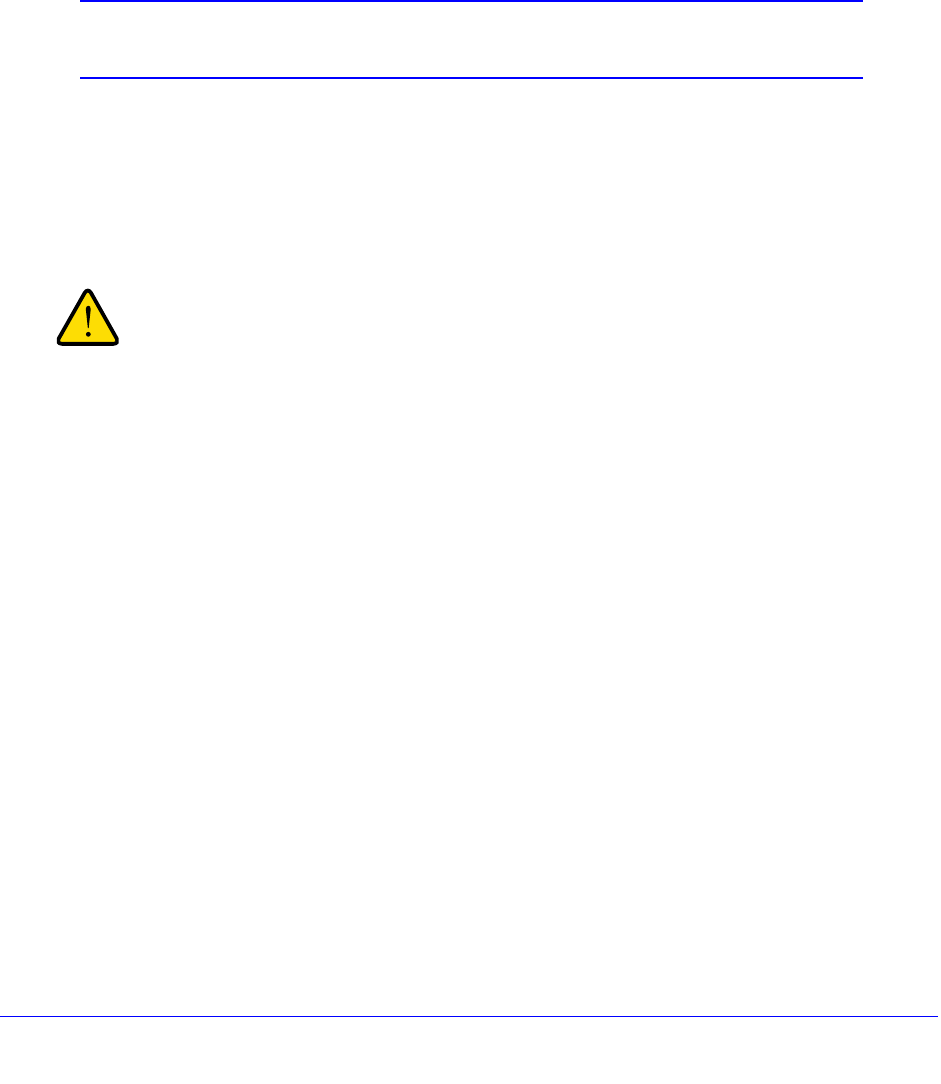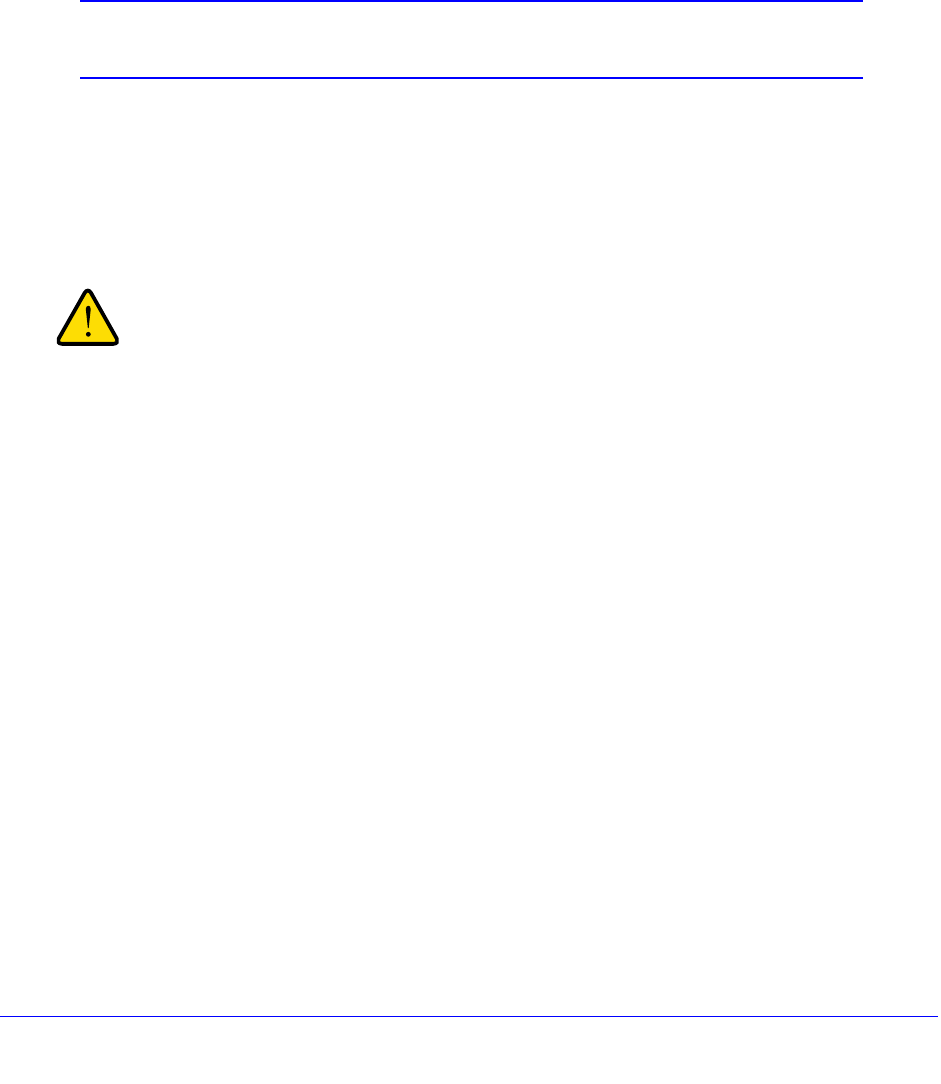
Monitor System Access and Performance
466
ProSecure Unified Threat Management (UTM) Appliance
Configure Logging, Alerts, and Event Notifications
• Configure the Email Notification Server
• Configure and Activate System, Email, and Syslog Logs
• How to Send Syslogs over a VPN Tunnel between Sites
• Configure and Activate Update Failure and Attack Alerts
• Configure and Activate Firewall Logs
Note: For more information about logs, see Query and Manage the Logs
on page 507.
By default, the UTM logs security-related events such as accepted and dropped packets on
different segments of your LAN, denied incoming and outgoing service requests, hacker
probes and login attempts, content-filtering events such as attempts to access blocked sites
and URLs, unwanted email content, spam attempts, and many other types of events. You can
configure the UTM to email logs and alerts to a specified email address.
When you reboot the UTM, the logs are lost. If you want to save
the logs, make sure that you configure the UTM to send the logs to
a syslog server. For information about how to do this, see
Configure and Activate System, Email, and Syslog Logs on
page 467.
For you to receive the logs in an email message, the UTM’s email notification server needs to
be configured, and email notification needs to be enabled. If the email notification server is
not configured or email notification is disabled, you can still query the logs and generate log
reports that you then can view on the web management interface screen or save in CSV
format.
Configure the Email Notification Server
The UTM can automatically send information such as notifications and reports to the
administrator. You need to configure the necessary information for sending email, such as the
administrator’s email address, email server, user name, and password.
To configure the email notification server:
• Select Monitoring > Email Notification. The Email Notification screen displays. (The
following figure shows an example.)