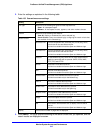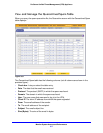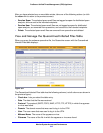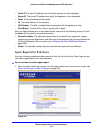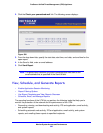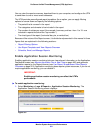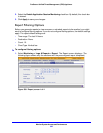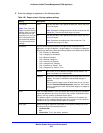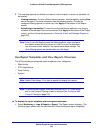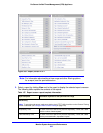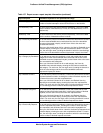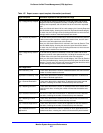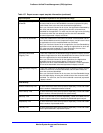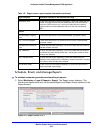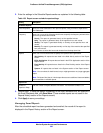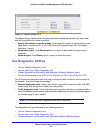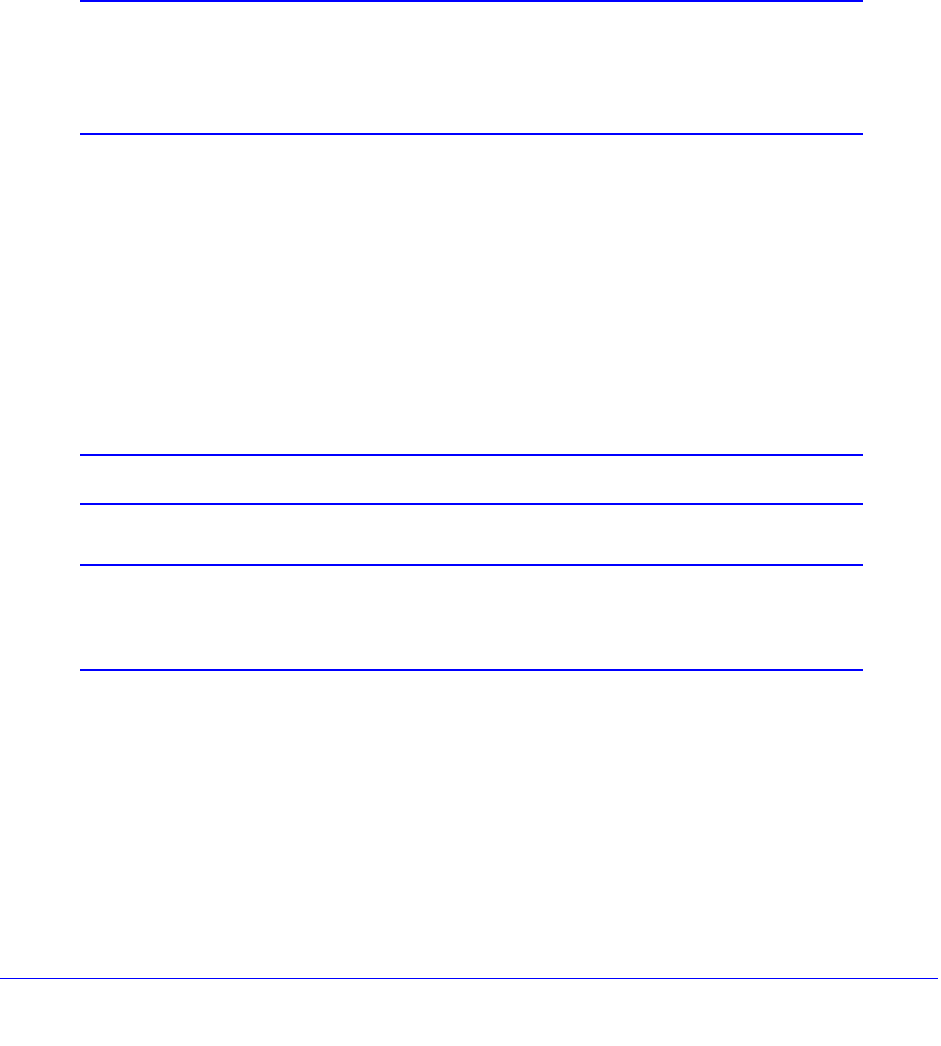
Monitor System Access and Performance
524
ProSecure Unified Threat Management (UTM) Appliance
3. The next step depends on whether you want to view the report on screen or schedule it to
be emailed:
• Viewing onscreen. To view a filtered report onscreen, select a report by clicking View
next to the report. (For more information, see the following section.) To save the
configured filtering options for future use, click Apply at the bottom of the Report
screen.
• Scheduling to be emailed. To save the configured filtering options to use them to
schedule a filtered report that can be emailed, click Apply at the bottom of the Report
screen, and then follow the procedure in Schedule, Email, and Manage Reports on
page 529.
Note: Even if you click Apply to save the filtering options, when you leave
the Report screen and then return to it, the From and To drop-down
lists are reset to their defaults. You cannot save these settings. The
other filtering options are saved when you click Apply.
Use Report Templates and View Reports Onscreen
The UTM provides preconfigured report templates in four categories:
• Web Activity
• IPS & Applications
• Email Activity
• System
Note: Adobe Flash player 10 or later is required to display the reports.
Note: To generate web reports, make sure that the Log HTTP Traffic check
box on the Content Filtering screen is selected (see Configure Web
Content Filtering on page 218).
To display the report templates and view reports onscreen:
1. Select Monitoring > Logs & Reports > Report. The Report screen displays. (The
following figure shows only the sections with the preconfigured report templates.)