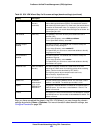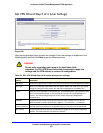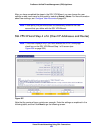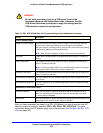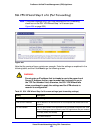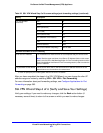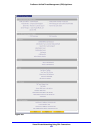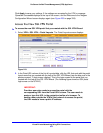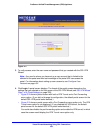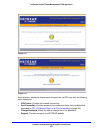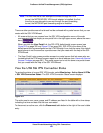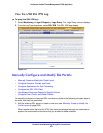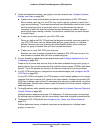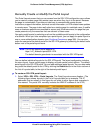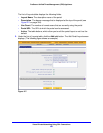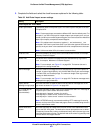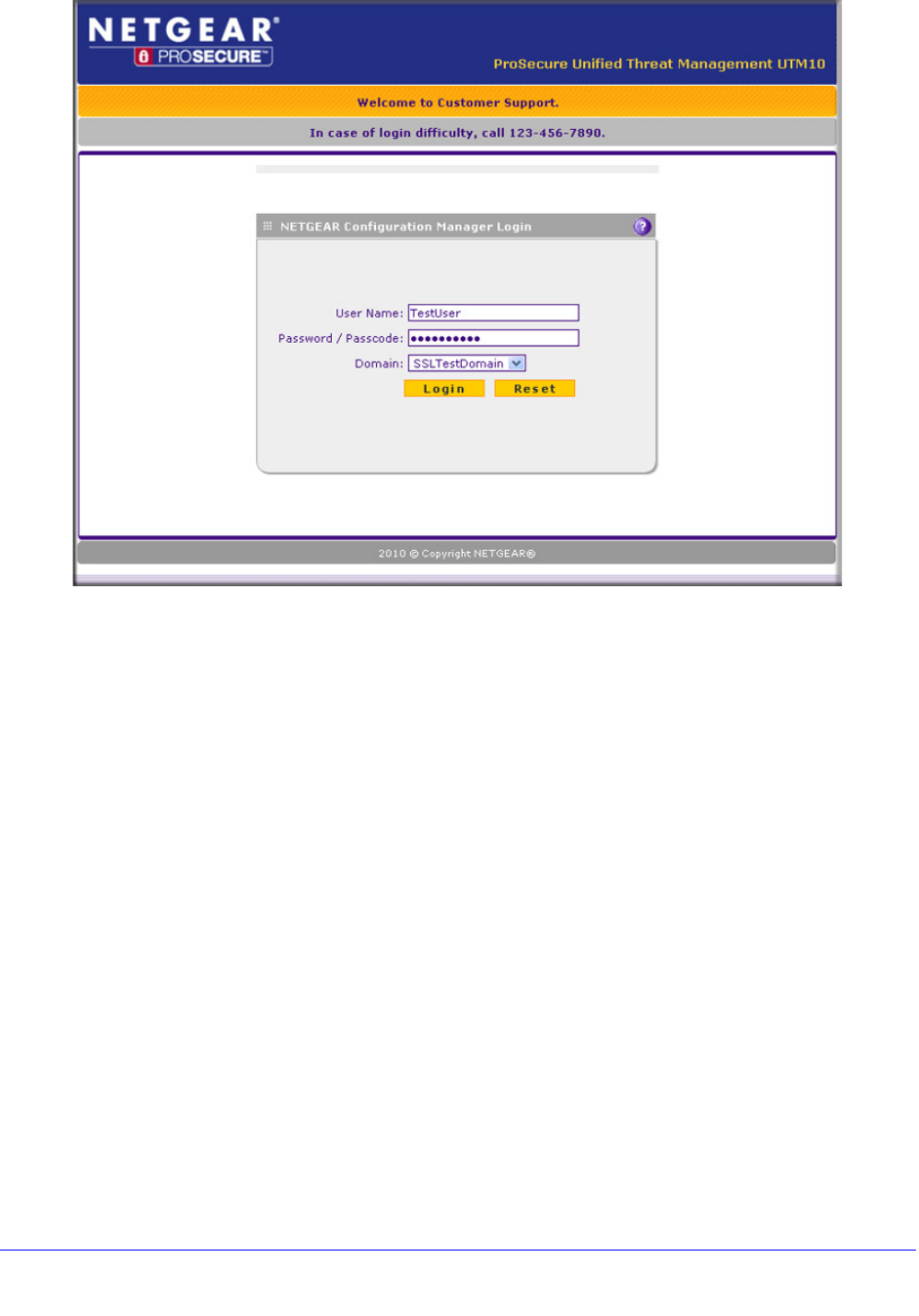
Virtual Private Networking Using SSL Connections
354
ProSecure Unified Threat Management (UTM) Appliance
Figure 211.
3. To verify access, enter the user name and password that you created with the SSL VPN
Wizard.
Note: Any user for whom you have set up a user account that is linked to the
domain for the portal and who has knowledge of the portal URL can access the
portal. For information about setting up user accounts, see Configure User
Accounts on page 401.
4. Click Login. A portal screen displays. The format of the portal screen depends on the
settings that you selected on the first screen of the SSL VPN Wizard (see SSL VPN Wizard
Step 1 of 6 (Portal Settings) on page 339):
• Figure 212 shows a portal screen with both a VPN Tunnel and a Port Forwarding
menu option. (If you did not change its configuration, the default portal screen for the
default SSL-VPN portal looks identical.)
• Figure 213 shows a portal screen with a Port Forwarding menu option only. The VPN
Tunnel menu option is not displayed. (If you disabled the VPN tunnel, the default
portal screen for the default SSL-VPN portal looks identical.)
You could also disable the port forwarding option and enable the VPN tunnel, in which
case the screen would display the VPN Tunnel menu option only.