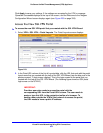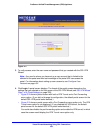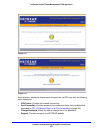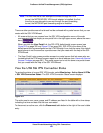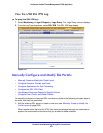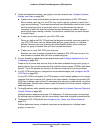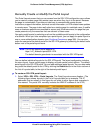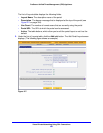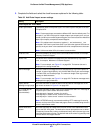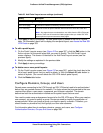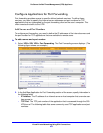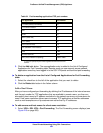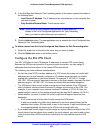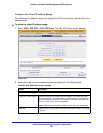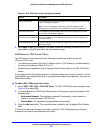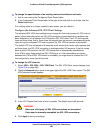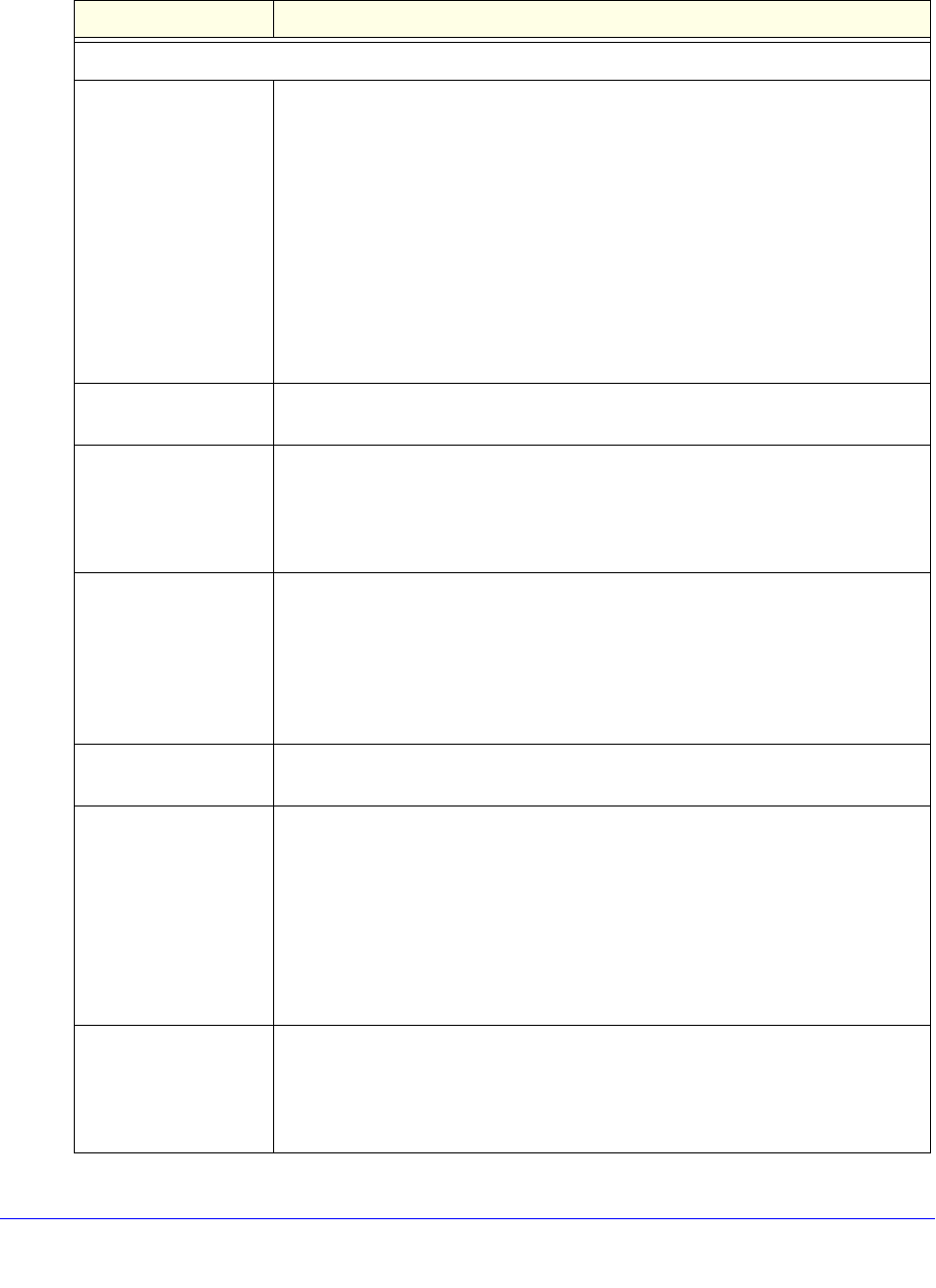
Virtual Private Networking Using SSL Connections
361
ProSecure Unified Threat Management (UTM) Appliance
3. Complete the fields and select the check boxes as explained in the following table:
Table 93. Add Portal Layout screen settings
Setting Description
Portal Layout and Theme Name
Portal Layout Name A descriptive name for the portal layout. This name is part of the path of the SSL
VPN portal URL.
Note: Custom portals are accessed at a different URL than the default portal. For
example, if your SSL VPN portal is hosted at https://vpn.company.com, and you
create a portal layout named CustomerSupport, then users access the website at
https://vpn.company.com/portal/CustomerSupport.
Note: Only alphanumeric characters, hyphens (-), and underscores (_) are
accepted in the Portal Layout Name field. If you enter other types of characters or
spaces, the layout name is truncated before the first nonalphanumeric character.
Note: Unlike most other URLs, this name is case-sensitive.
Portal Site Title The title that displays at the top of the user’s web browser window, for example,
Company Customer Support.
Banner Title The banner title of a banner message that users see before they log in to the
portal, for example, Welcome to Customer Support.
Note: For an example, see Figure 211 on page 354. The banner title text is
displayed in the orange header bar.
Banner Message The text of a banner message that users see before they log in to the portal, for
example, In case of login difficulty, call 123-456-7890. Enter a plain text message,
or include HTML and JavaScript tags. The maximum length of the login screen
message is 4096 characters.
Note: For an example, see Figure 211 on page 354. The banner message text is
displayed in the gray header bar.
Display banner
message on login page
Select this check box to show the banner title and banner message text on the
login screen as shown in Figure 211 on page 354.
HTTP meta tags for
cache control
(recommended)
Select this check box to apply cache control directives for the HTTP meta tags to
this portal layout. Cache control directives include:
<meta http-equiv=”pragma” content=”no-cache”>
<meta http-equiv=”cache-control” content=”no-cache”>
<meta http-equiv=”cache-control” content=”must-revalidate”>
Note: NETGEAR strongly recommends enabling HTTP meta tags for security
reasons and to prevent out-of-date web pages, themes, and data being stored in
a user’s web browser cache.
ActiveX web cache
cleaner
Select this check box to enable ActiveX cache control to be loaded when users
log in to the SSL VPN portal. The web cache cleaner prompts the user to delete
all temporary Internet files, cookies, and browser history when the user logs out or
closes the web browser window. The ActiveX web cache control is ignored by web
browsers that do not support ActiveX.