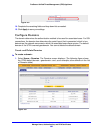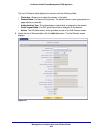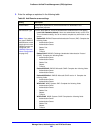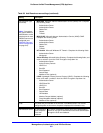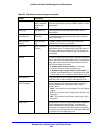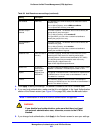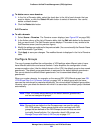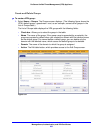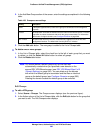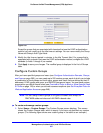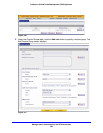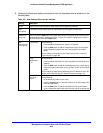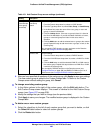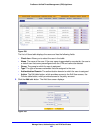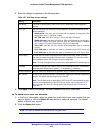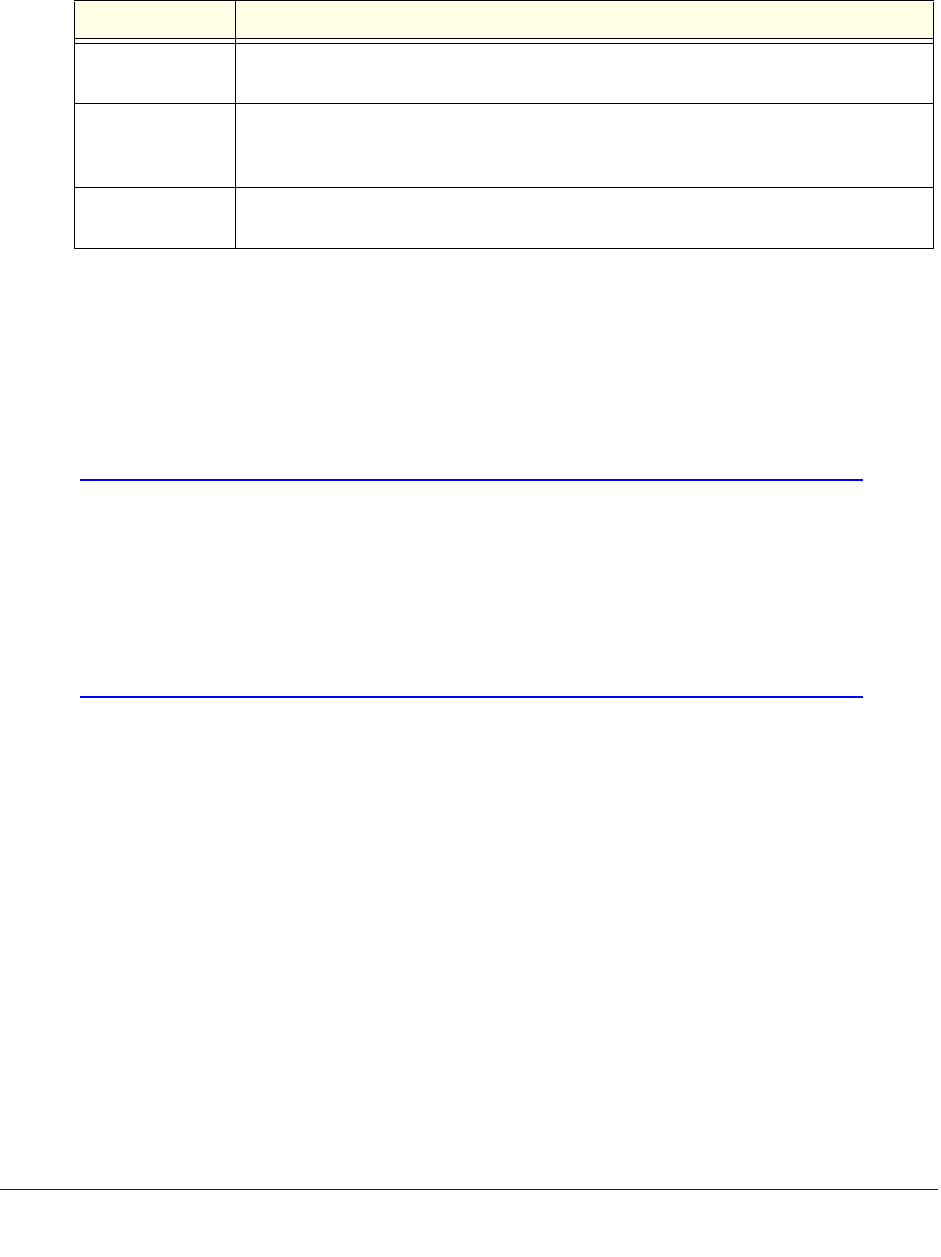
Manage Users, Authentication, and VPN Certificates
396
ProSecure Unified Threat Management (UTM) Appliance
2. In the Add New Group section of the screen, enter the settings as explained in the following
table:
3. Click the Add table button. The new group is added to the List of Groups table.
To delete one or more groups:
1. In the List of Groups table, select the check box to the left of each group that you want
to delete, or click the Select All table button to select all groups.
2. Click the Delete table button.
Note: You cannot delete a default group such as one that was
automatically created when you specified a new domain on the
second SSL VPN Wizard screen (see SSL VPN Wizard Step 2 of 6
(Domain Settings) on page 342). You can delete only the domain
with which the default group is associated and that has an identical
name as the default group (see Configure Domains on page 388).
Deleting the domain causes the default group to be removed.
Edit Groups
To edit a VPN group:
1. Select Users > Groups. The Groups screen displays (see the previous figure).
2. In the Action column of the List of Groups table, click the Edit table button for the group that
you want to edit. The Edit Groups screen displays:
Table 100. Groups screen settings
Setting Description
Name A descriptive (alphanumeric) name of the group for identification and management
purposes.
Domain The drop-down list shows the domains that are listed on the Domain screen. From the
drop-down list, select the domain with which the group is associated. For information
about how to configure domains, see Configure Domains on page 388.
Idle Timeout The period after which an idle user is automatically logged out of the UTM’s web
management interface. The default idle time-out period is 5 minutes.