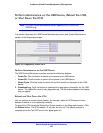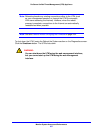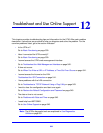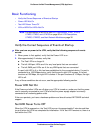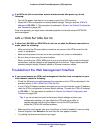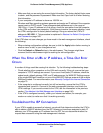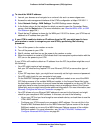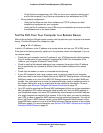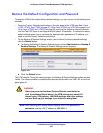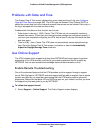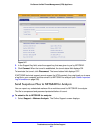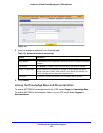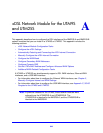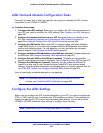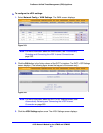Troubleshoot and Use Online Support
544
ProSecure Unified Threat Management (UTM) Appliance
- Check that the corresponding Link LEDs are on for your network interface card
and for the hub ports (if any) that are connected to your workstation and UTM.
• Wrong network configuration:
- Verify that the Ethernet card driver software and TCP/IP software are both
installed and configured on your computer.
- Verify that the IP address for your UTM and your workstation are correct and that
the addresses are on the same subnet.
Test the Path from Your Computer to a Remote Device
After verifying that the LAN path works correctly, test the path from your computer to a remote
device. From the Windows Run dialog box, type:
ping -n 10 <IP address>
in which <IP address> is the IP address of a remote device such as your ISP’s DNS server.
If the path is functioning correctly, replies as in the previous section are displayed. If you do
not receive replies:
• Check that your computer has the IP address of your UTM listed as the default gateway.
If the IP configuration of your computer is assigned by DHCP, this information is not
visible in your computer’s Network Control Panel.
• Check to see that the network address of your computer (the portion of the IP address
that is specified by the netmask) is different from the network address of the remote
device.
• Check that the modem or router is connected and functioning.
• If your ISP assigned a host name, system name, or account name to your computer,
enter that name in the Account Name field on the WAN ISP Settings screen of the single
WAN port models or on one of the WAN ISP Settings screens of the multiple WAN port
models. You might also have to enter the assigned domain name or workgroup name in
the Domain Name field, and you might have to enter additional information. For more
information, see Manually Configure the Internet Connection on page 75.
• Your ISP could be rejecting the Ethernet MAC addresses of all but one of your computers.
Many broadband ISPs restrict access by allowing traffic only from the MAC address of
your broadband modem, but some ISPs additionally restrict access to the MAC address
of a single computer connected to that modem. If this is the case, you need to configure
your UTM to clone or spoof the MAC address from the authorized computer. You can do
this in the Router’s MAC Address section on the WAN Advanced Options screen of the
single WAN port models or on one of the WAN Advanced Options screens of the multiple
WAN port models. For more information, see Set the UTM’s MAC Address and Configure
Advanced WAN Options on page 94.