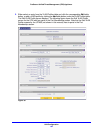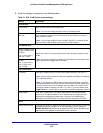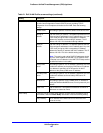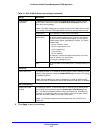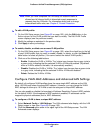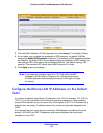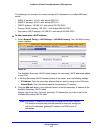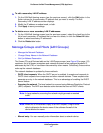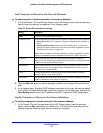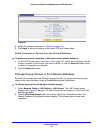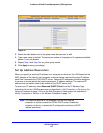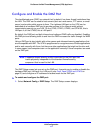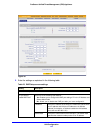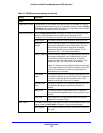LAN Configuration
112
ProSecure Unified Threat Management (UTM) Appliance
These are some advantages of the network database:
• Generally, you do not need to enter an IP address or a MAC address. Instead, you can
just select the name of the desired computer or device.
• There is no need to reserve an IP address for a computer in the DHCP server. All IP
address assignments made by the DHCP server are maintained until the computer or
device is removed from the network database, either by expiration (inactive for a long
time) or by you.
• There is no need to use a fixed IP address on a computer. Because the IP address
allocated by the DHCP server never changes, you do not need to assign a fixed IP
address to a computer to ensure that it always has the same IP address.
• A computer is identified by its MAC address—not its IP address. The network database
uses the MAC address to identify each computer or device. Therefore, changing a
computer’s IP address does not affect any restrictions applied to that computer.
• Control over computers can be assigned to groups and individuals:
- You can assign computers to groups (see Manage the Network Database on this
page) and apply restrictions (outbound rules and inbound rules) to each group (see
Overview of Rules to Block or Allow Specific Kinds of Traffic on page 128).
- You can select groups that are allowed access to applications, web categories, and
URLs that you have blocked for all other users, or the other way around, block access
to applications, web categories, and URLs that you have allowed access to for all
other users (see Set Exception Rules for Web and Application Access on page 248).
- If necessary, you can also create firewall rules to apply to a single computer (see
Enable Source MAC Filtering on page 179). Because the MAC address is used to
identify each computer, users cannot avoid these restrictions by changing their IP
address.
Manage the Network Database
You can view the network database, manually add or remove database entries, and edit
database entries.
To view the network database, select Network Config > LAN Settings > LAN Groups. The
LAN Groups screen displays. (The following figure shows some examples in the Known PCs
and Devices table.)