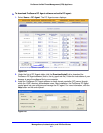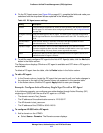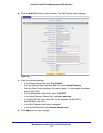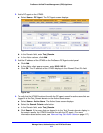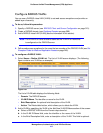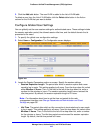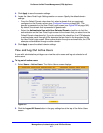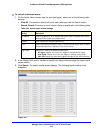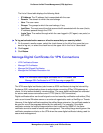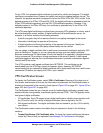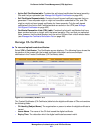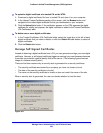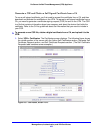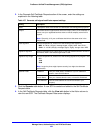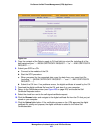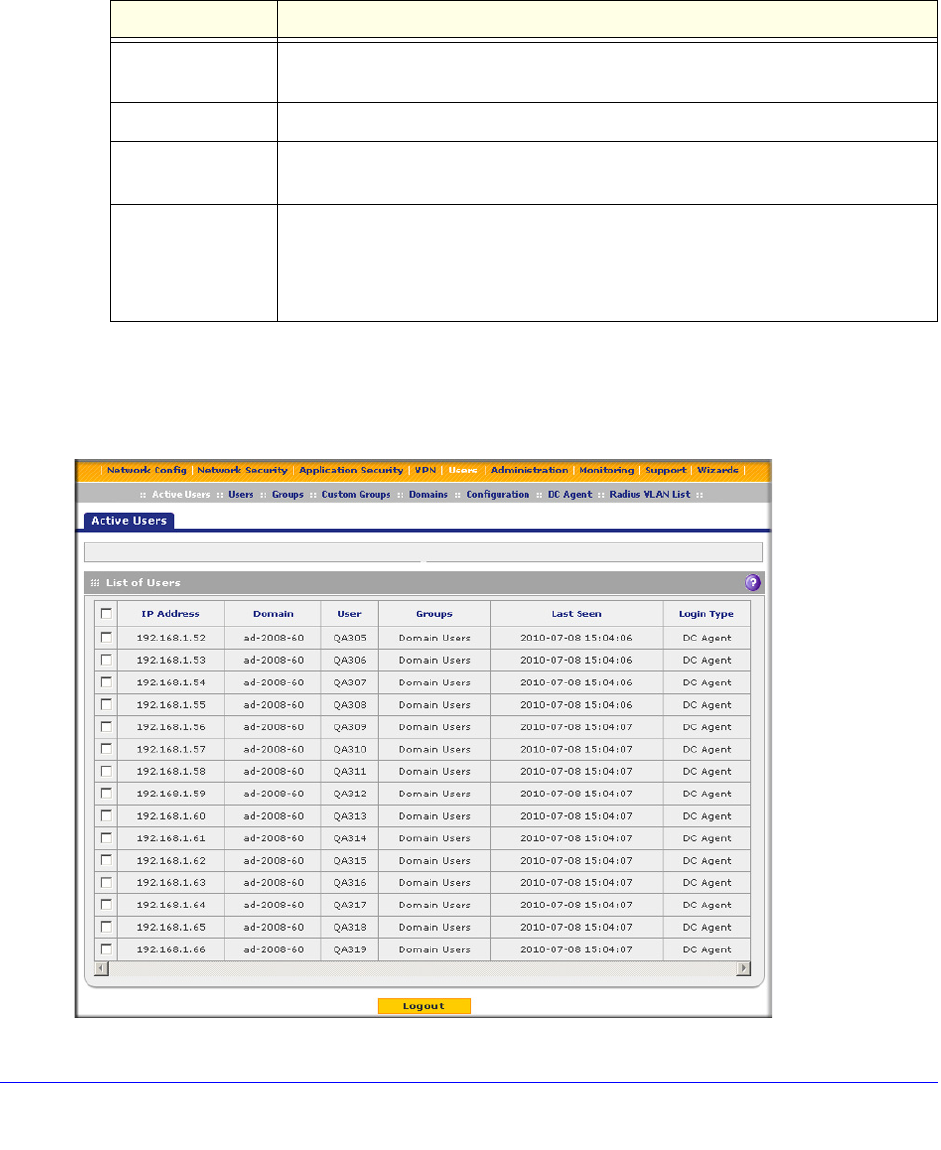
Manage Users, Authentication, and VPN Certificates
418
ProSecure Unified Threat Management (UTM) Appliance
To view all or selected users:
1. On the Active Users screen (see the previous figure), select one of the following radio
buttons:
• View All. This selection returns all active users after you click the Search button.
• Search Criteria. Enter one or more search criteria as explained in the following table:
2. In the Display field, enter a number to specify how many entries per page the search result
screen returns.
3. Click Search. The search results screen displays. (The following figure contains many
examples.)
Figure 252.
Table 106. Active Users screen settings
Setting Description
IP Address Enter an IP address or an IP address and subnet mask in Classless Inter-Domain
Routing (CIDR) notation (for example, /024).
Domain Enter a domain (for example, geardomain).
User Enter a user name (for example, JackP). If you do not enter a user name, all users
of a specified domain are displayed in the search results.
Login Type Select one or more of the following check boxes:
• DC Agent. Display only users who logged in through the DC agent.
• User Portal. Display only users who logged in through a user portal.
• SSL VPN. Display only users who logged in through an SSL VPN connection.