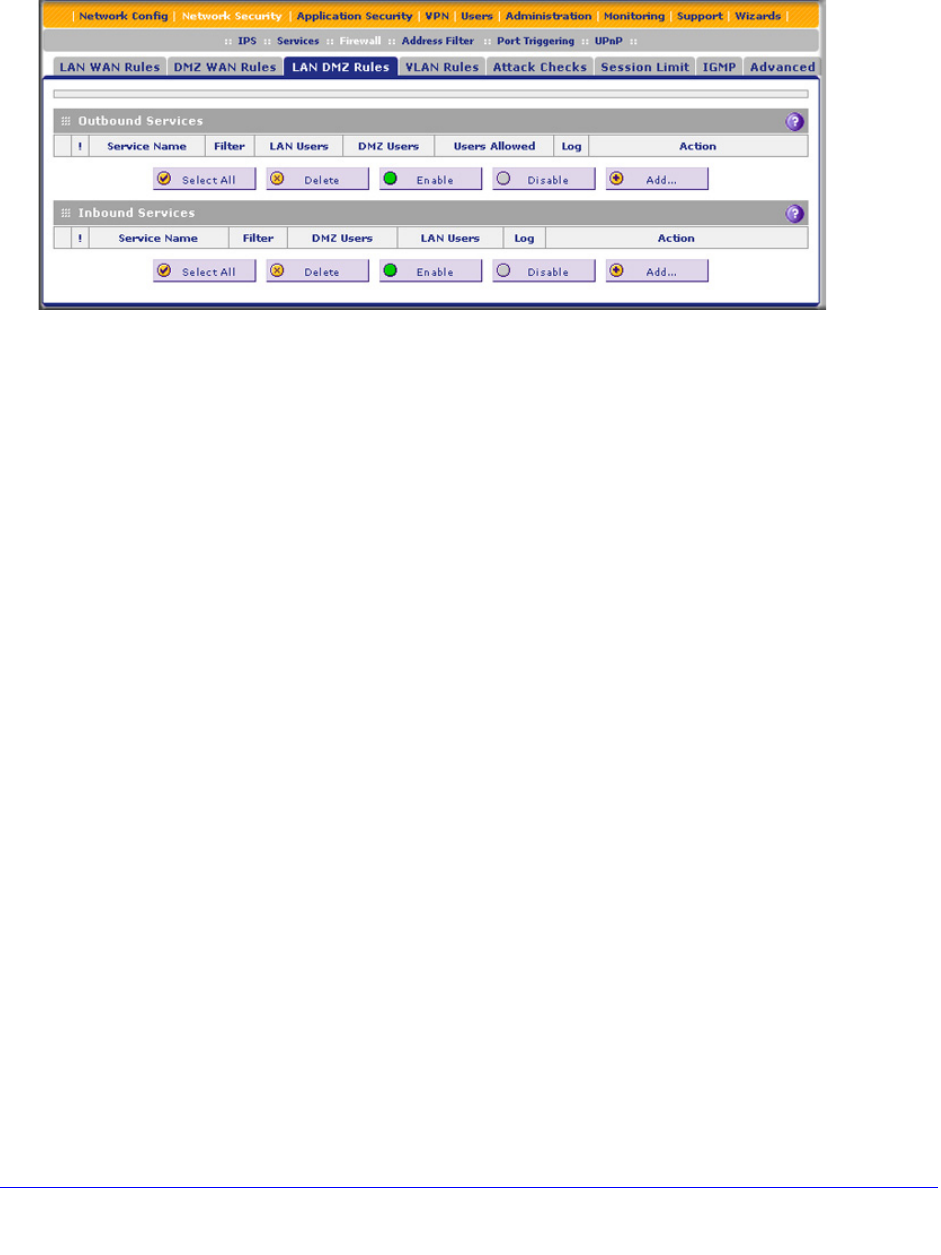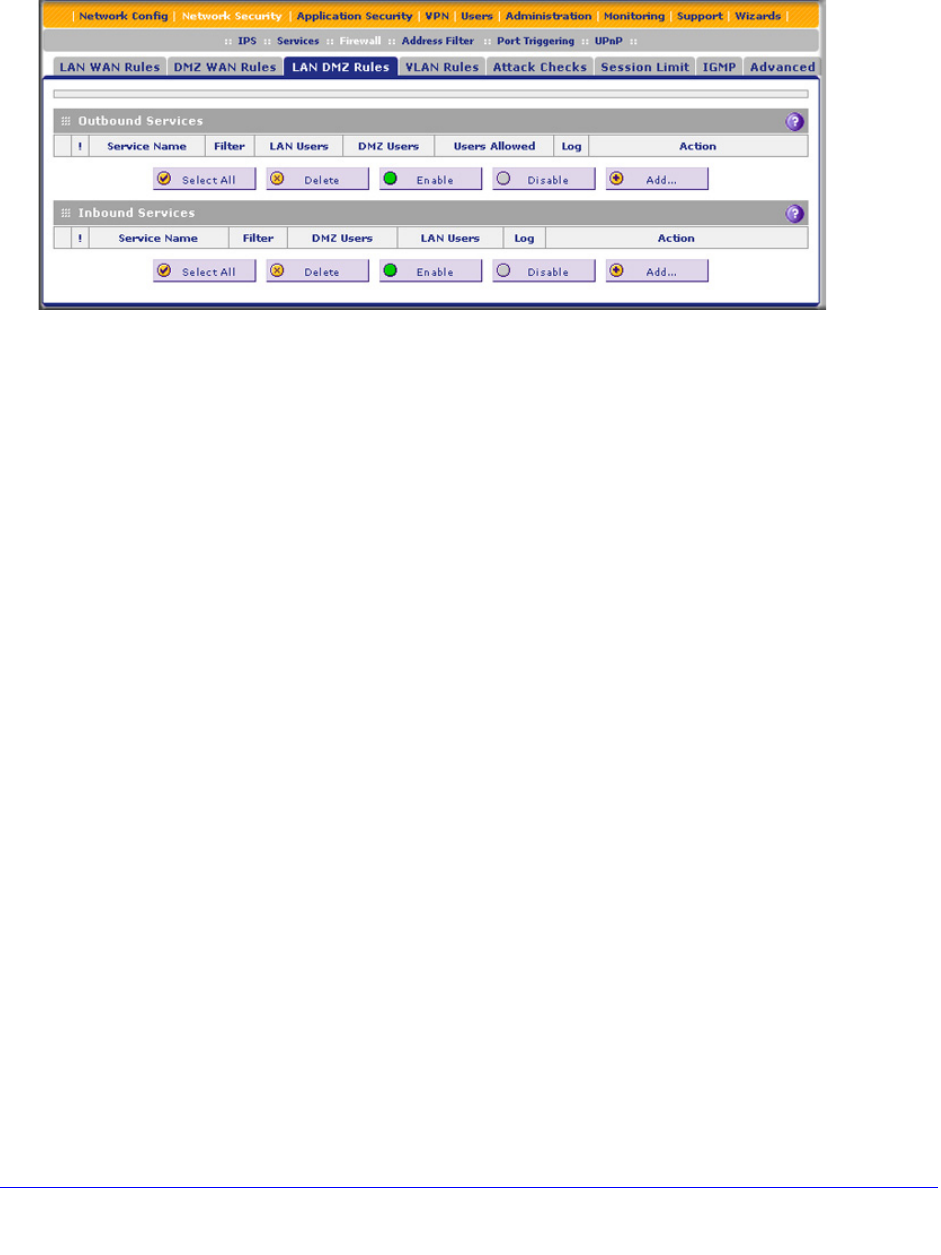
Firewall Protection
146
ProSecure Unified Threat Management (UTM) Appliance
To access the LAN DMZ Rules screen and to change an existing outbound or inbound
service rule, select Network Security > Firewall > LAN DMZ Rules. The LAN DMZ Rules
screen displays:
Figure 73.
In the Action column to the right of to the rule, click one of the following table buttons:
• Edit. Allows you to make any changes to the rule definition of an existing rule. Depending
on your selection, either the Edit LAN DMZ Outbound Service screen (identical to
Figure 74 on page 147) or the Edit LAN DMZ Inbound Service screen (identical to
Figure 75 on page 148) displays, containing the data for the selected rule.
• Up. Moves the rule up one position in the table rank.
• Down. Moves the rule down one position in the table rank.
To delete or disable one or more rules:
1. Select the check box to the left of each rule that you want to delete or disable, or click
the Select All table button to select all rules.
2. Click one of the following table buttons:
• Disable. Disables the selected rule or rules. The ! status icon changes from a green
circle to a gray circle, indicating that the selected rule is or rules are disabled. (By
default, when a rule is added to the table, it is automatically enabled.)
• Delete. Deletes the selected rule or rules.