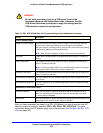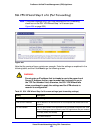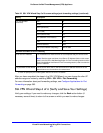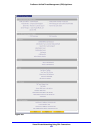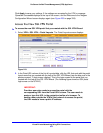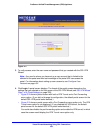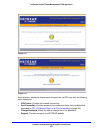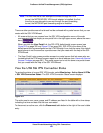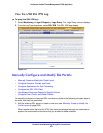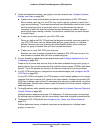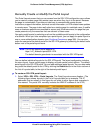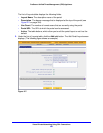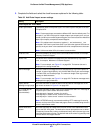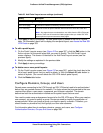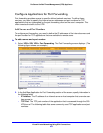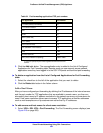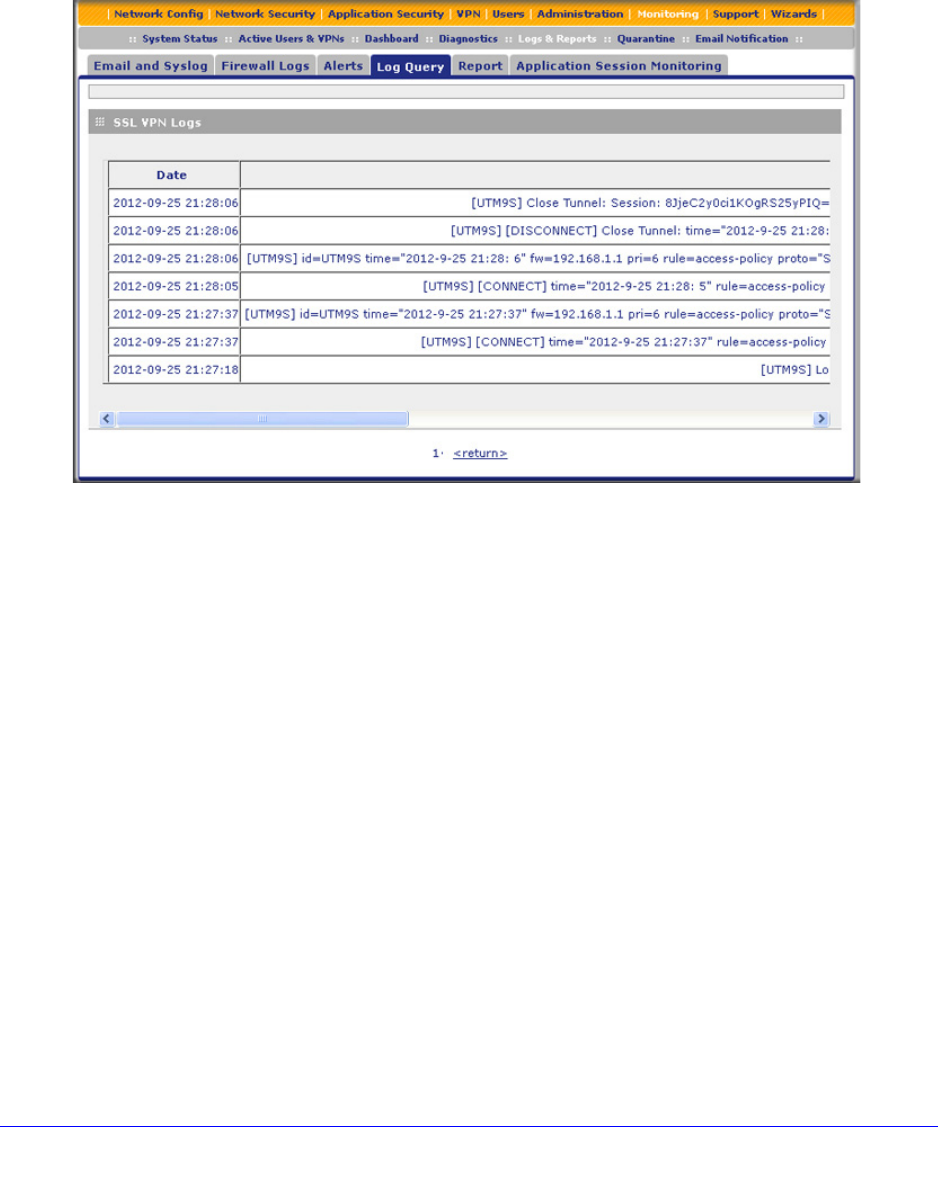
Virtual Private Networking Using SSL Connections
357
ProSecure Unified Threat Management (UTM) Appliance
View the UTM SSL VPN Log
To query the SSL VPN log:
1. Select Monitoring > Logs & Reports > Logs Query. The Logs Query screen displays.
2. From the Log Type drop-down, select SSL VPN. The SSL VPN logs display.
Figure 215.
Manually Configure and Modify SSL Portals
• Manually Create or Modify the Portal Layout
• Configure Domains, Groups, and Users
• Configure Applications for Port Forwarding
• Configure the SSL VPN Client
• Use Network Resource Objects to Simplify Policies
• Configure User, Group, and Global Policies
To manually configure and activate SSL connections, perform the following six basic steps in
the order that they are presented:
1. Edit the existing SSL portal or create a new one (see Manually Create or Modify the
Portal Layout on page 359).
When remote users log in to the UTM, they see a portal page that you can customize to
present the resources and functions that you choose to make available.